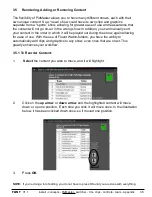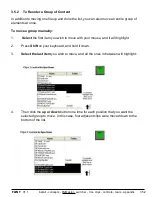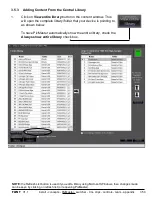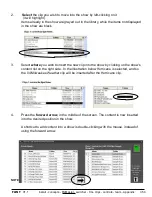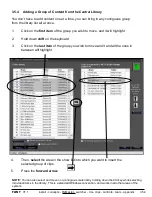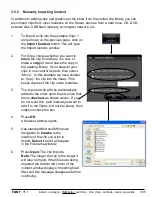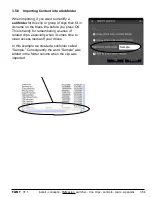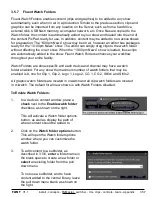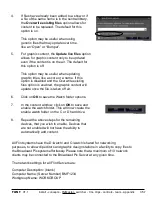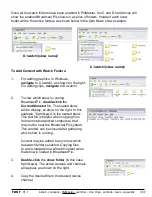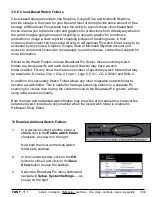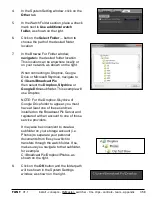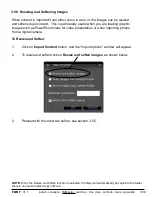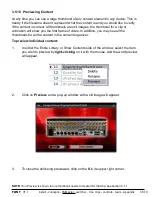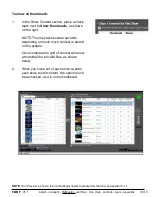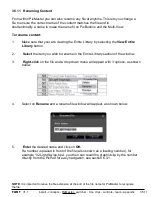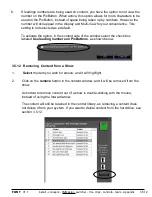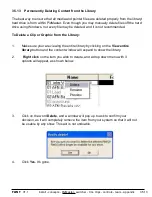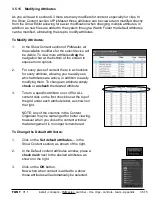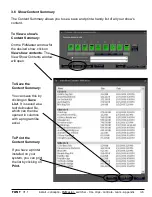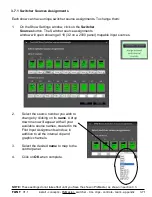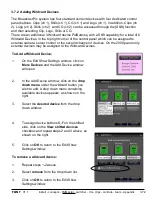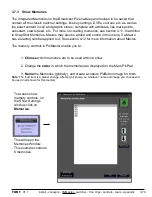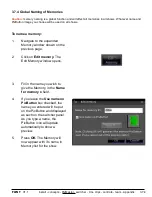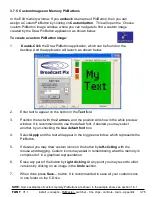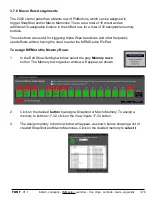install - concepts - PixMaster - switcher - CG - clips - controls - team - appendix
FLINT
V1.1
To preview individual content:
1.
In either the Entire Library or Show Contents side of the window, select the item
you wish to preview by
right-clicking
on it with the mouse, and the word preview
will appear.
2.
Click on
Preview
, and a pop-up window with a sill image will appear.
3.
To close the still being previewed, click on the
X
in its upper right corner.
3.5.10
3.5.10 Previewing Content
At any time you can see a large thumbnail of any content element in any device. This is
handy if the filename doesn’t represent what the content is and you would like to verify
if the content is correct. All thumbnails are still images, the thumbnail for a clip or
animation will show you the first frame of video. In addition, you may see all the
thumbnails for all the content in the content organizer.
NOTE:
If no Preview is shown, then a thumbnail needs to created for that clip, see section 6.1.1