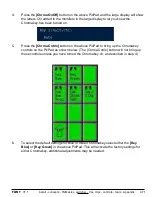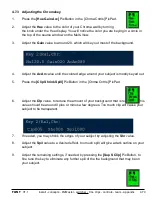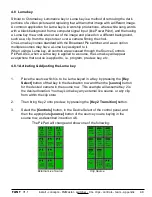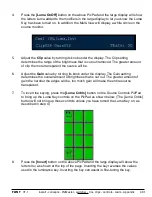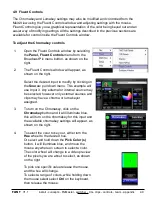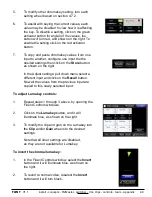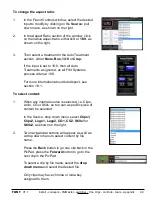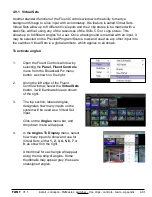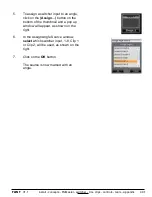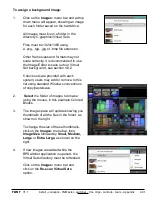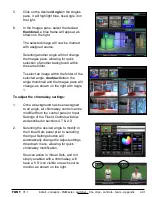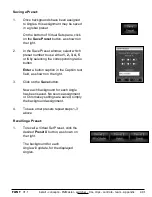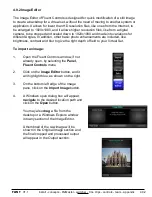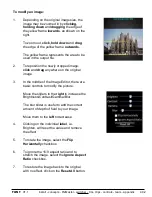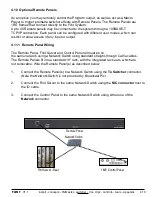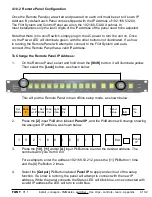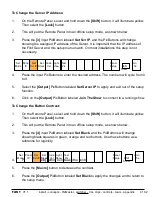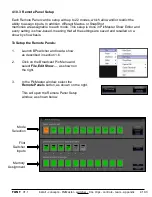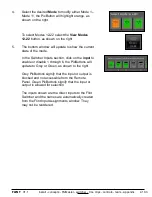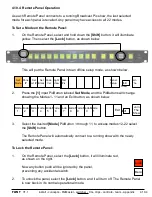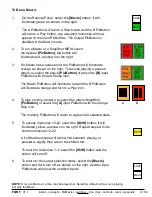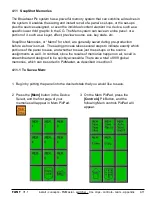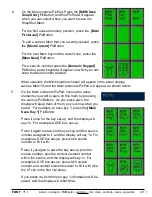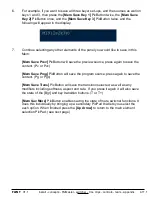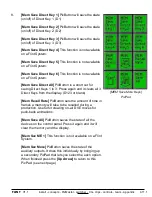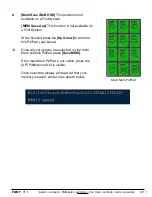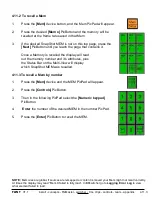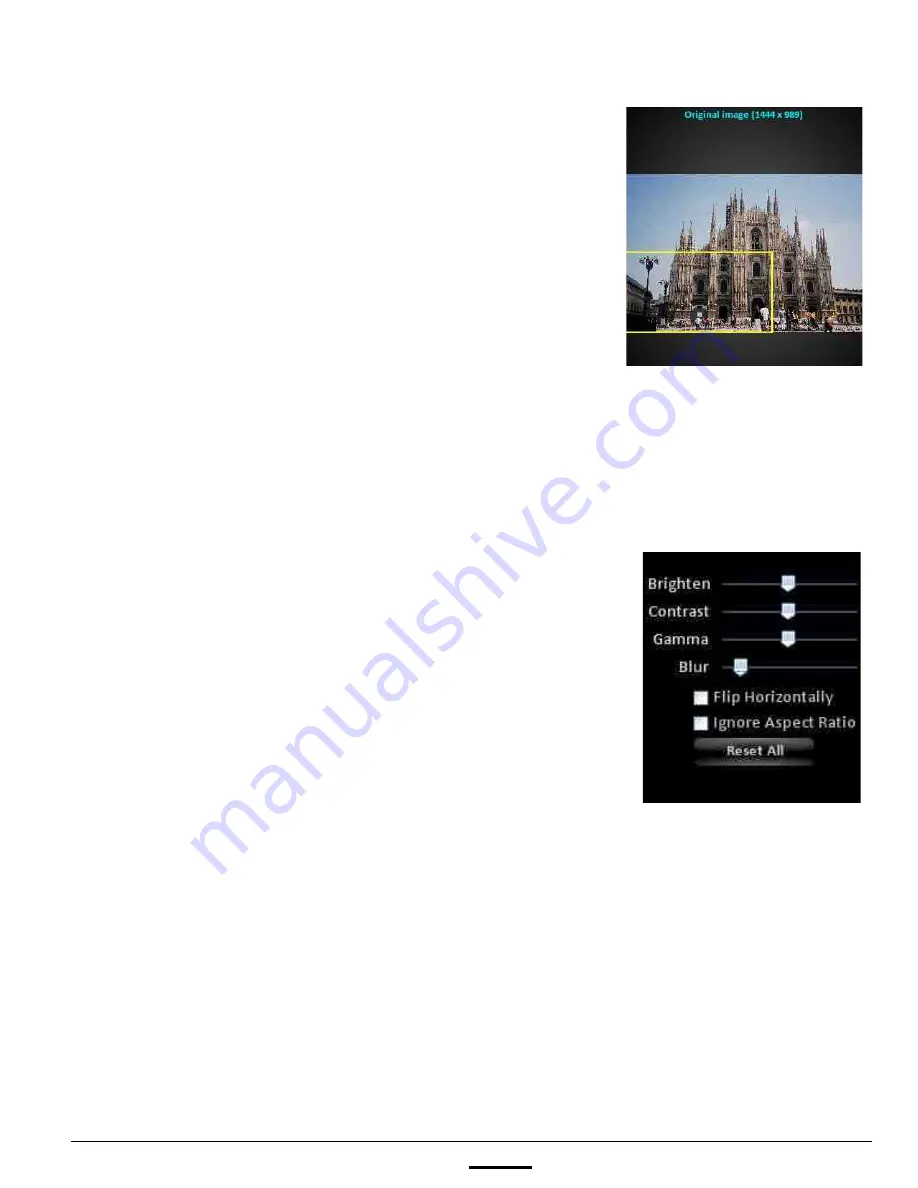
install - concepts - PixMaster - switcher - CG - clips - controls - team - appendix
FLINT
V1.1
4.9.2
To modify an image:
1.
Depending on the original image size, the
image may be zoomed in by
clicking,
holding down
and
dragging
the edge of
the yellow frame
inwards
, as shown on the
right.
To zoom out,
click, hold down
and
drag
the edge of the yellow frame
outwards.
The yellow frame represents the area to be
used in the output file.
2.
To reposition the newly cropped image,
click
and
drag
anywhere on the original
image.
3.
In the middle of the Image Editor, there are
basic controls to modify the picture.
Move the sliders to the
right
to increase the
Brightness/Contrast/Gamma/Blur.
The blur slider is useful to add the correct
amount of depth of field to your image.
Move them to the
left
to decrease.
4.
Clicking on the individual
label
, i.e.
Brighten, will reset the value and remove
the effect.
5.
To rotate the image, select the
Flip
Horizontally
checkbox.
6.
To ignore the 16:9 aspect ratio and to
stretch the image, select the
Ignore Aspect
Ratio
checkbox.
7.
To restore the image back to the original
with no effect, click on the
Reset All
button.