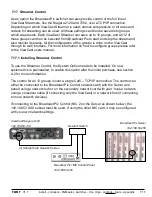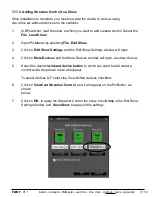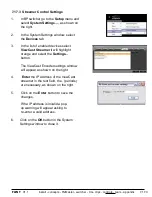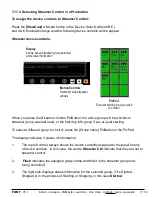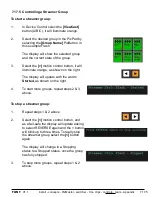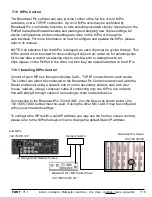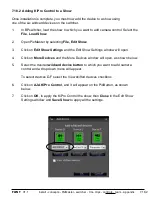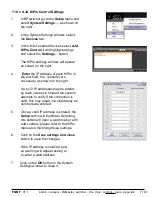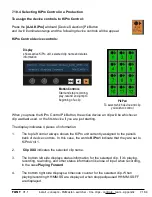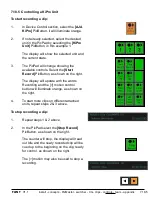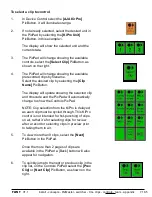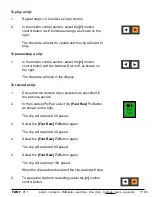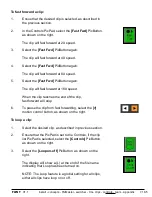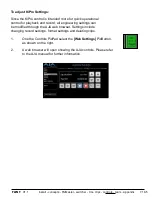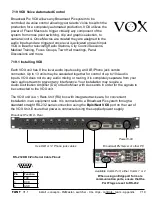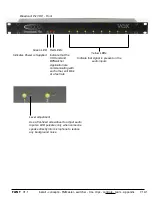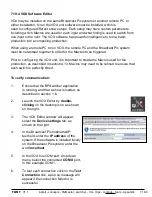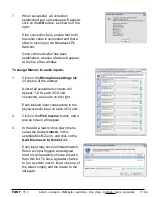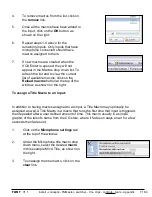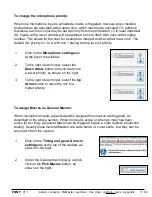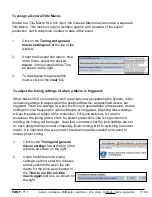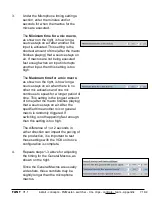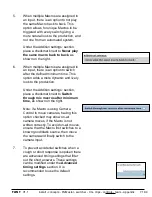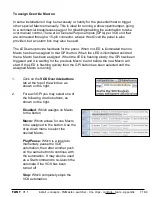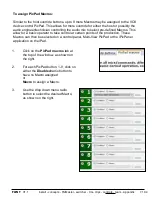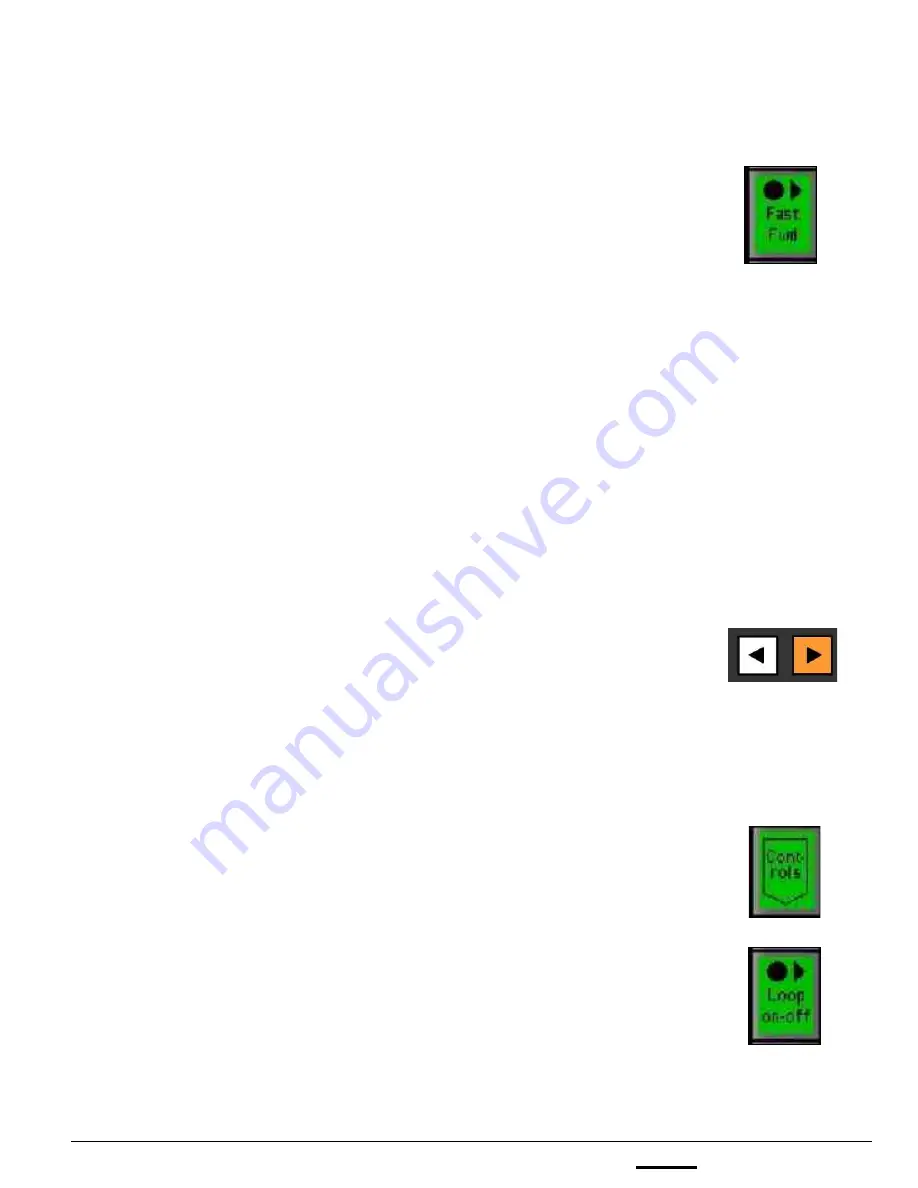
install - concepts - PixMaster - switcher - CG - clips - controls - team - appendix
FLINT
V1.1
7.18.5
To fast forward a clip:
1.
Ensue that the desired clip is selected, as described in
the previous section.
2.
In the Controls PixPad, select the
[Fast Fwd]
PixButton,
as shown on the right.
The clip will fast forward at 2X speed.
3.
Select the
[Fast Fwd]
PixButton again.
The clip will fast forward at 4X speed.
4.
Select the
[Fast Fwd]
PixButton again.
The clip will fast forward at 8X speed.
5.
Select the
[Fast Fwd]
PixButton again.
The clip will fast forward at 16X speed.
When the clip reaches the end of the clip,
fast forward will stop.
6.
To pause the clip from fast forwarding, select the
[>]
motion control button, as shown on the right.
To loop a clip:
1.
Select the desired clip, as described in previous section.
2.
Ensure that the PixPad is set to the Controls, if the clip
list PixPad is selected, select the
[Controls]
PixButton,
as shown on the right.
3.
Select the
[Loop on-off]
PixButton, as shown on the
right.
The display will show a (L) at the end of the file name
indicating that Loop has been turned on.
NOTE: The Loop feature is a global setting for all clips,
either all clips have loop on or off.