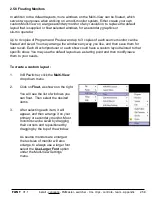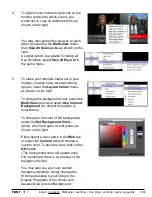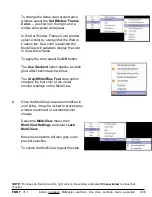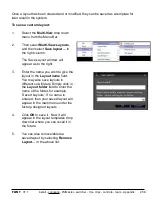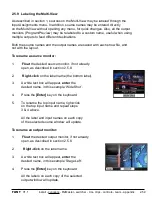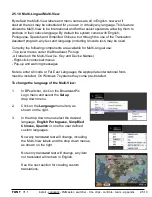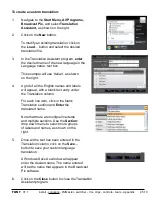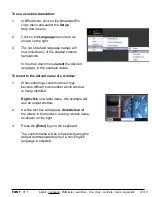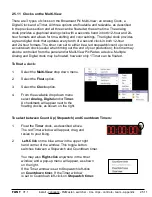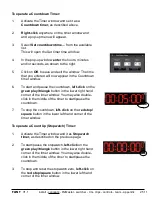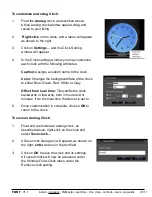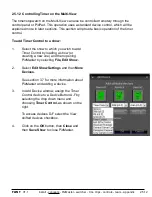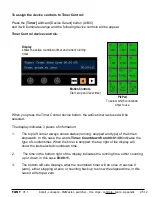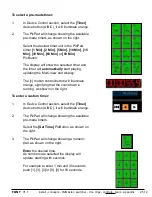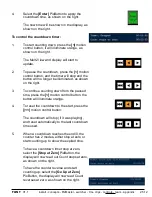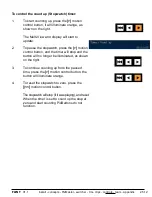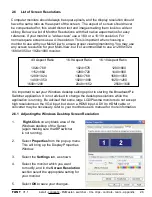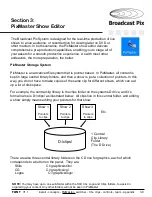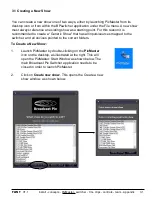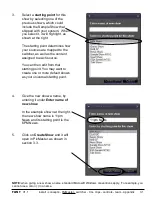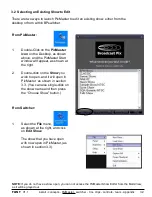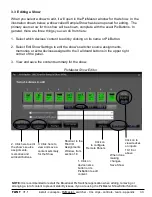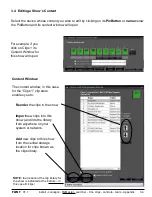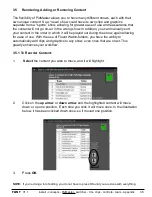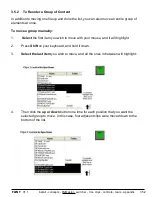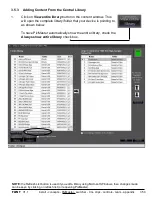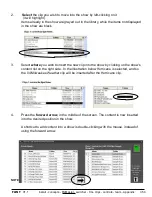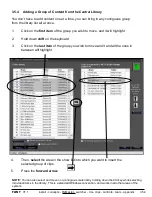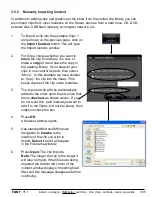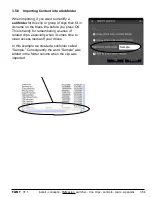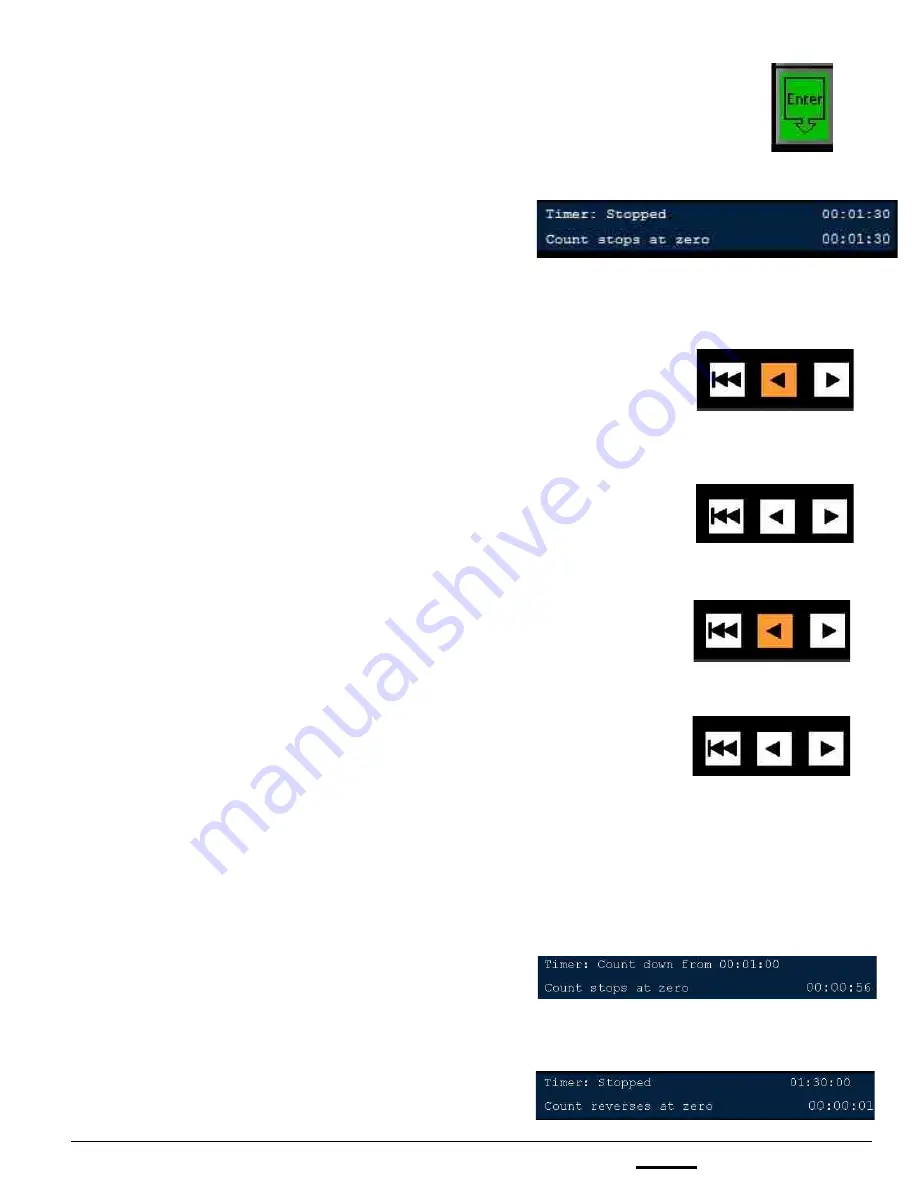
install - concepts - PixMaster - switcher - CG - clips - controls - team - appendix
FLINT
V1.1
4.
Select the
[Enter]
PixButton to apply the
countdown time, as shown on the right.
The new time will be shown in the display, as
shown on the right.
To control the countdown timer:
1.
To start counting down, press the
[<]
motion
control button, it will illuminate orange, as
shown on the right.
The Multi-View and display will start to
update.
2.
To pause the countdown, press the
[<]
motion
control button, and the timer will stop and the
button will no longer be illuminated, as shown
on the right.
3.
To continue counting down from the paused
time, press the
[<]
motion control button, the
button will illuminate orange.
4.
To reset the countdown to the start, press the
[|<<]
motion control button.
The countdown will stop (if it was playing),
and reset automatically to the last countdown
time used.
5.
When a countdown reaches the end/0, the
counter has 2 modes, either stop at zero or
start counting up to show the expired time.
To have a countdown timer stop at zero,
select the
[Stop at Zero]
PixButton, the
display will now read out Count stops at zero,
as shown on the right.
To have the counter reverse and start
counting up, select the
[Go Up at Zero]
PixButton, the display will now read Count
reverses at zero, as shown on the right.
2.5.12