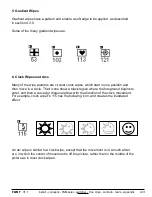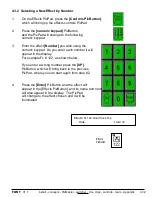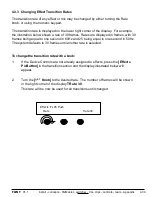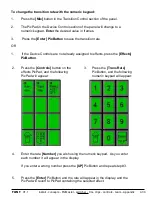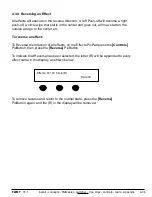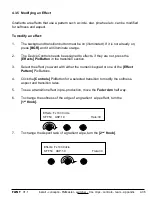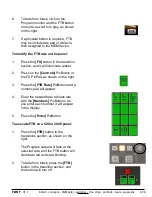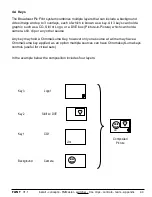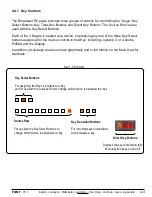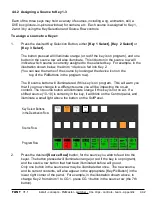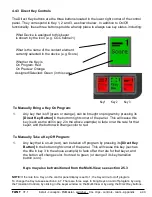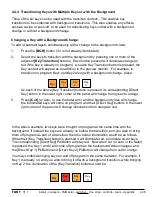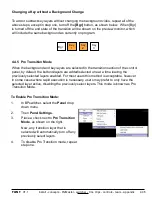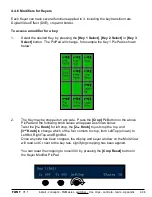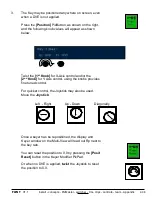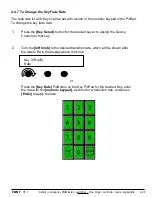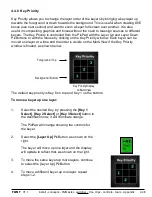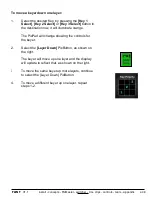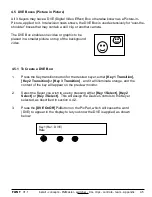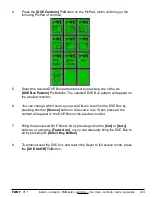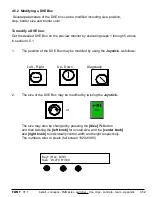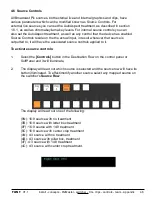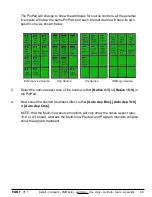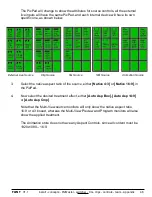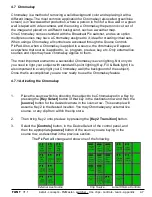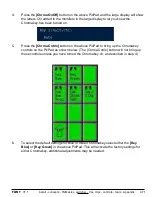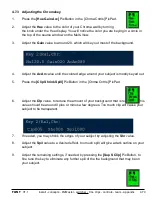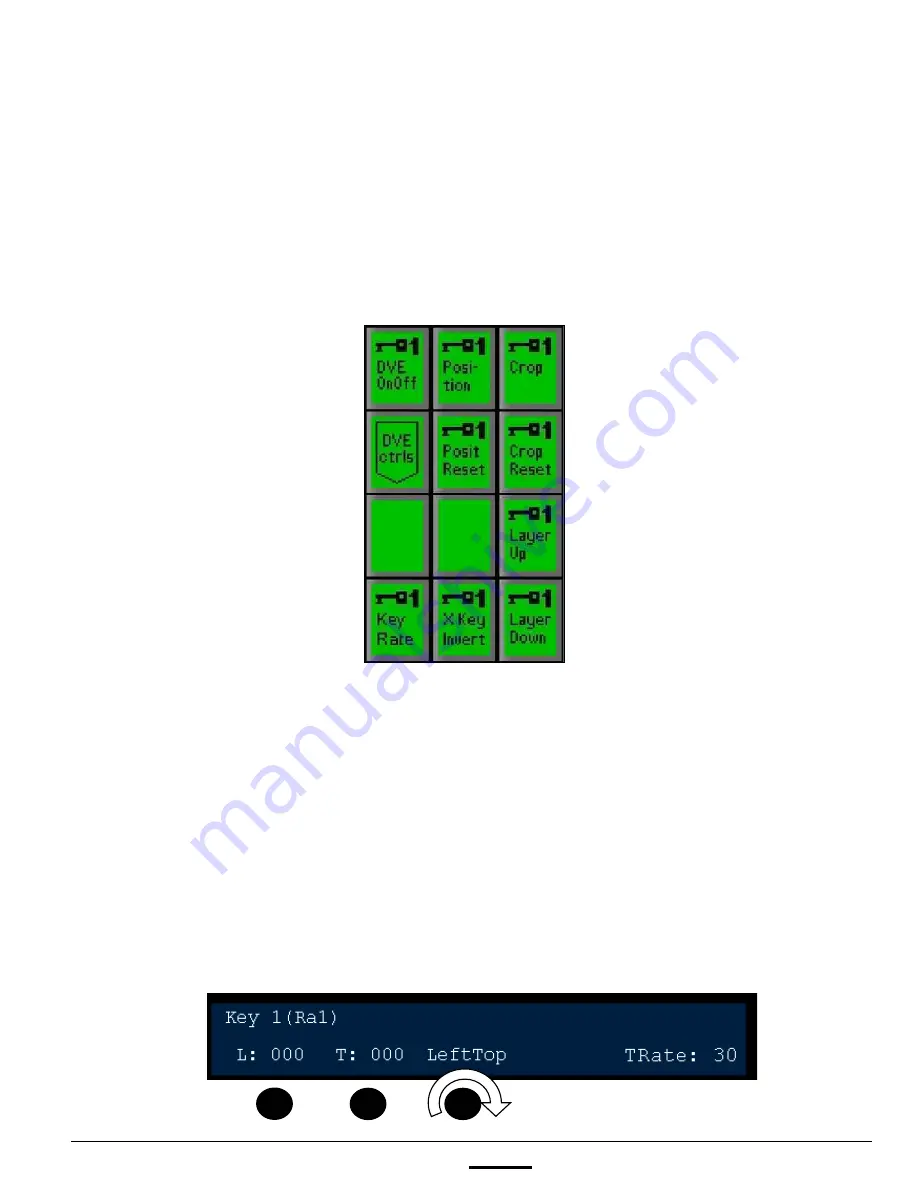
install - concepts - PixMaster - switcher - CG - clips - controls - team - appendix
FLINT
V1.1
1.
Select the desired Key, by pressing the
[Key 1 Select]
,
[Key 2 Select]
or
[Key 3
Select]
button. The PixPad will change, for example the Key 1 PixPad is shown
below:
2.
The Key may be cropped on any side. Press the
[Crop]
PixButton on the above
PixPad and the following knob values will appear as shown below.
Twist the
[1
st
Knob]
for left crop, the
[2
nd
Knob]
to just crop the top, and
[3
rd
Knob]
to change which of the four corners to crop, from LeftTop (shown) to
LeftBot, RightTop and RightBot.
Once any side has been cropped, the display and keyer window on the Multi-View
will read out Cr next to the key rate, signifying cropping has been applied.
You can reset the cropping to none/000 by pressing the
[Crop Reset]
button in
the Keyer Modifier PixPad
4.4.6 Modifiers for Keyers
Each Keyer can have several functions applied to it, including the key transition rate,
Digital Video Effect (DVE), crop and border.
To access a modifier for a key:
4.4.6