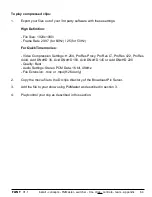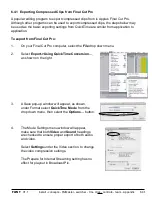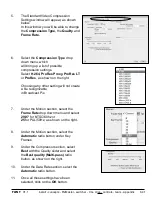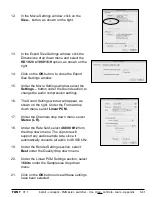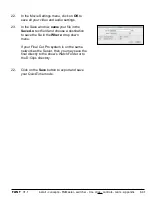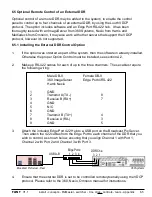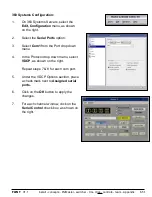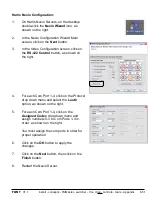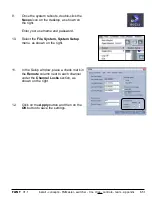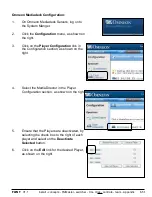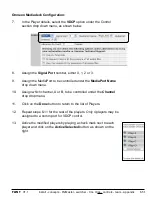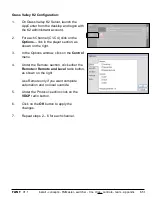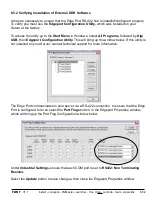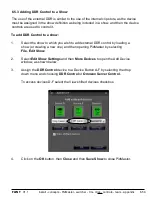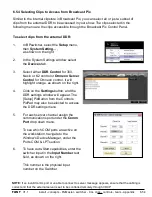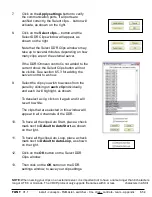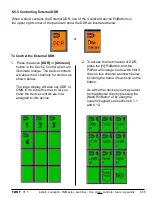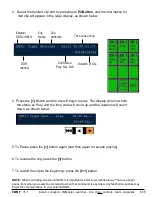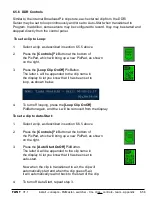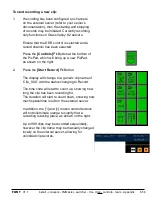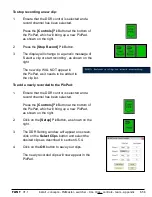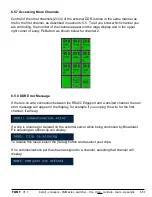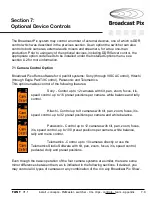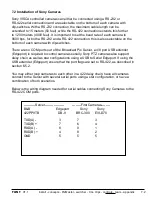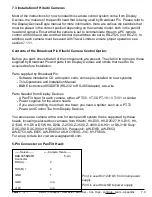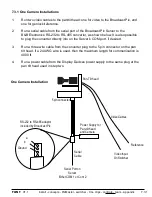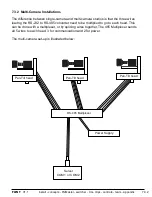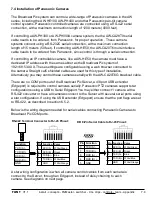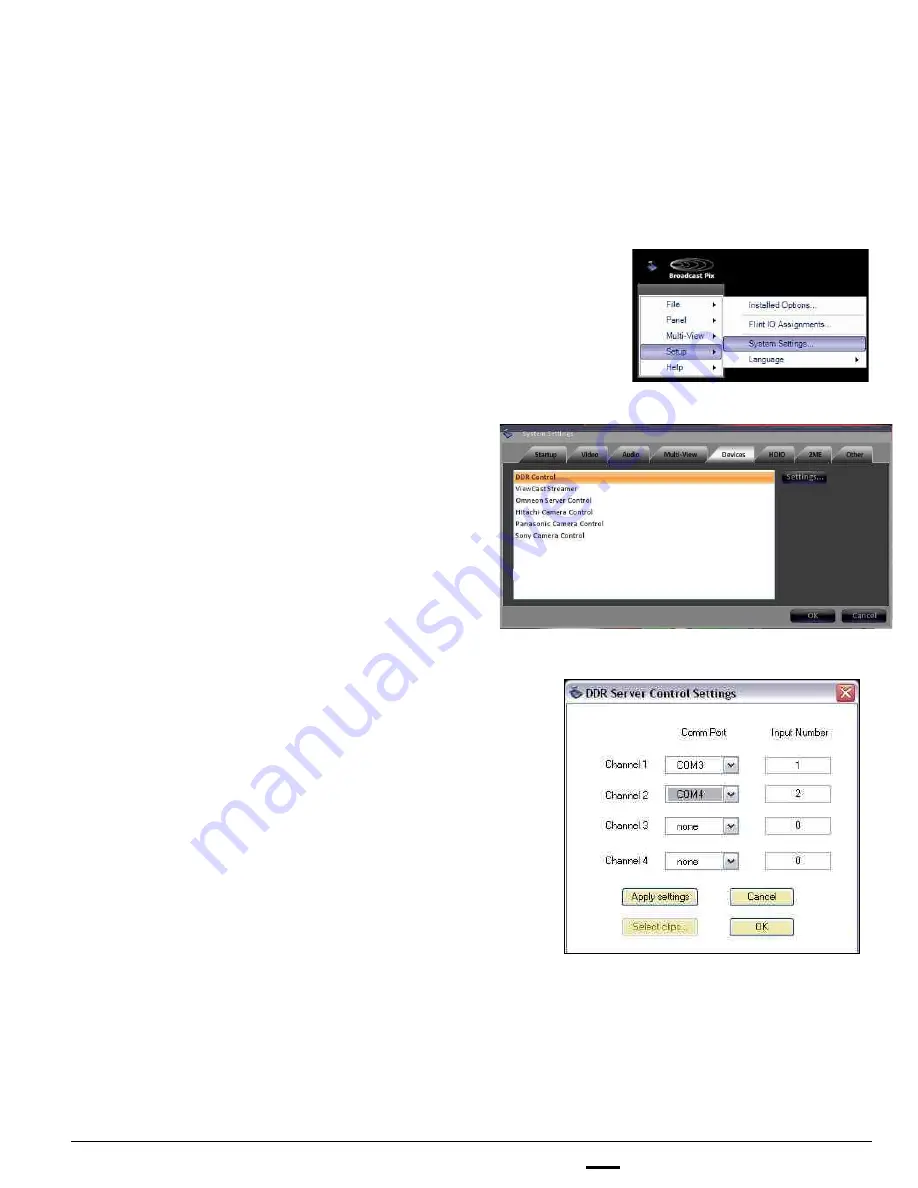
install - concepts - PixMaster - switcher - CG - clips - controls - team - appendix
FLINT
V1.1
6.5.4 Selecting Clips to Access from Broadcast Pix
Similar to the internal clipstore in Broadcast Pix, you can select all or just a subset of
clips from the external DDR to be accessed in your show. The clips selected in the
following menu are the clips accessible through the Broadcast Pix Control Panel.
6.5.4
To select clips from the external DDR:
1.
In BPswitcher, select the
Setup
menu,
then
System Setting…
,
as shown on the right.
2.
In the System Settings window select
the
Devices
tab.
3.
Select either
DDR Control
for 360,
Nexio or K2 control or
Omneon Server
Control
for Omneon control. It will
highlight orange, as shown on the right.
4.
Click on the
Settings
button, and the
DDR settings window will appear. The
[Setup] PixButton from the Controls
PixPad may also be selected to access
the DDR settings menu.
5.
For each server channel assign the
communications port under the
Comm
Port
drop down menu.
To see which COM ports are active on
the workstation, navigate to the
Window’s Device Manager, under the
Ports COM & LPT section.
6.
To have Auto-Start capabilities, enter the
switcher input in the
Input Number
text
field, as shown on the right.
This number is the physical input
number on the Switcher
NOTE:
If an invalid comm port or unable to connect to server message appears, ensure that the cabling is
correct and that the external server is set to be controlled remotely through VDCP