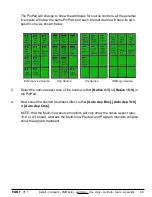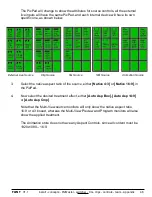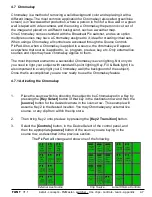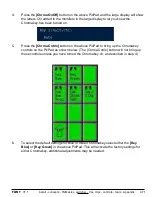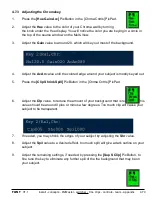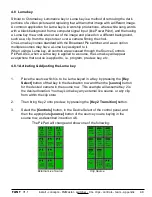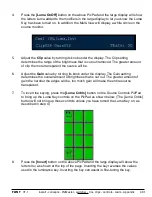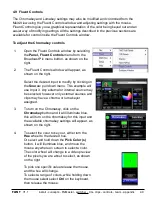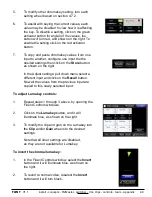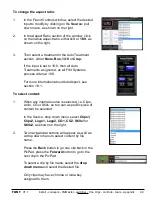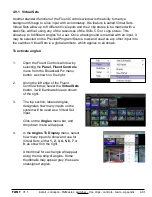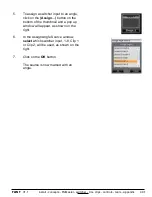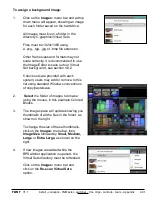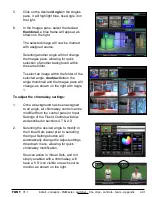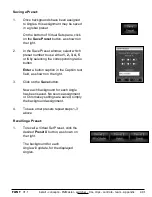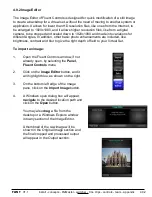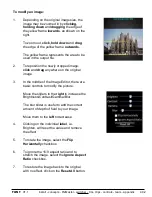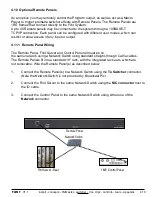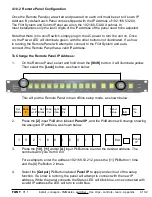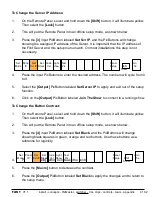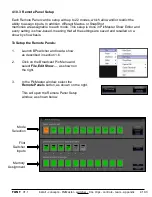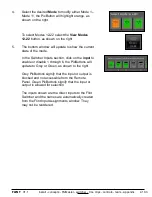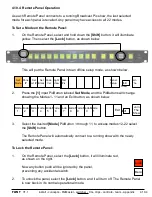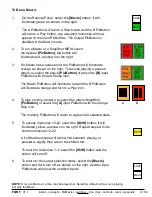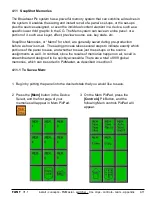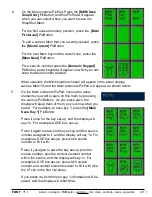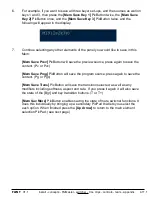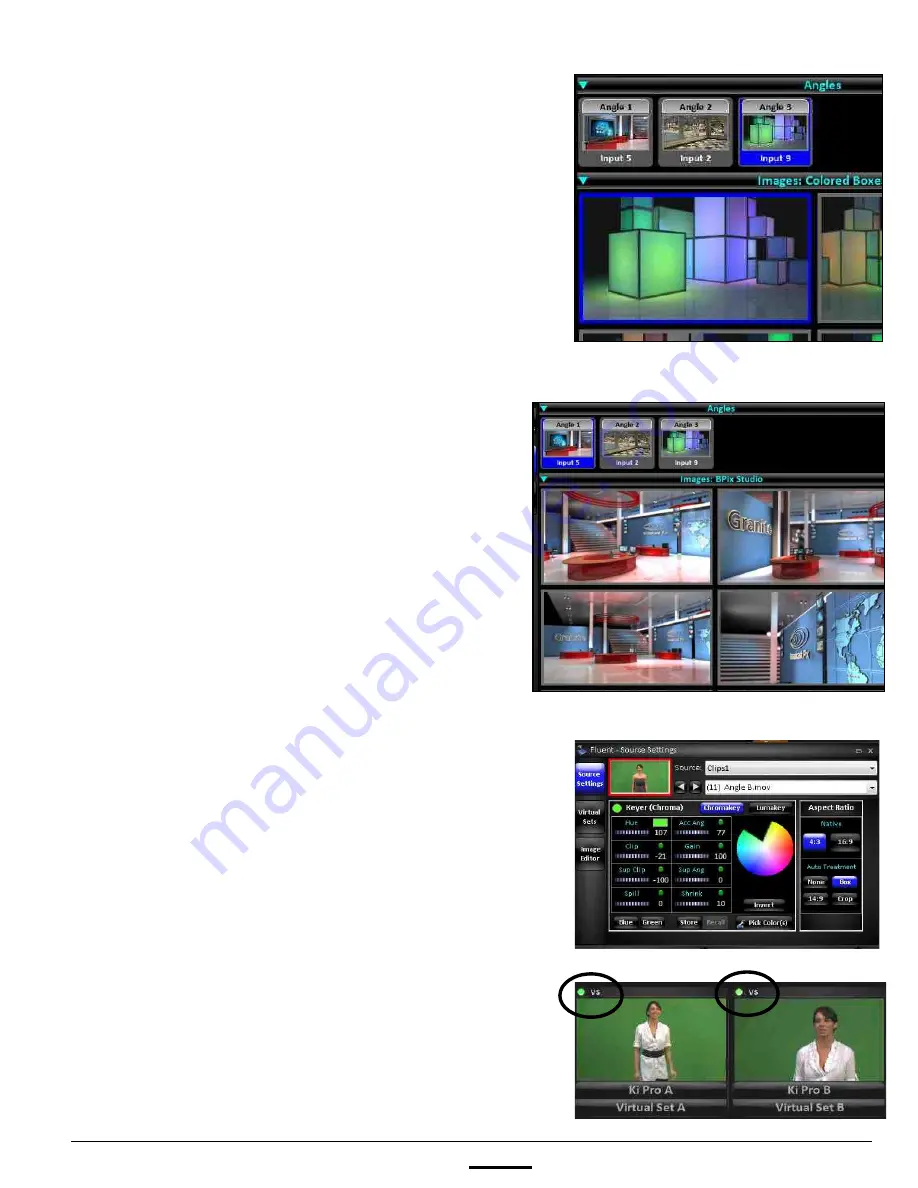
install - concepts - PixMaster - switcher - CG - clips - controls - team - appendix
FLINT
V1.1
4.9.1
5.
Click on the desired
Angle
in the Angles
pane, it will highlight blue, like Angle 3 on
the right.
6.
In the Images pane, select the desired
thumbnail
, a blue frame will appear, as
shown on the right.
The selected image will now be married
with assigned source.
Selecting another angle will not change
the Images pane, allowing for quick
selection of another background within
the same folder.
To select an image within the folder of the
selected angle,
double-click
on the
angle thumbnail and the Images pane will
change, as shown on the right with Angle
1.
To adjust the chromakey settings:
1.
Once a background has been assigned
to an angle, all chromakey control can be
modified from the control panel or Input
Settings of the Fluent Controls window,
as described in sections 4.7 & 4.9.
2.
Selecting the desired angle to modify in
the Virtual Sets panel prior to selecting
the Input Settings button will
automatically change the Adjust settings
drop down menu, allowing for quick
chromakey modification.
Sources active in Virtual Sets, and not
simply enabled with a chromakey, will
have a ‘VS’ icon visible on each source
monitor, as shown on the right.