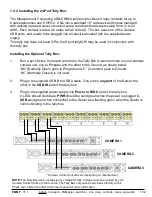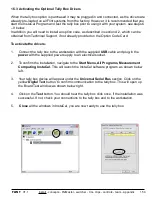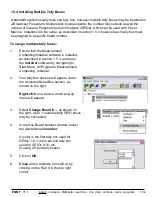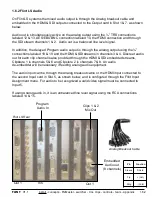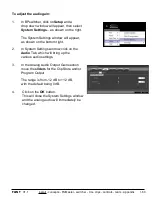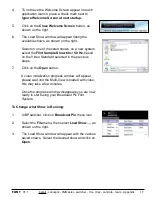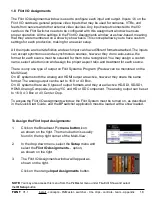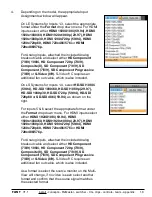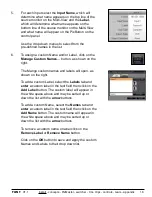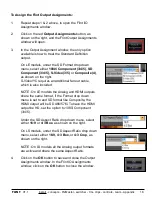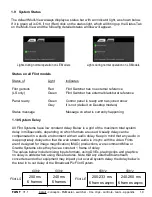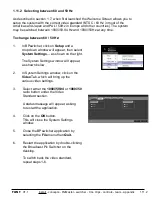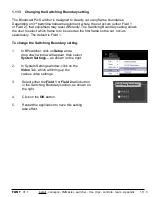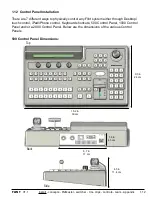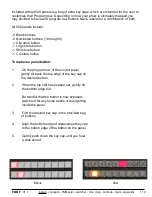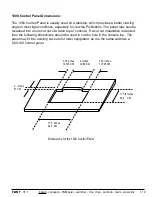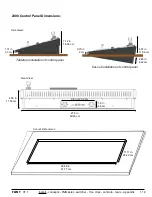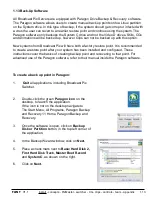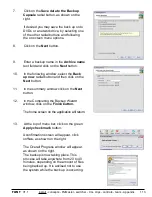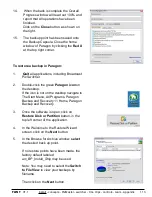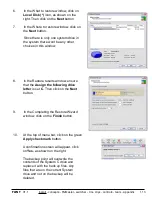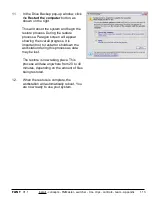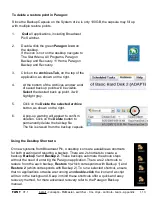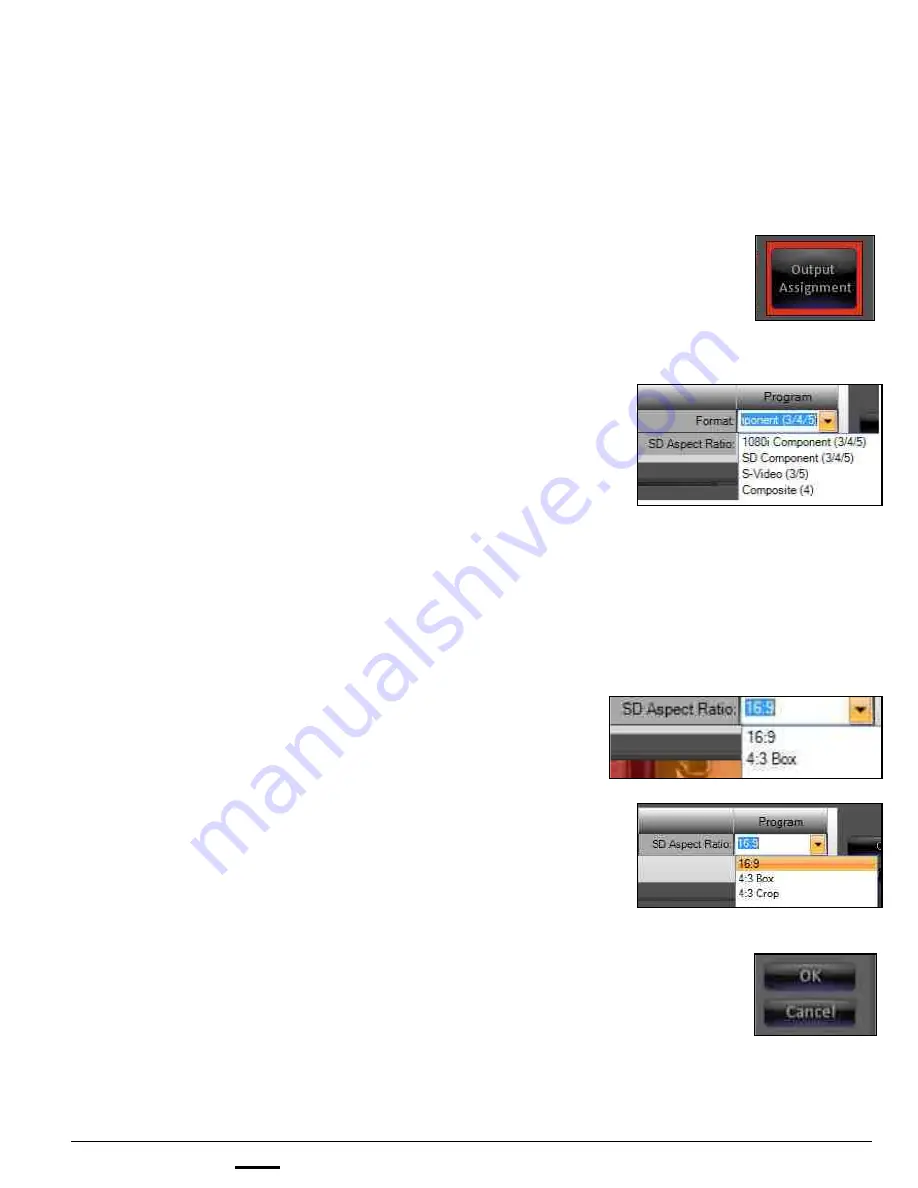
install - concepts - PixMaster - switcher - CG - clips - controls - team - appendix
FLINT
V1.1
To Assign the Flint Output Assignments:
1.
Repeat steps 1 & 2 above, to open the Flint I/O
Assignments window.
2.
Click on the red
Output Assignments
button, as
shown on the right, and the Flint Output Assignments
window will open.
3.
In the Output Assignment window, the only option
available is how to treat the Standard Definition
output.
On LE models, under the SD Format drop down
menu, select either
1080i Component (3/4/5), SD
Component (3/4/5),
S-Video (3/5)
or
Composite (4)
,
as shown on the right.
S-Video/YC requires an additional fan out cable,
which is also included.
NOTE: On LE models the Analog and HDMI outputs
share the same format, if the Format drop down
menu is set to and SD format like Composite, the
HDMI output will be SD 486/576i. To have the HDMI
output be HD, set the option to 1080i Component
(3/4/5).
Under the SD Aspect Ratio drop down menu, select
either
16:9
or
4:3 Box
, as shown on the right.
On LS models, under the SD Aspect Ratio drop down
menu, select either
16:9, 4:3 Box,
or
4:3 Crop
, as
shown on the right.
NOTE: On LS models all the Analog output formats
are active and share the same Aspect Ratio.
4.
Click on the
OK
button to save and close the Output
Assignments window. In the Flint IO Assignments
window, click on the
OK
button to close the window.
1.8