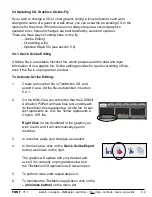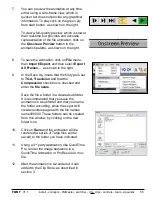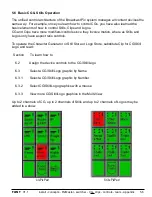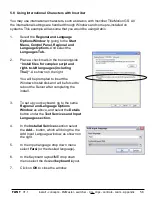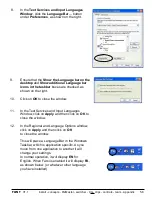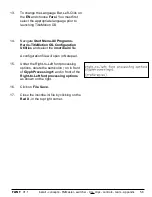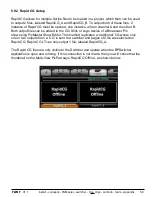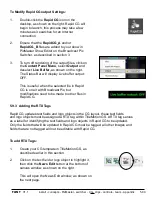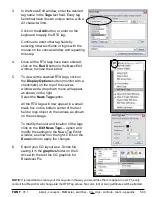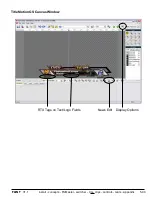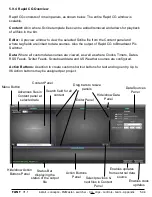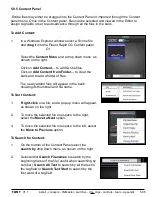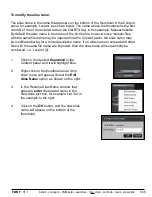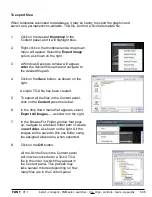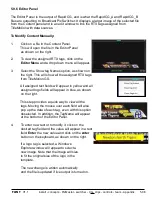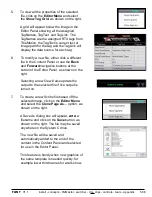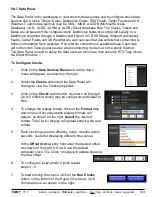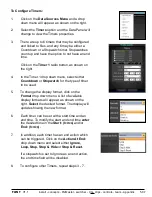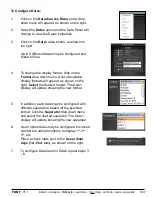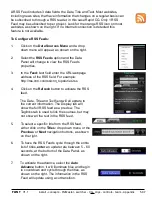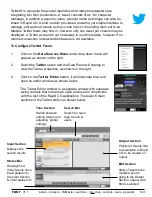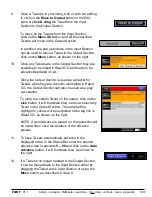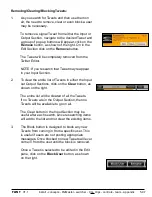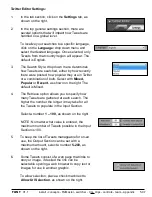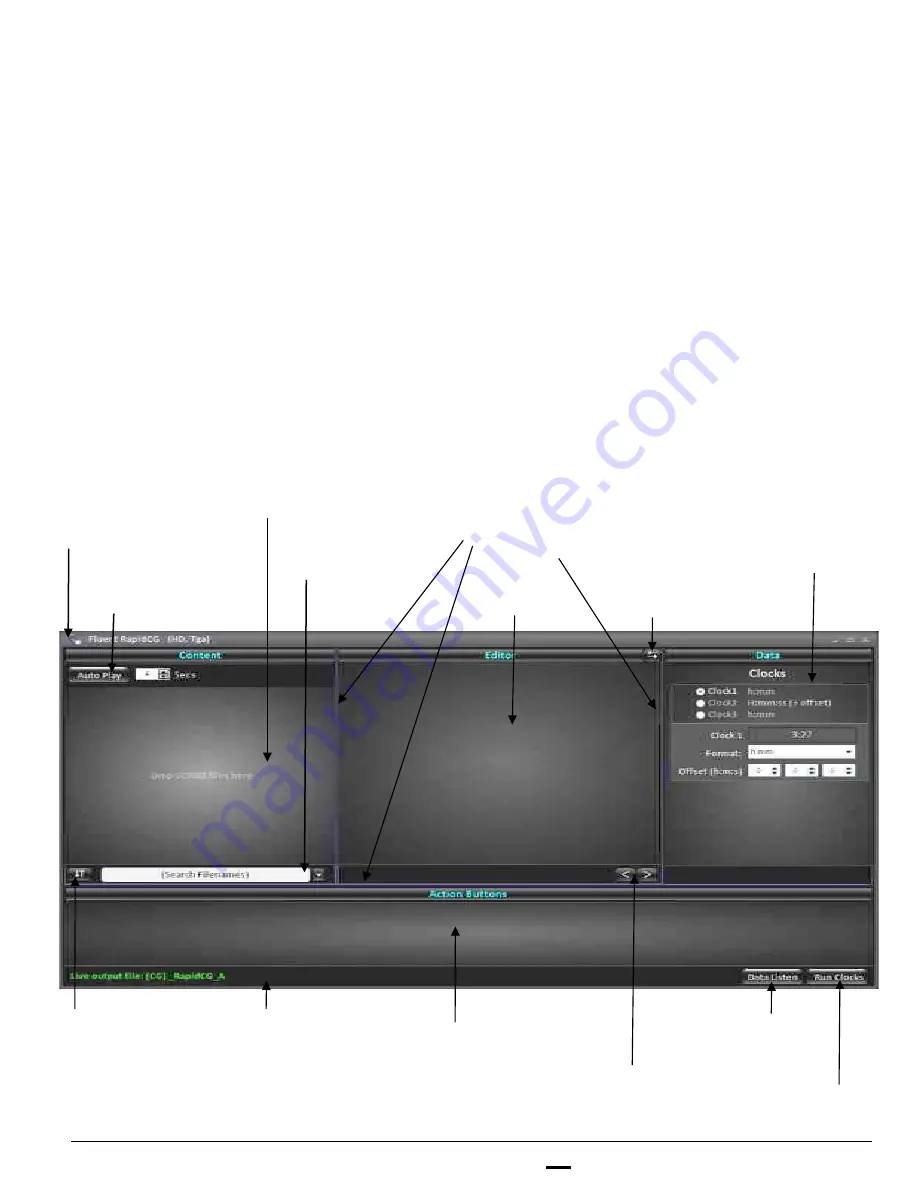
install - concepts - PixMaster - switcher - CG - clips - controls - team - appendix
FLINT
V1.1
5.9.4
Status Bar
displaying the
status of the output
file
Enables updates
from external data
source
Enables clock
updates
Action Buttons
Panel
Search field for all
content
Menu Button
Content Panel
Editor Panel
Data Sources
Panel
Hide/show Data
Panel
Hide/show Action
Buttons Panel
Advances files in
Content panel at
selected rate
Select previous &
next files in Content
Panel
5.9.4
Rapid CG Overview
Rapid CG consists of 4 main panels, as shown below. The entire Rapid CG window is
scalable.
Content:
A bin where .Scribe template files can be added/removed and allows for playback
of all files in the bin.
Editor:
A preview window to view the selected Scribe file from the Content panel and
where tag fields are linked to data sources. Also the output of Rapid CG to Broadcast Pix
Switcher.
Data:
Where all custom data sources are viewed, as well as where Clocks, Timers, Dates,
RSS Feeds, Twitter Feeds, Scoreboard data and US Weather sources are configured.
Action Buttons:
A section to create custom shortcut buttons for text and logo entry. Up to
96 Action buttons may be assigned per project.
Drag bars to resize
panels