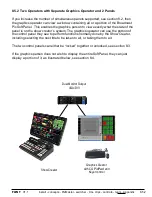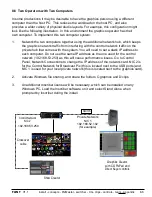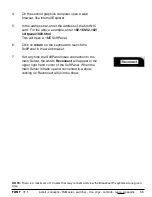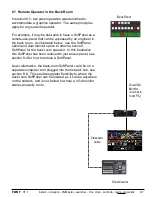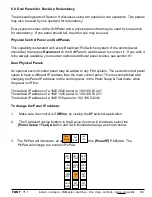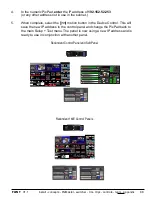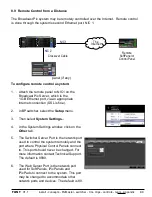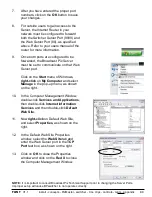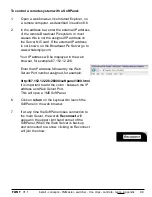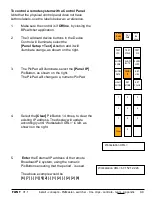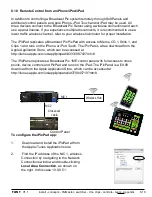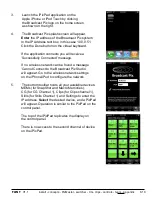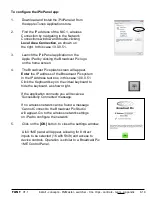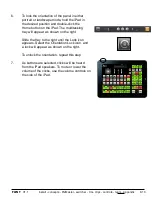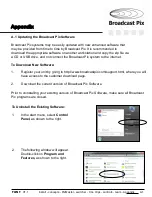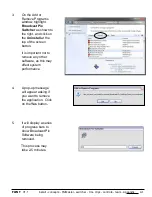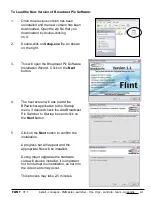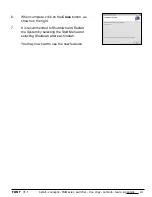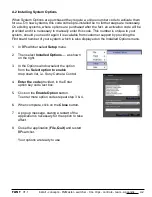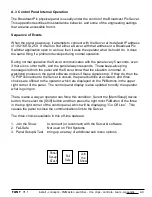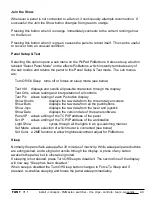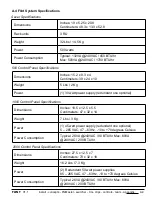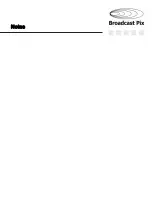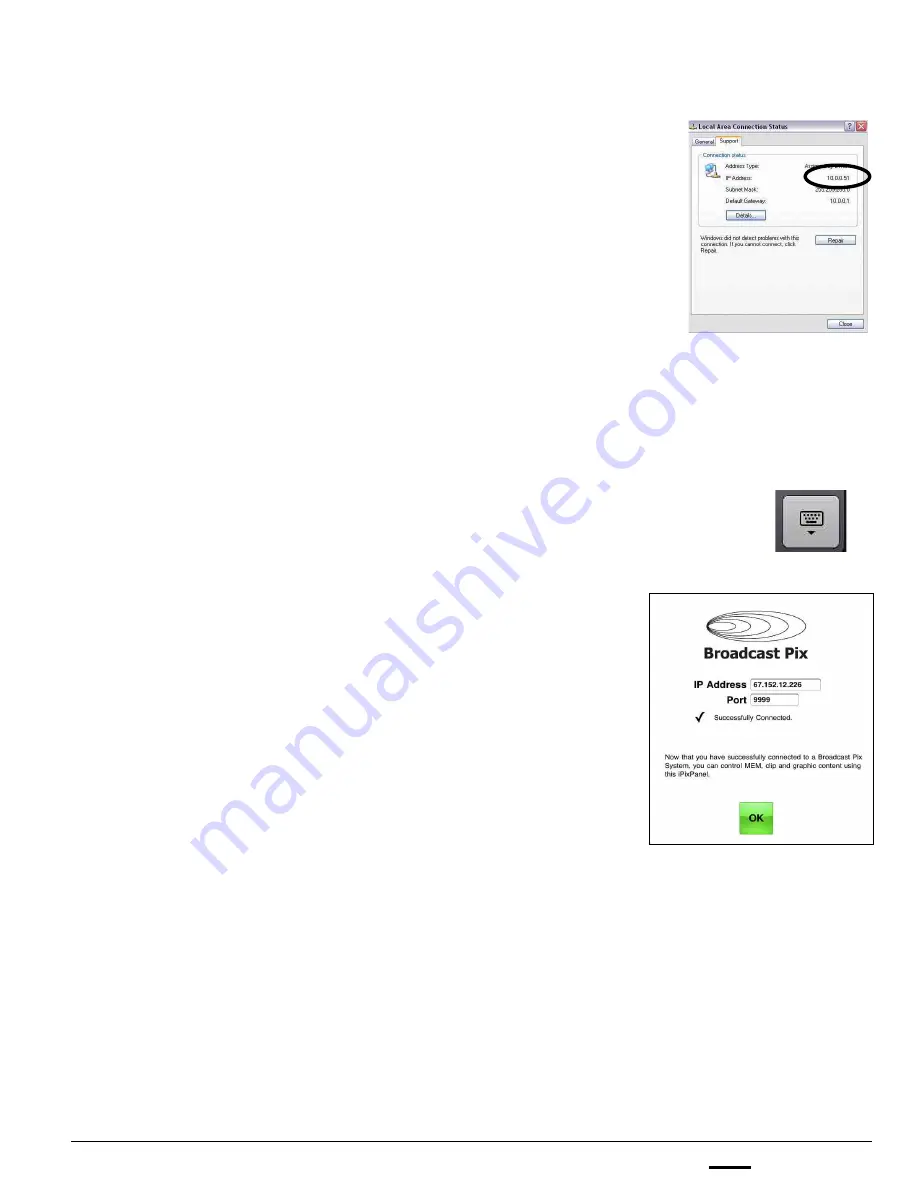
install - concepts - PixMaster - switcher - CG - clips - controls - team - appendix
FLINT
V1.1
To configure the iPixPanel app:
1.
Download and install the iPixPanel at from
the Apple iTunes Application store.
2.
Find the IP address of the NIC 1, wireless
Connection by navigating to the Network
Connections window and double-clicking
Local Area Connection
, as shown on
the right. In this case 10.0.0.51.
3.
Launch the iPixPanel application on the
Apple iPad by clicking the Broadcast Pix logo
on the home screen.
4.
The Broadcast Pix splash screen will appear.
Enter
the IP address of the Broadcast Pix system
In the IP Address text box, in this case 10.0.0.51.
Click the Keyboard key on the virtual keyboard to
hide the keyboard, as shown right.
If the application connects you will receive a
‘Successfully Connected’ message.
If no wireless network can be found a message
‘Cannot Connect to the Broadcast Pix Studio’
will appear. Go to the wireless network settings
on iPad to configure the network.
5.
Click on the
[OK]
button, to close the settings window.
A full 1ME panel will appear, allowing for 8 direct
inputs to be selected (16 with Shift) and access to
device controls. Operation is similar to a Broadcast Pix
1ME Control Panel.
8.10