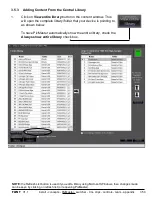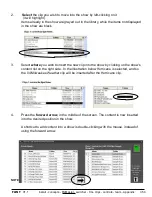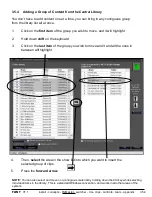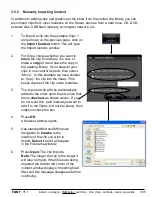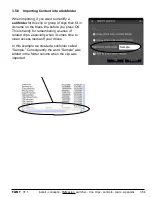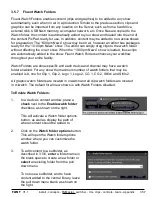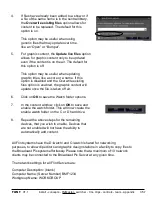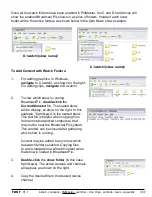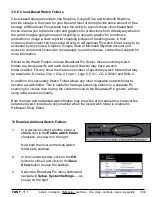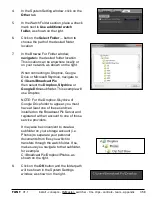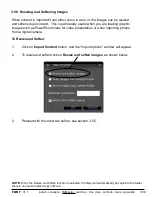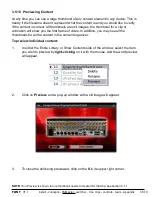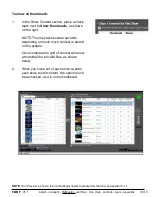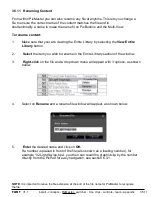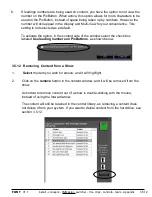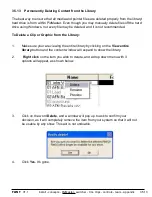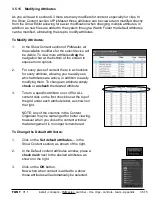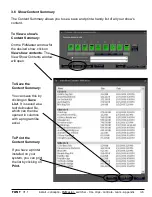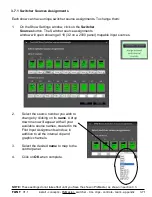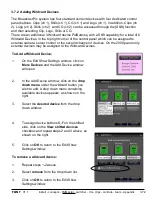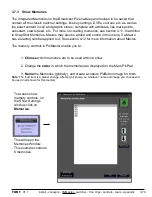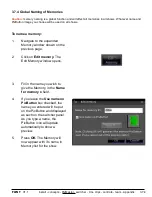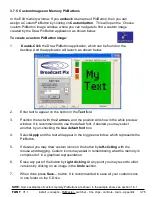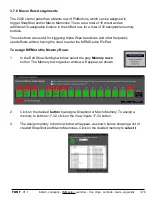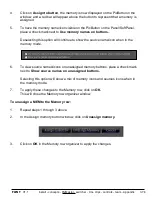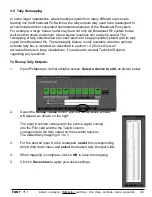install - concepts - PixMaster - switcher - CG - clips - controls - team - appendix
FLINT
V1.1
3.5.11 Renaming Content
From within PixMaster you can also rename any file at anytime. This lets you change a
file to ensure the correct name of the content matches the file and to
shorten/modify a name to make the name fit on PixButtons and the Multi-View.
To rename content:
1.
Make sure that your are viewing the Entire Library by selecting the
View Entire
Library
button.
2.
Select
the item you wish to rename in the Entire Library section of the window.
3.
Right-click
on the file and a drop down menu will appear with 3 options, as shown
below.
4.
Select on
Rename
and a rename file window will appear, as shown below.
5.
Enter
the desired name and click on
OK.
If a number is placed in front of the file (also known as a leading number), for
example “02 Light Swipe.bpa”, you then can recall the graphic/clip by the number
directly from the PixPad for easy navigation, see section 6.3.1.
3.5.11
NOTE:
It is important to leave the file extension at the end of the file name for PixMaster to recognize
the file.