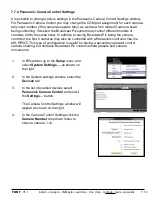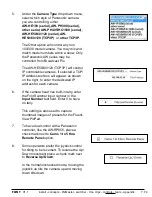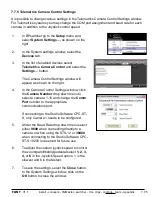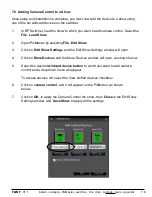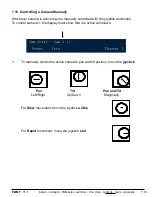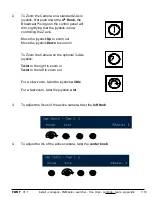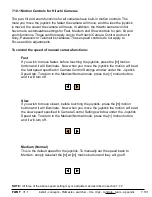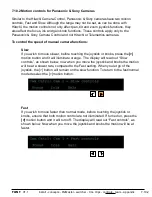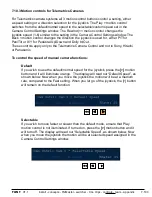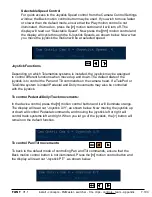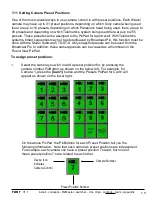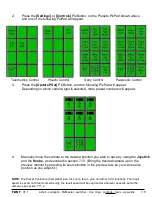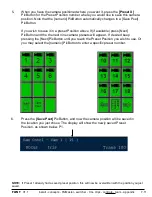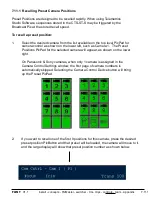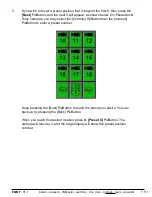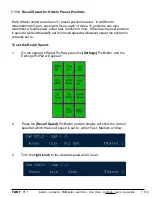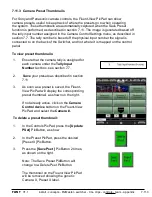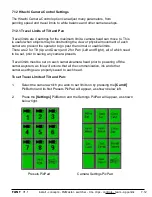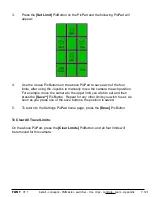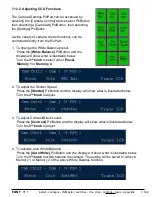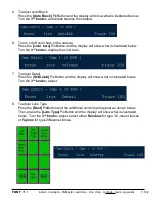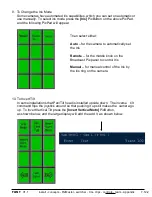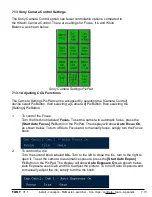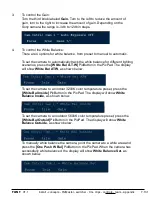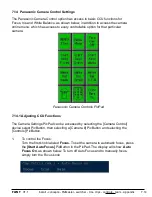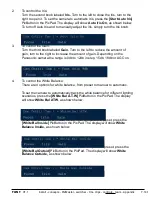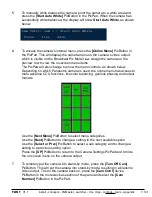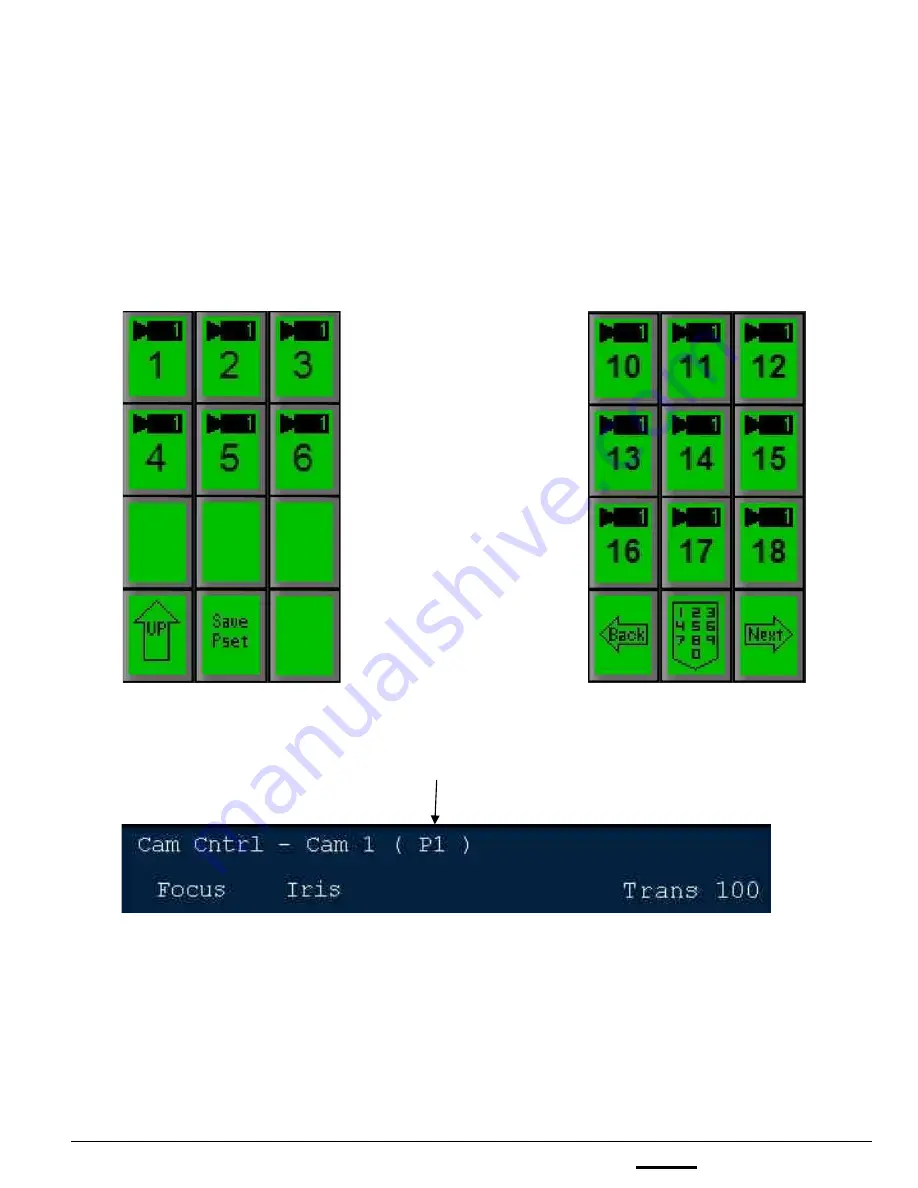
install - concepts - PixMaster - switcher - CG - clips - controls - team - appendix
FLINT
V1.1
5.
When you have the camera positioned where you want it, press the
[Preset X]
PixButton for the Preset Position number where you would like to save this camera
position. Note that the [numeric] PixButton automatically changes to a [Save Pset]
PixButton.
If you wish to save it in a preset Position above 9 (if available) press [Next]
PixButton and the the next nine camera presets will appear. If desired keep
pressing the [Next] PixButton until you reach the Preset Position you wish to use. Or
you may select the [numeric] PixButton to enter a specific preset number.
6.
Press the
[Save Pset]
PixButton, and now the camera position will be saved in
the location you just chose. The display will show the newly saved Preset
Position, as shown below, P1.
NOTE:
If Preset 1 already had a saved preset position, this will now be overwritten with the position you just
saved.
7.11