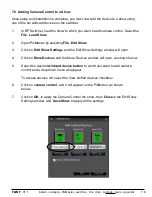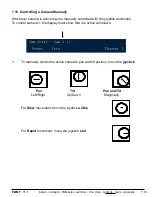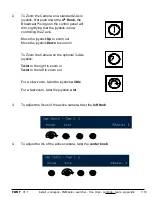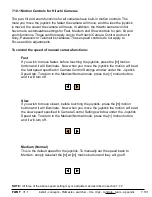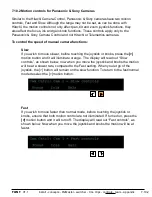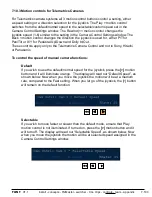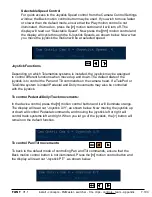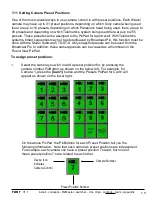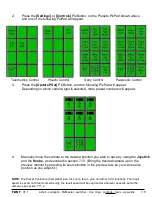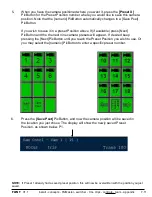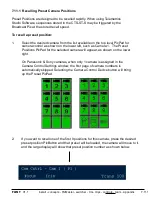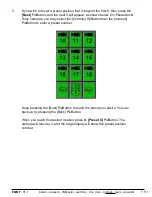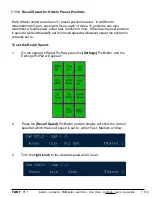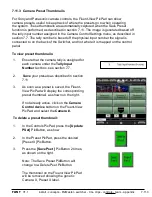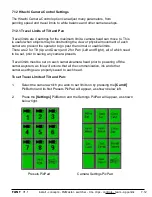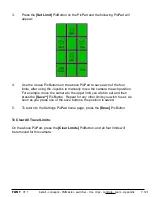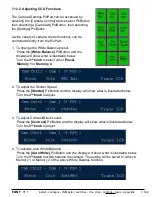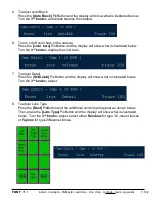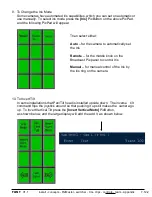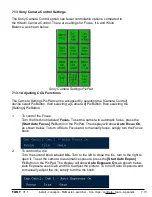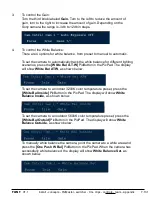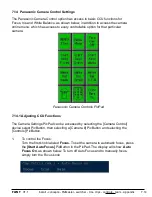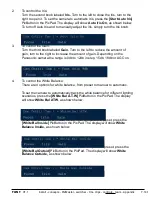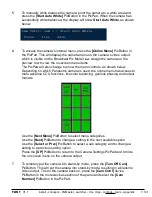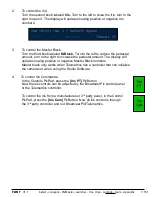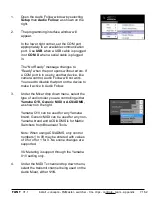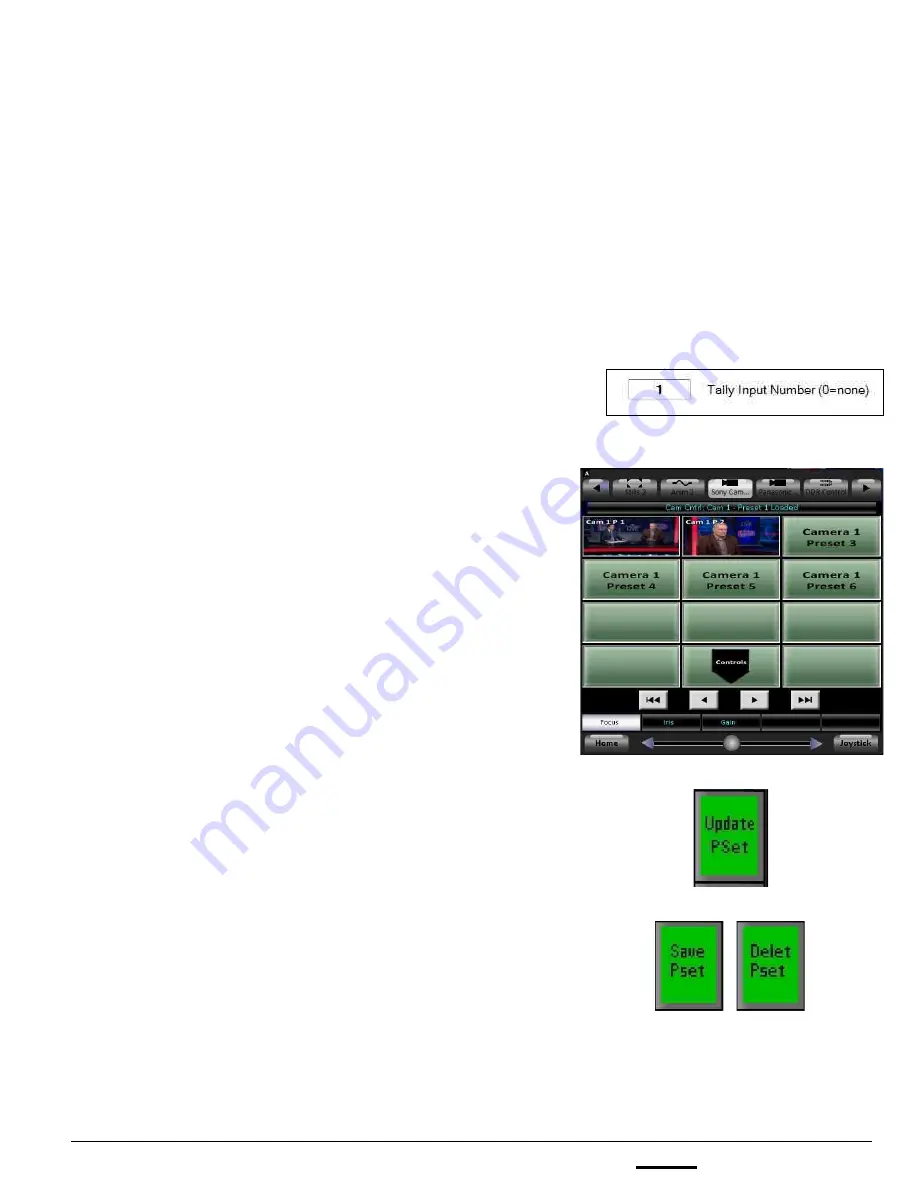
install - concepts - PixMaster - switcher - CG - clips - controls - team - appendix
FLINT
V1.1
1.
Ensure that the camera tally is assigned for
each camera under the
Tally Input
Number
text box, see section 7.7.
2.
Save
your presets as described in section
7.11
3.
As soon as a preset is saved, the Fluent-
View PixPad will display the corresponding
preset thumbnail, as shown on the right.
If not already active, click on the
Camera
Control device
button on the Fluent-View
PixPad, and select the
Camera #.
To delete a preset thumbnail:
1.
In the Controls PixPad, press the
[Update
PSet]
PixButton, as show
2.
In the Preset PixPad, press the desired
[Preset X] PixButton.
3.
Press the
[Save Pset ]
PixButton 2 times,
as shown on the right.
Note: The Save Preset PixButton will
change to a Delete Pset PixButton.
The thumbnail on the Fluent-View PixPad
will be removed showing the generic
Camera X, Preset X label.
7.11.3 Camera Preset Thumbnails
For Sony and Panasonic camera controls, the Fluent-View PixPad can show
camera presets, useful to keep track of where the presets go to when operating
the system. These thumbnails are automatically captured when the Save Preset
function is performed, as described in section 7.11. The image is generated based off
the tally input number assigned in the Camera Control Settings menu, as described in
section 7.7. The tally number is based off the physical input number the signal is
connected to on the back of the Switcher, and not where it is mapped on the control
panel.
To view preset thumbnails:
7.11.3