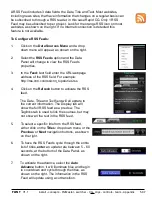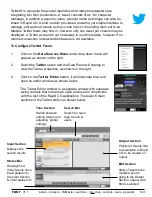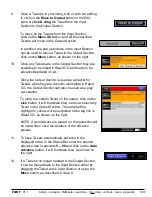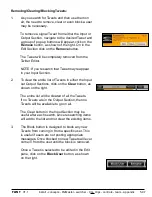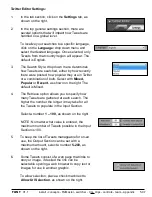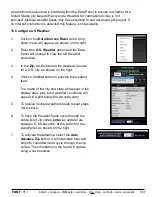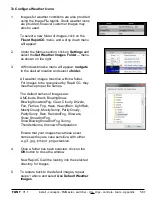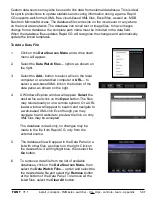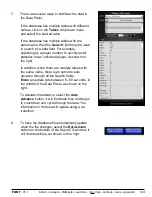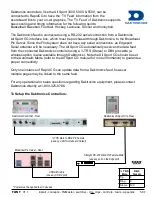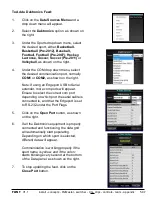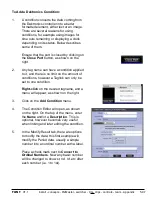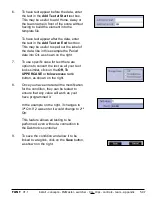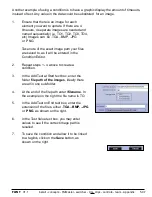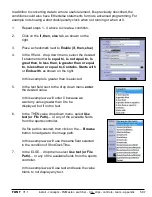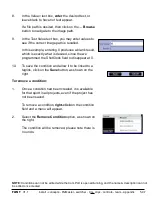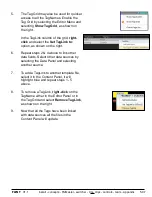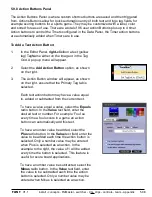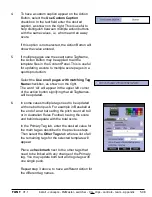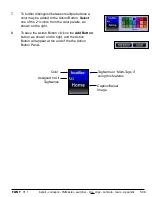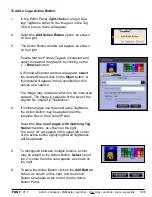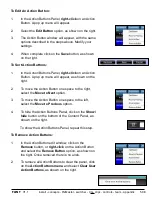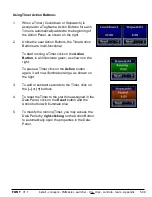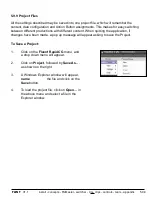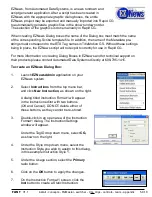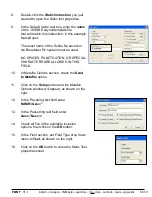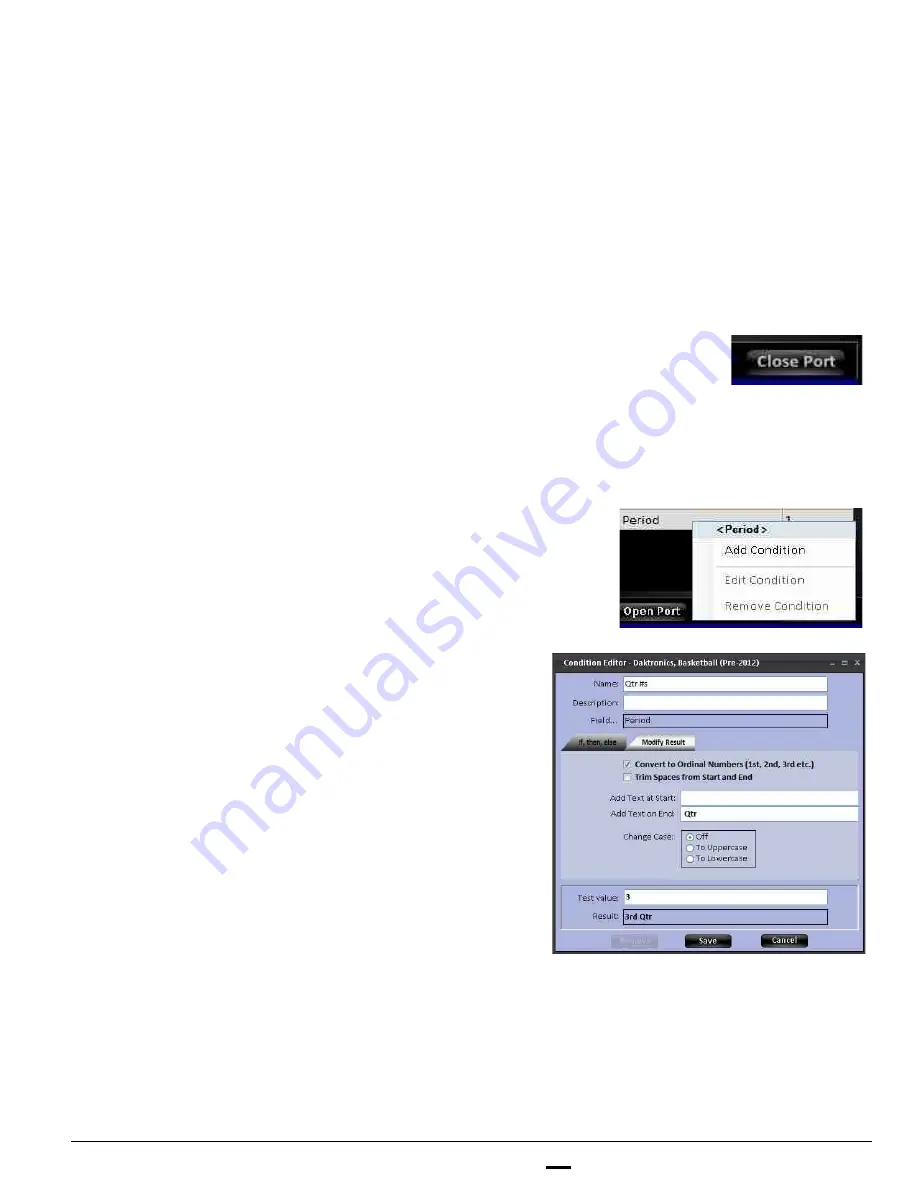
install - concepts - PixMaster - switcher - CG - clips - controls - team - appendix
FLINT
V1.1
5.9.7
To Add a Daktronics Condition:
1.
A condition converts the data coming from
the Daktronics controller into a better
formatted element, either text or an image.
There are several reasons for using
conditions, for example using images for
time outs remaining or displaying a clock
depending on its status. Below describes
some of them.
Ensure that the port is closed by clicking on
the
Close Port
button, as shown on the
right.
2.
Any tag name can have a condition applied
to it, and there is no limit on the amount of
conditions, however a Taglink can only be
set to one condition.
Right-click
on the desired tagname, and a
menu will appear, as shown on the right.
3.
Click on the
Add Condition
menu.
4.
The Condition Editor will open, as shown
on the right. On the top of the menu, enter
the
Name
and/or a
Description
. This is
optional, however becomes very useful
when linking and later editing the condition.
5.
In the Modify Result tab, there are options
to modify the data, this first example will
modify the Period data, usually a simple
number into an ordinal number with a label.
Place a check mark next to
Convert to
Ordinal Numbers
. Now any basic number
will be changed to show st, nd, rd, etc after
each number (i.e. 1 to 1st).