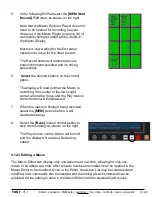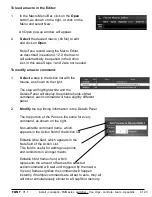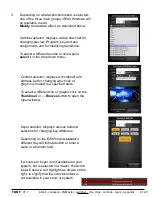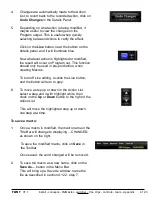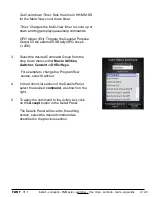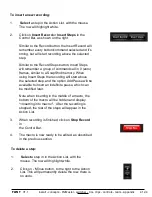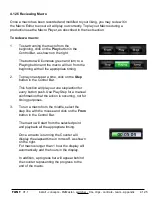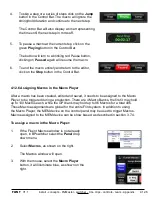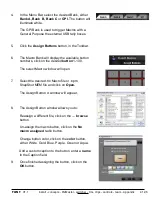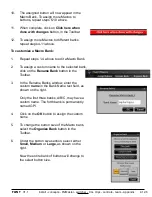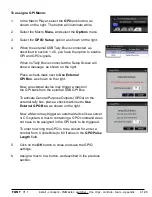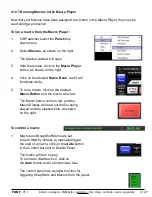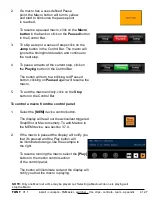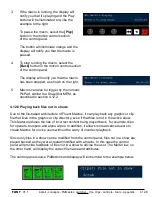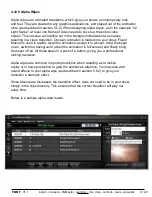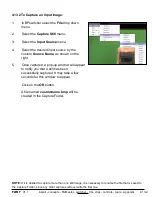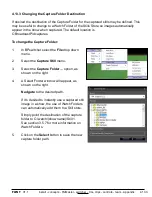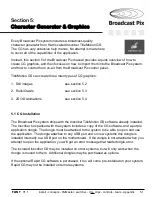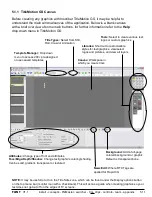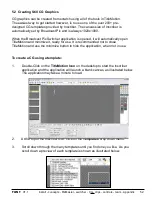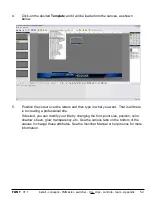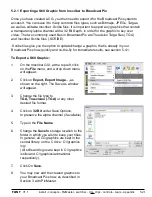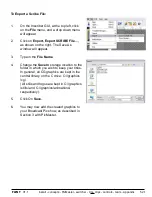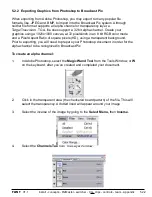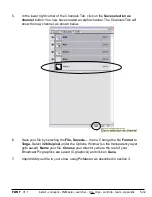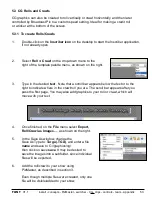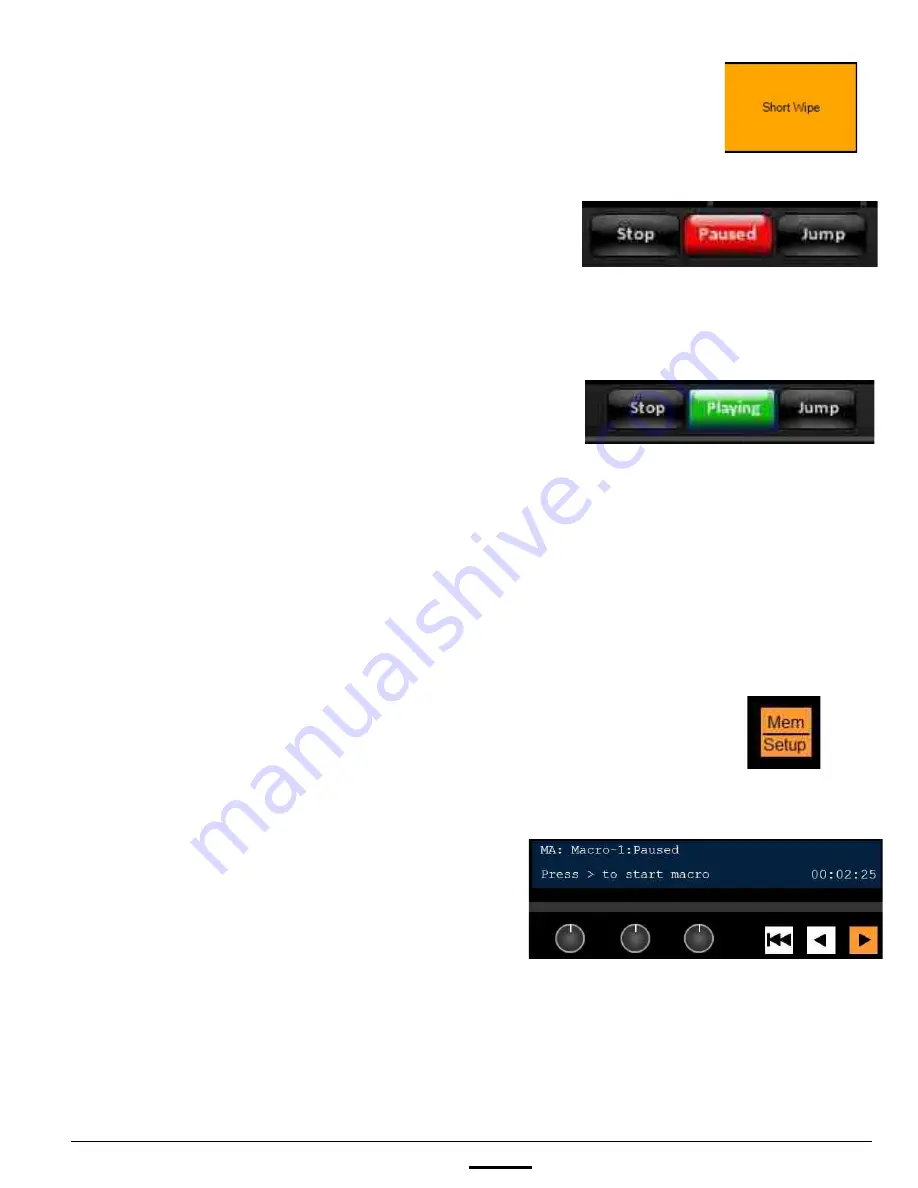
install - concepts - PixMaster - switcher - CG - clips - controls - team - appendix
FLINT
V1.1
4.12.7
2.
If a macro has a user-defined Pause
point, the Macro button will turn to yellow
and start to blink once the pause point
is reached.
To resume a paused macro, click on the
Macro
button
in the bank or click on the
Paused
button
in the Control Bar.
3.
To skip a step or a series of steps click on the
Jump
button in the Control Bar. The macro will
ignore the timing/hold duration and continue to
the next step.
4
To pause a macro at the current step, click on
the
Playing
button in the Control Bar.
The button will turn to a blinking red Paused
button, clicking on
Paused
again will resume the
macro.
5.
To end the macro entirely, click on the
Stop
button in the Control Bar.
To control a macro from the control panel:
1.
Select the
[MEM]
device control button.
The display will read out the active/last triggered
SnapShot or Macro memory. To add Macros to
the MEM device, see section 3.7.4.
2.
If the macro is paused the display will notify you
that it’s paused and the Play button will
be illuminated orange, like the example to
the right.
To resume running the macro, select the
[Play]
button in the motion control section
of the control panel.
The button will illuminate red and the display will
notify you that the macro is playing.
NOTE:
Only one Macro at a time may be played out. Selecting a Macro while one is playing will
stop the Macro.