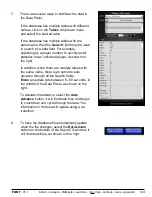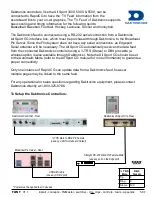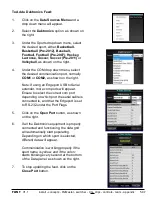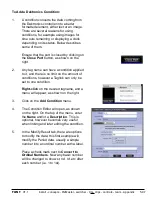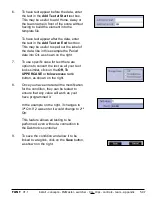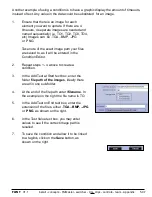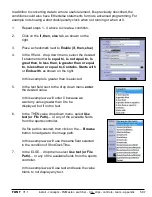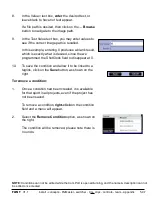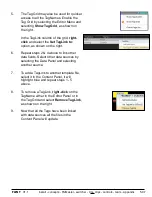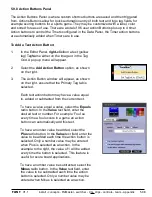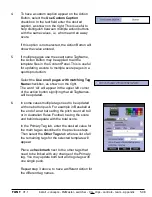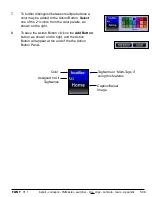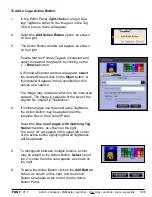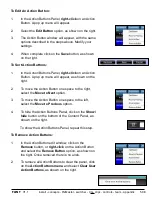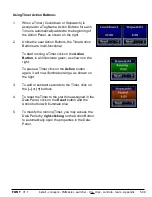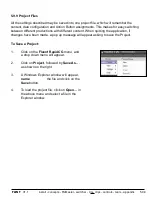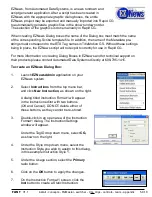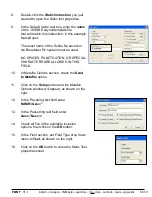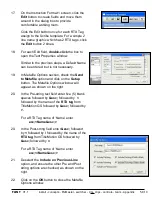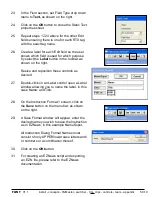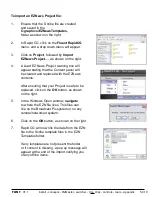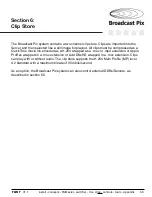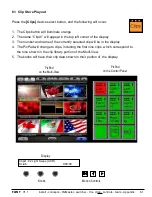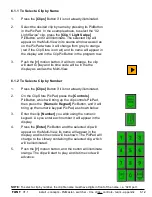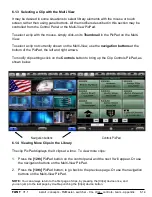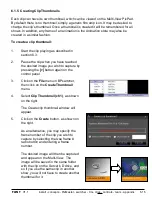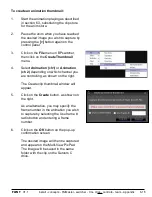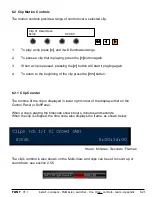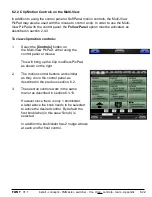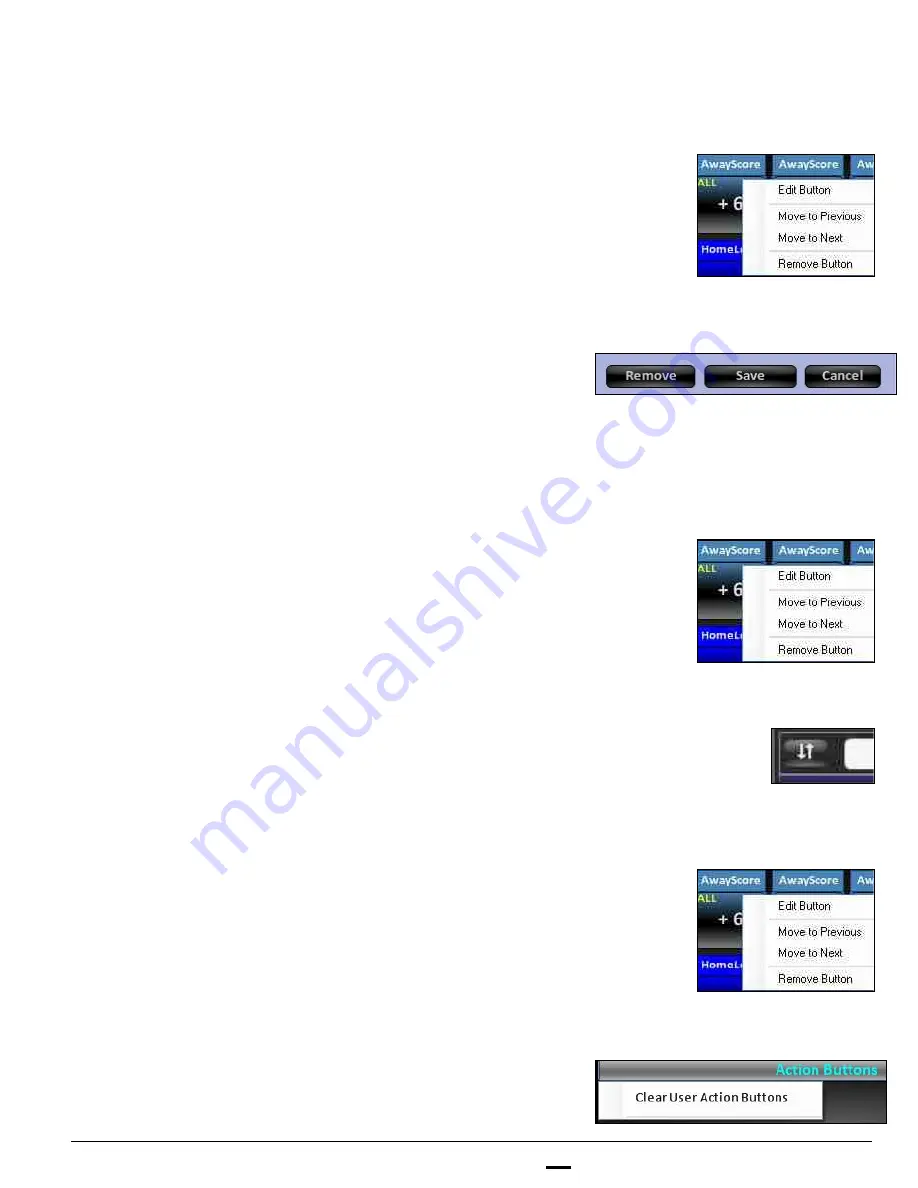
install - concepts - PixMaster - switcher - CG - clips - controls - team - appendix
FLINT
V1.1
5.9.8
To Edit An Action Button:
1.
In the Action Buttons Panel,
right-click
on an Action
Button. A pop up menu will appear.
2.
Select the
Edit Button
option, as shown on the right.
3.
The Action Button window will appear, with the same
options described in the steps above. Modify your
settings.
4.
When complete click on the
Save
button, as shown
on the right.
To Sort Action Buttons:
1.
In the Action Buttons Panel,
right-click
on an Action
Button. A pop up menu will appear, as shown on the
right.
2.
To move the Action Button one space to the right,
select the
Move to Next
option.
3.
To move the Action Button one space to the left,
select the
Move to Previous
option.
4.
To hide the Action Buttons Panel, click on the
Show/
hide
button on the bottom of the Content Panel, as
shown on the right.
To show the Action Buttons Panel, repeat this step.
To Remove Action Buttons:
1.
In the Action Button edit window, click on the
Remove
button, or
right-click
on the Action Button
and select the
Remove Button
option, as shown on
the right. Once removed there is no undo.
2.
To remove all Action Buttons to clear the panel, click
on the
Action Buttons menu
and select
Clear User
Action Buttons
, as shown on the right.