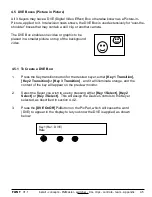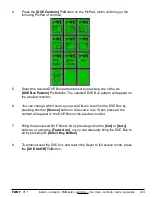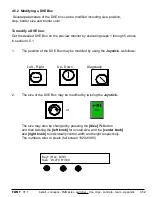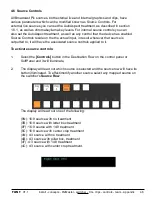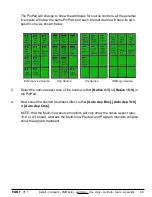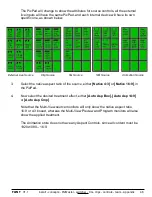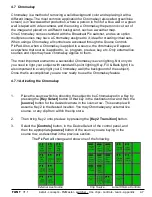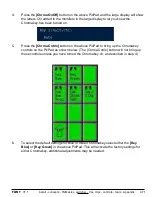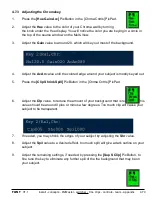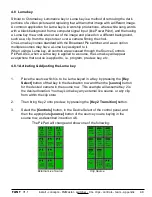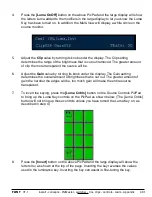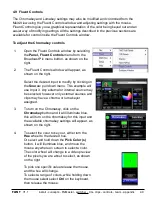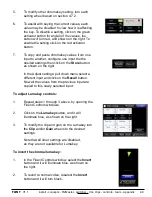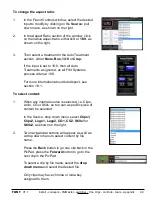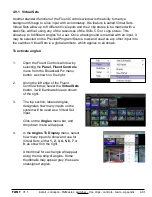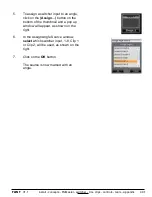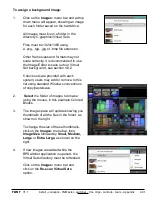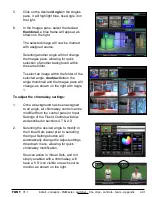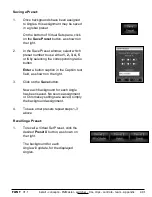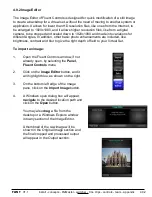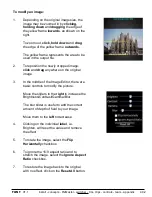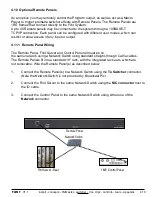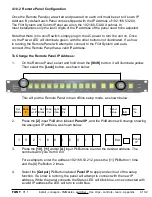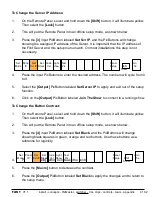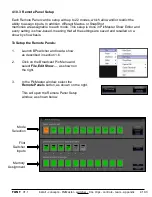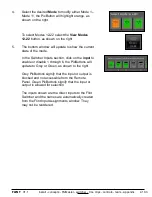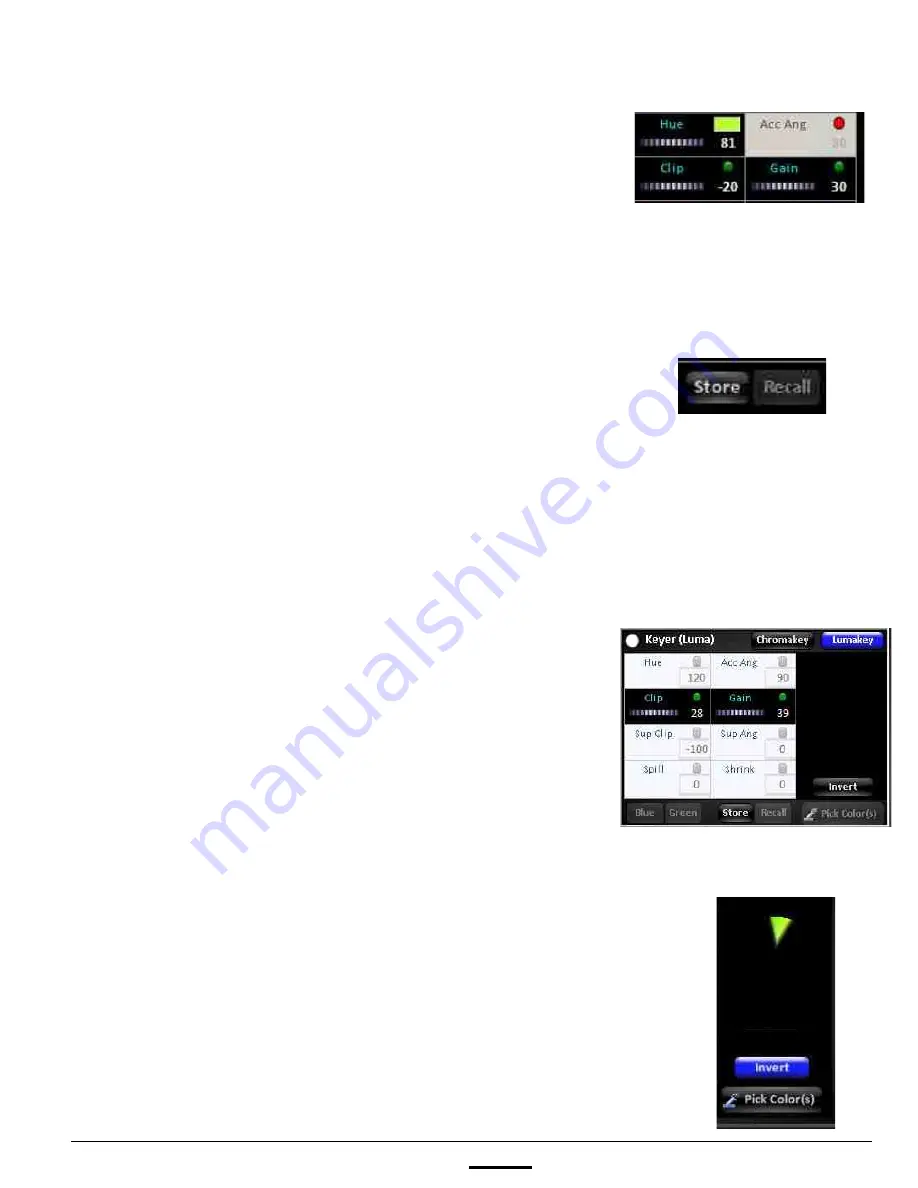
install - concepts - PixMaster - switcher - CG - clips - controls - team - appendix
FLINT
V1.1
4.9
5.
To modify other chromakey setting, turn each
setting wheel based on section 4.7.2.
6.
To assist with keying the correct values, each
value may be disabled to view how it is affecting
the key. To disable a setting, click on the green
activator button for any/all of the values, the
button will turn red, and shown on the right. To
enable the setting click on the red activator
button.
7.
To copy and paste chromakey values from one
input to another, configure one input the the
desired settings then click on the
Store
button,
as shown on the right.
In the Adjust settings: pull down menu select a
different input and click on the
Recall
button.
Now all the values from the previous input are
copied to this newly selected input.
To adjust Lumakey controls:
1.
Repeat steps 1 through 3 above, by opening the
Fluent Controls windows.
2.
Click on the
Lumakey
button, and it will
illuminate blue, as shown on the right.
3.
To modify the clip and gain on the Lumakey turn
the
Clip
and/or
Gain
wheels to the desired
settings.
Note that all other settings are disabled,
as they are not available for Lumakey.
To invert the chroma/luma key:
1.
In the Fluent Controls window, select the
Invert
button and it will illuminate blue, as shown on
the right.
2.
To revert to normal video, reselect the
Invert
button and it will turn black.