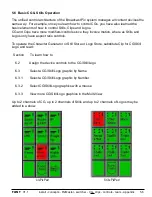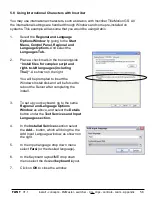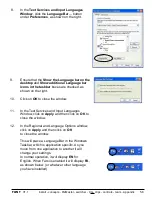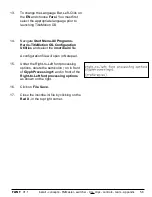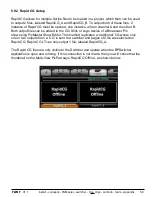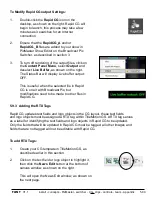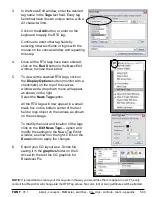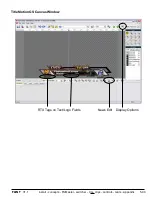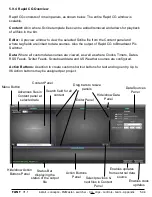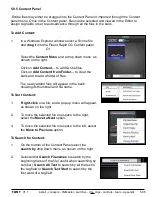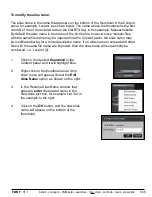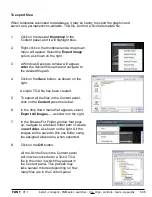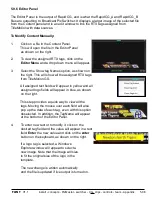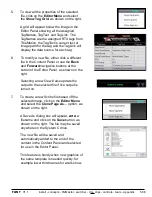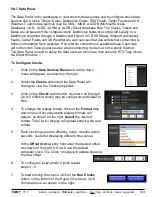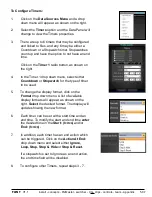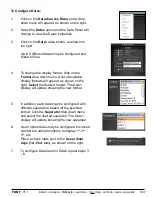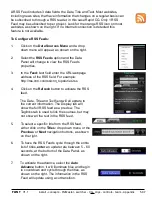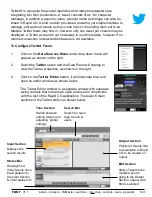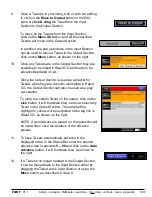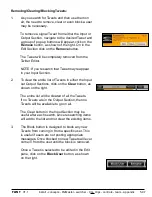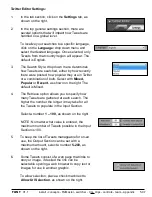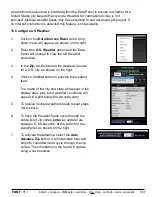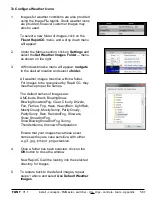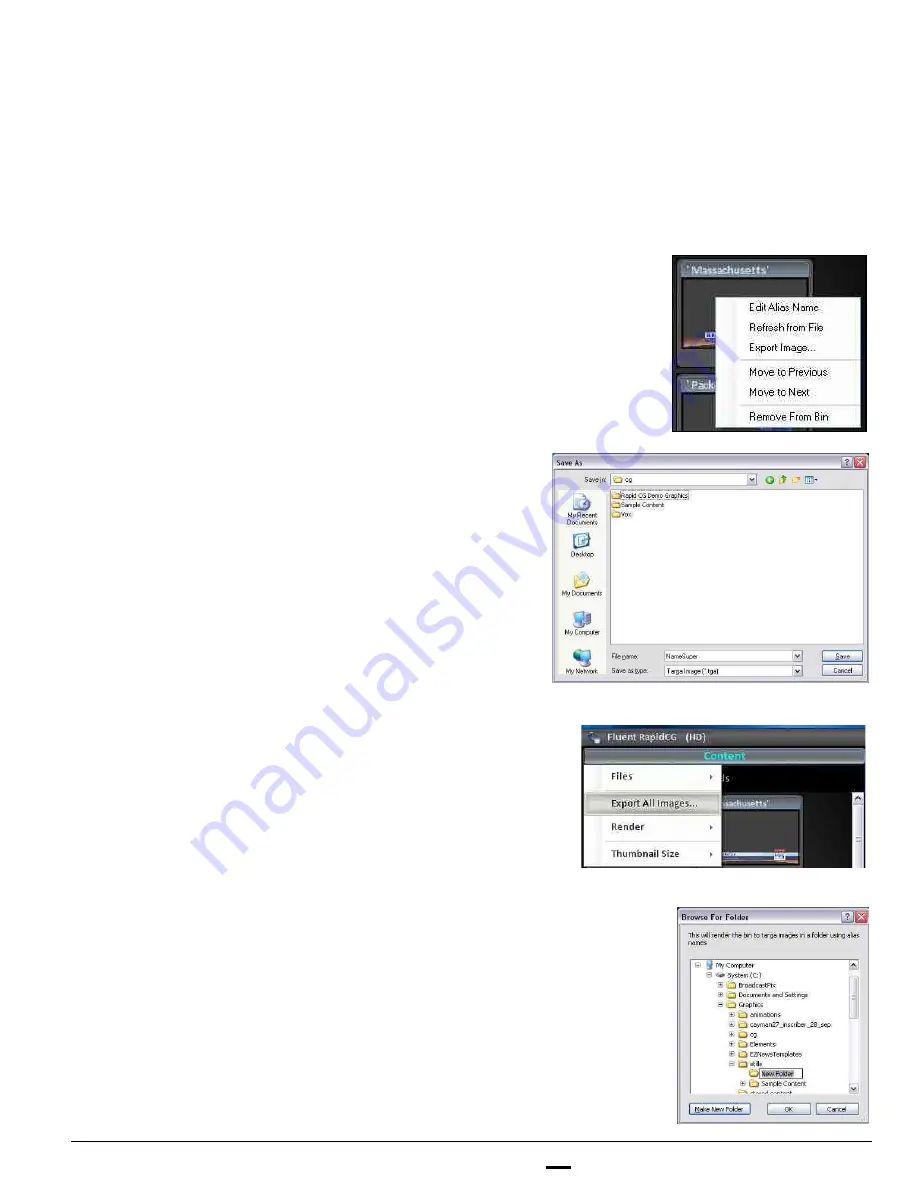
install - concepts - PixMaster - switcher - CG - clips - controls - team - appendix
FLINT
V1.1
5.9.5
To export files:
When templates are linked to databases, it may be handy to export the graphic and
save it as a permanent/non-editable .TGA file, and not a .Scribe template file.
1.
Click on the desired
thumbnail
in the
Content panel, and it will highlight blue.
2.
Right-click on the thumbnail and a drop down
menu will appear. Select the
Export Image
option, as shown on the right.
3.
A Windows Saves As window will appear,
enter
the desired file name and navigate to
the desired file path.
4.
Click on the
Save
button, as shown on the
right.
A single .TGA file has been created.
5.
To export all the files in the Content panel,
click on the
Content
panel menu bar.
6.
In the drop down menu that appears, select
Export All images…
, as shown on the right.
7.
In the Browse For Folder window that pops
up, navigate to a desired folder path or create
a
new folder
, as shown on the right. All the
images will be saved to this one folder using
the assigned alias name, when exported.
8.
Click on the
OK
button.
All the .Scribe files in the Content panel
will now be converted to a 32-bit .TGA
file in the order in which they appear in
the Content panel. This process may
take several minutes depending on how
many files are in the Content panel.