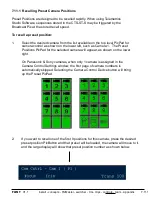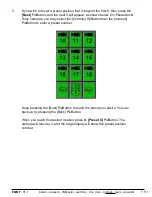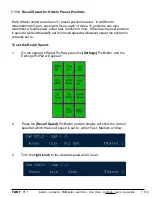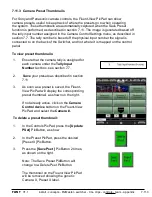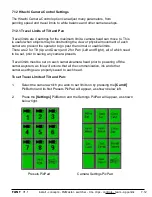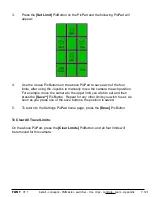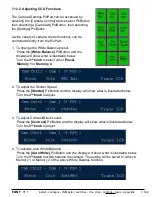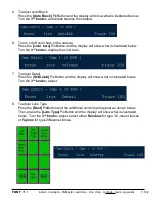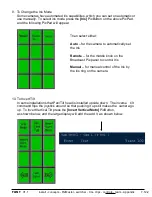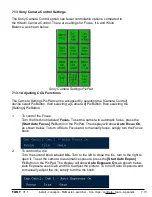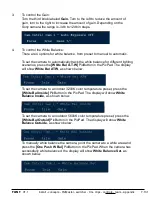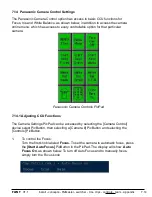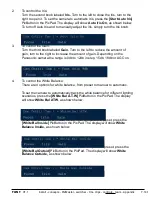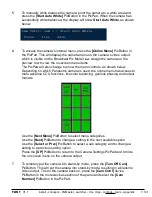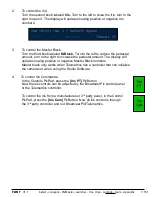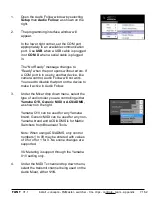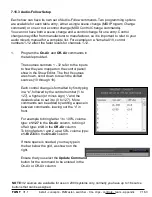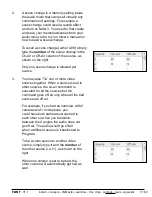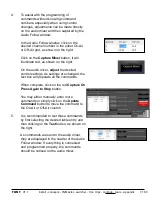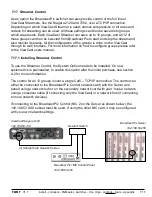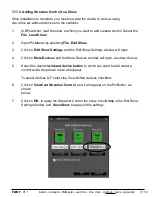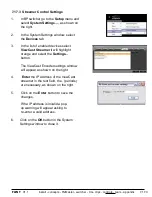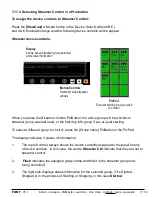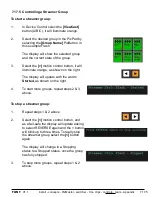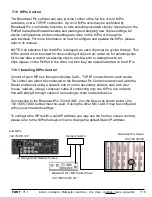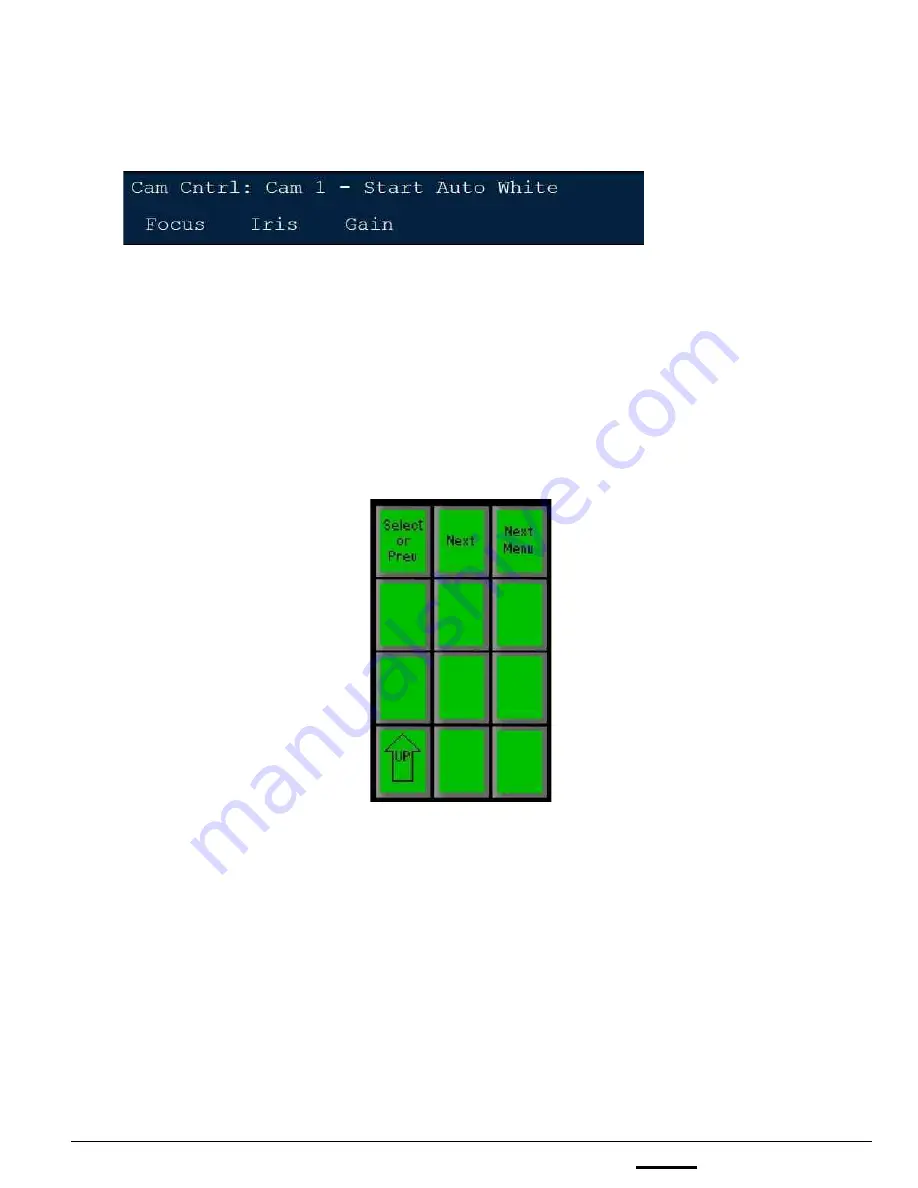
install - concepts - PixMaster - switcher - CG - clips - controls - team - appendix
FLINT
V1.1
5.
To manually white balance the camera, point the camera to a white area and
press the
[Start Auto White]
PixButton in the PixPad. When the camera has
successfully white balanced, the display will show
Start Auto White
, as shown
below.
6.
To access the camera’s internal menu, press the
[Online Menu]
PixButton in
the PixPad. This will display the camera menu on the camera’s video output,
which is visible on the Broadcast Pix Multi-View. Assign the camera on the
preview row to view the on-screen menu items.
The PixPad will also change to show the menu controls, as shown below.
Depending on which Panasonic camera is used, the online menu has access to
more advance CCU functions, like color balancing, genlock phasing and output
formats.
Use the
[Next Menu]
PixButton to select menu categories.
Use the
[Next]
PixButton to change a setting to the next available option
Use the
[Select or Prev]
PixButton to select a sub category and to change a
setting to a previous setting option
Press the
[UP]
PixButton to return to the Camera Settings PixPad and to hide
the on screen menu on the camera output
7.
To remotely put the camera into stand-by mode, press the
[Turn Off Cam]
PixButton. This will put the camera into stand-by mode, resulting in a black/no
video output. To turn the camera back on, press the
[Cam Cntrl]
device
PixButton in the more devices section of the panel and select the
[Cam
Number]
PixButton in the PixPad.
7.14.1