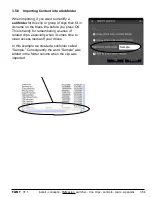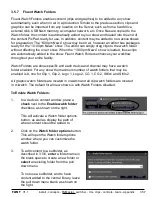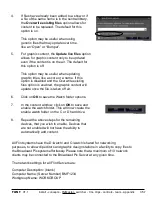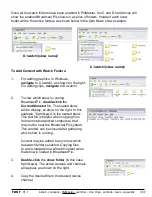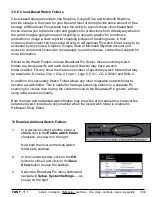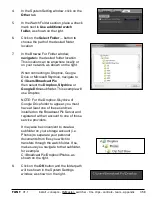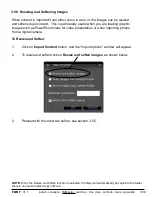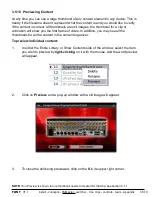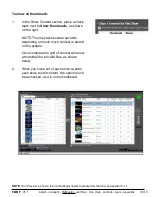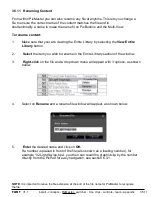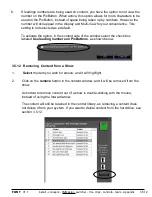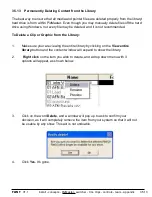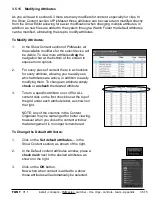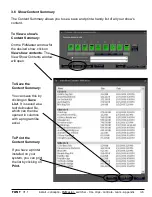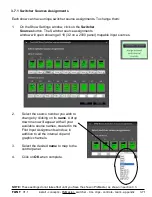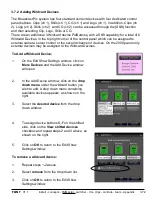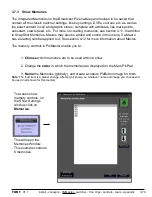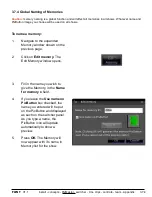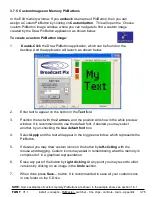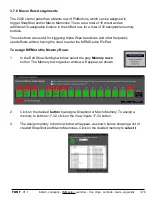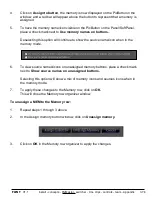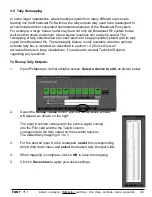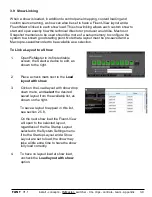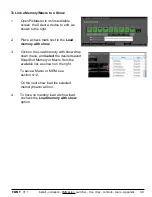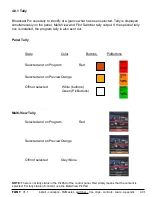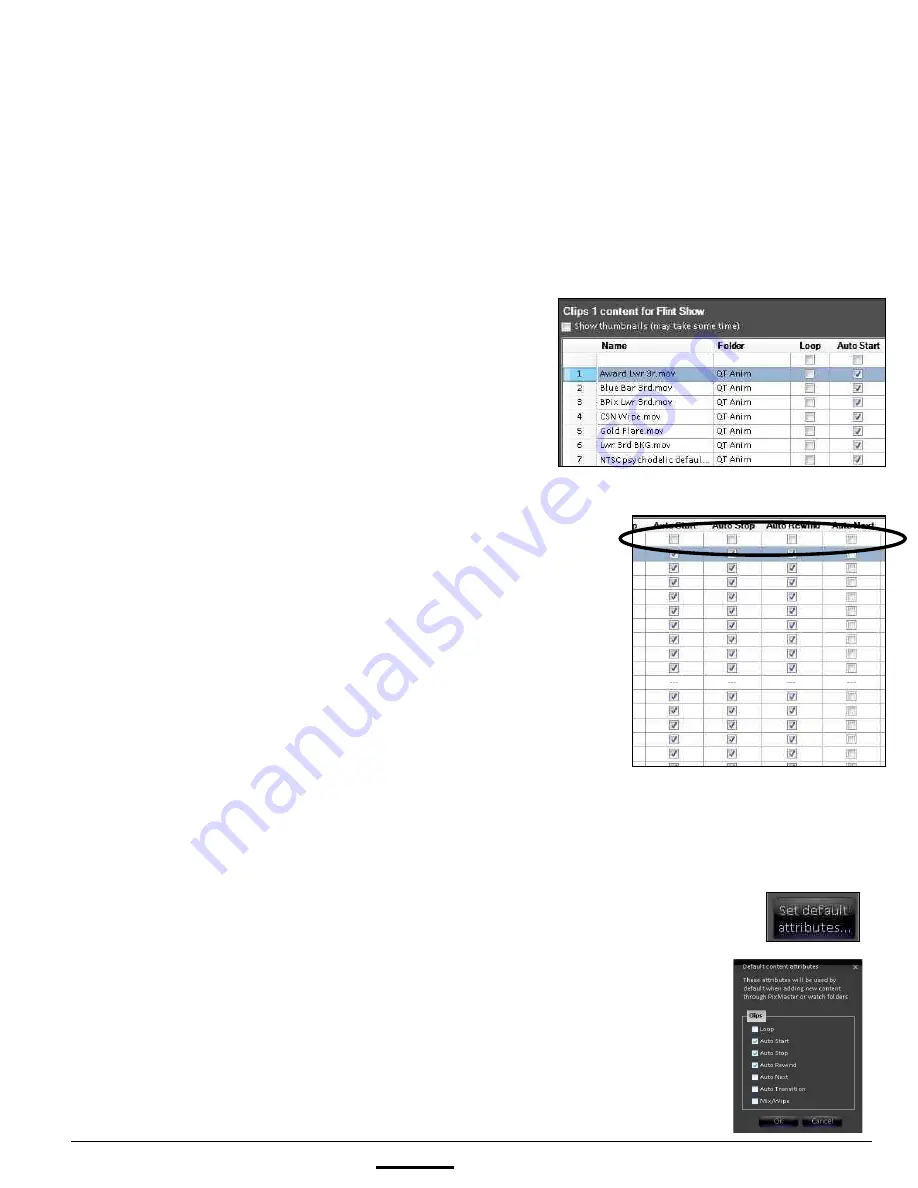
install - concepts - PixMaster - switcher - CG - clips - controls - team - appendix
FLINT
V1.1
3.5.15 Modifying Attributes
As you will read in section 6.3 there are many modifiers for content, especially for clips. In
the Show Content section of PixMaster these attributes can be viewed and modified directly
from the Show Editor allowing for easier modification when changing multiple attributes. In
addition, as new files are added to the system through a Watch Folder the default attributes
can be modified, eliminating the step to modify attributes.
To Modify Attributes:
1.
In the Show Content section of PixMaster, all
the available modifiers for the select device will
be visible. To view more attributes
drag
the
navigation bar at the bottom of the screen to
expose more options.
2.
For every piece of content there is a checkbox
for every attribute, allowing you to easily see
which attributes are active, in addition to easily
modifying them. To change an attribute simply
check
or
uncheck
the desired attribute.
3.
To turn a specific attribute on or off for ALL
content click on the first check box at the top of
the grid under each attribute label, as shown on
the right.
NOTE: Any of the columns in the Content
Organizer may be rearranged for better viewing,
however when you close the content window
that arrangement is no longer remembered.
To Change the Default Attributes:
1.
Click on the
Set default attributes…
in the
Show Content section, as shown of the right.
2.
In the Default content attributes window, place a
check mark
next to the desired attributes, as
shown on the right.
3.
Click on the
OK
button.
Now when when content is added to a show
those attributes will automatically be selected.
3.5.15