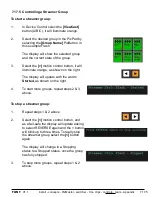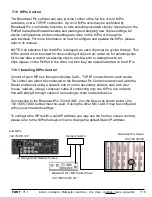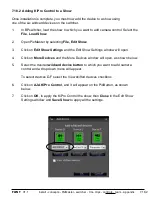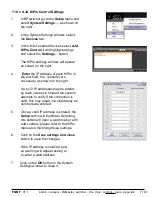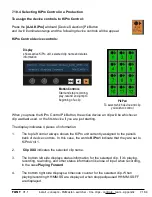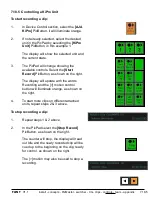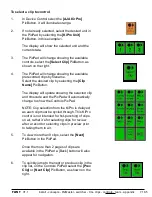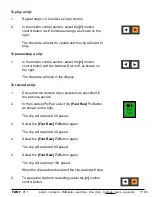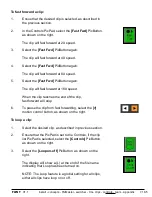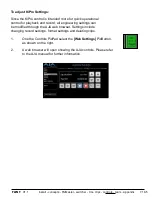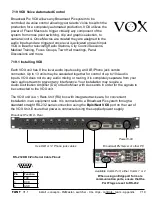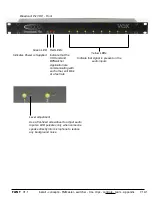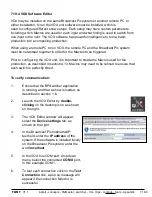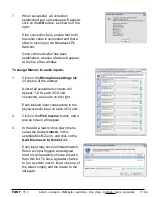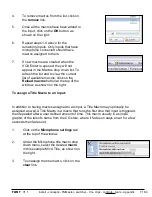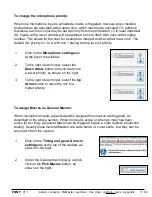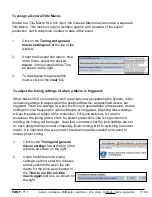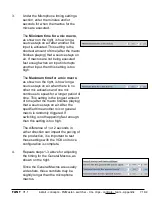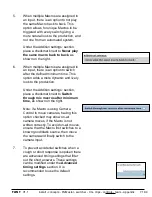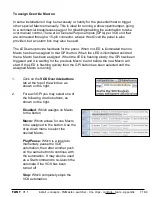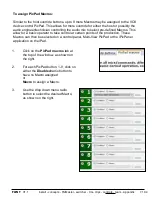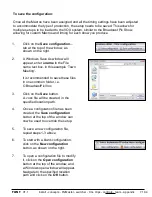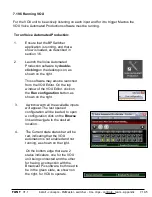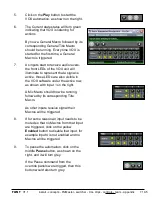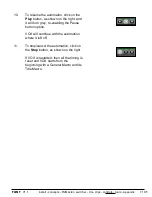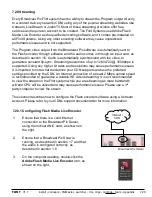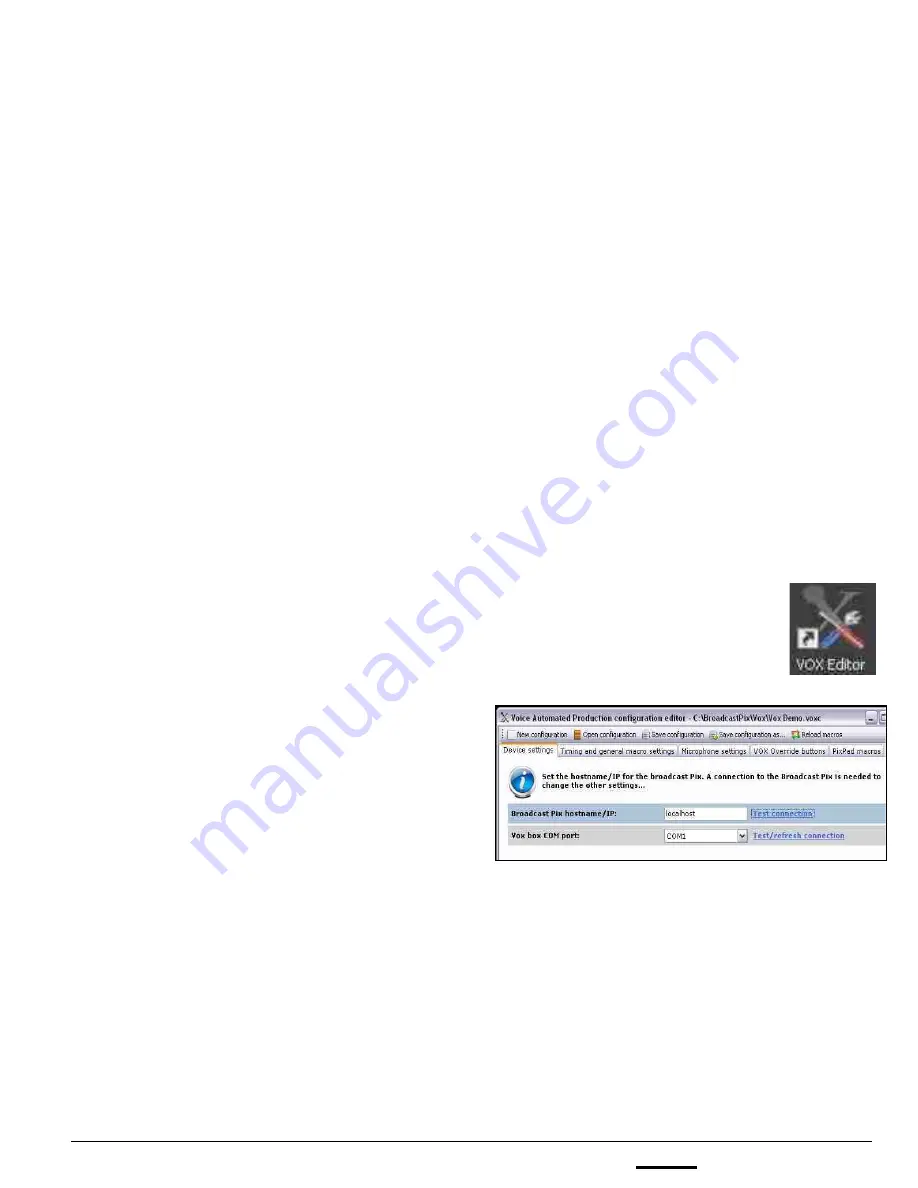
install - concepts - PixMaster - switcher - CG - clips - controls - team - appendix
FLINT
V1.1
7.19.4
7.19.4 VOX Software Editor
VOX may be installed on the same Broadcast Pix system or another remote PC. In
either installation, to run the VOX unit software must be installed, which is
used to configure different show setups. Each setup may have custom parameters
including which Macros are used for each input and what timing is used to switch from
one input to the next. The VOX software has powerful intelligence to turn a basic
production into a compelling production.
When using a remote PC to run VOX, the remote PC and the Broadcast Pix system
must be networked together in order for the Macros to be triggered.
Prior to configuring the VOX unit, it is important to create the Macros used for the
production, as described in section 4.13. Macros may need to be refined to ensure that
each switch is perfectly timed.
To verify communication:
1.
Ensure that the BPSwitcher application
is running, and that a show is loaded, as
described in section 1.6.
2.
Launch the VOX Editor by
double-
clicking
on the desktop icon, as shown
on the right.
3.
The VOX Editor window will appear,
select the
Device settings
tab, as
shown on the right.
4.
In the Broadcast Pix hostname/IP:
text field, enter the
IP address
of the
system. If the software is installed locally
on the Broadcast Pix system, enter the
word
localhost
.
5.
In the VOX box COM port: drop down
menu, select the connected
COM X
port,
in this example COM 1.
6.
To test each connection click on the
Test
Connection
link, a pop up message will
appear if the connection failed or is
successful.