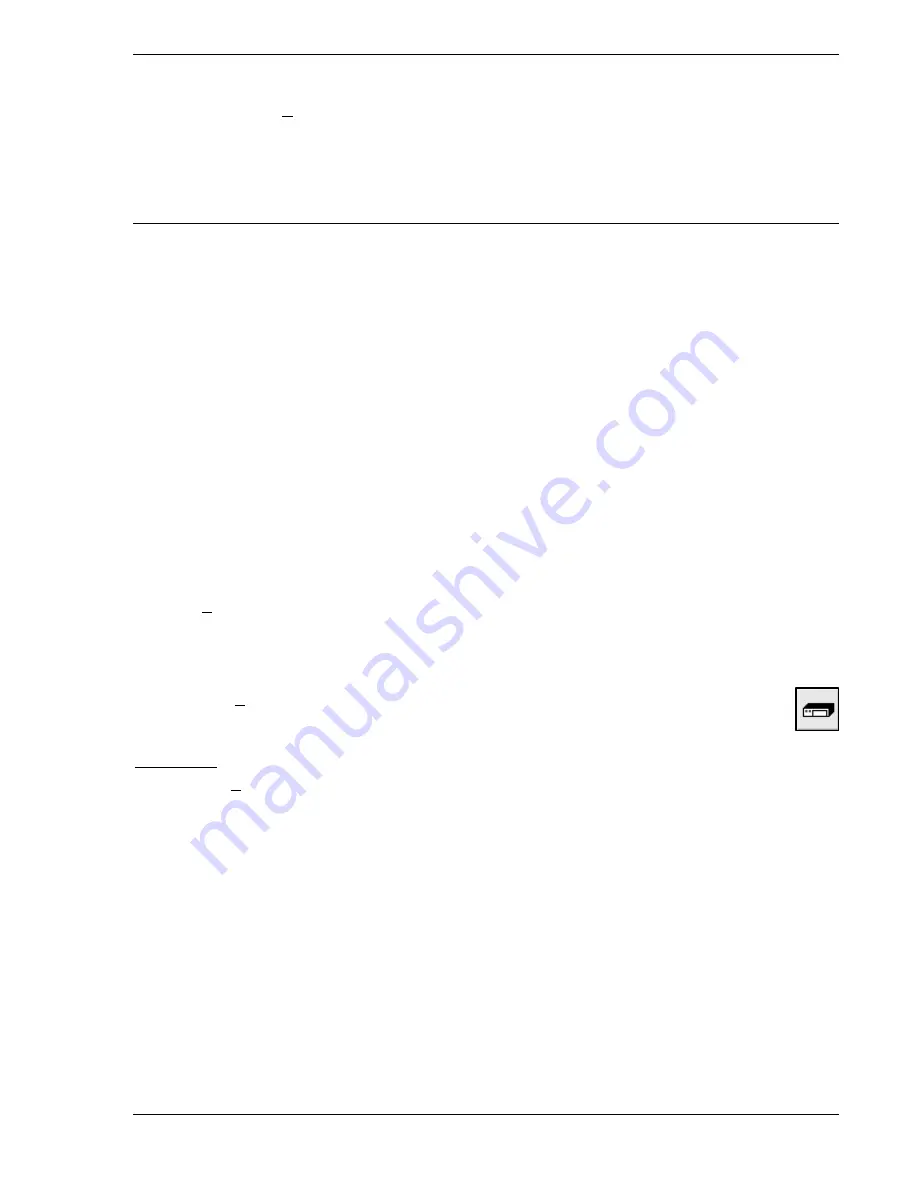
BE1-CDS220 BESTCOMS
Software
14-5
CONFIGURING THE PC
If you have an actual BE1-CDS220 relay, configure your PC to match the BE1-CDS220 configuration. To
do this, pull down the Communication menu in the pull-down menu and select Configure. Now, match the
communication configuration in the BE1-CDS220 relay. You may select Terminal (VT100 Emulation) and
go directly to that communication protocol. You must close Terminal Mode before you can use
BESTCOMS again. If you are comfortable using ASCII commands, the Terminal Mode is an easy method
for checking the actual settings or status of the relay when you are in doubt about an action to take in
BESTCOMS. ASCII commands are available in Section 11, ASCII Command Interface.
SETTING THE RELAY
To set the relay, we will discuss the contents of each of the screens for BESTCOMS for the BE1-
CDS220. The System Setup Summary screen was discussed in previous paragraphs. We begin with the
assumption that you have started BESTCOMS, connected the PC to the relay, and configured your PC to
the relay. If the default settings are active in your relay, you will have to change the logic to clear the
Major alarm or disable the Logic = None Alarm under Alarm Priority in Reporting and Alarms, Alarms.
This section describes BESTCOMS features as they occur and not on a priority (perform this setting first)
basis. For information on how to select or name the active logic, see the paragraphs on BESTlogic.
Select Logic Scheme for Display
In Figure 14-4, below the pull-down Menu bar, there is a pull-down arrow for the Logic window in the
Toolbar row. To select a preprogrammed scheme, pull down this menu and click on the desired scheme.
When you do, the selected logic name is displayed in the Logic window and the System Setup Summary
screen displays what results would be if that scheme were active. It does not make it the active screen.
You select custom and preprogrammed logic schemes using the BESTlogic screen. (See additional
paragraphs in this section.)
Settings Display and Selection
Immediately to the right of the Logic window is a Settings window. A pull-down menu is shown and
provides for Group 0, 1, 2, or 3 selection. An example of this is the Overcurrent Protection screen. Pull
down the Screens menu and select Overcurrent. When you do, the Settings window display changes to
the Group pull-down menu. If you wanted the specific setting change that you were about to make to
affect the Group 1 settings, select Group 1.
General Operation Screen
Pull-down the Screens menu and select General Operation or click on the General Operation
icon that is shown at the right margin of this paragraph. This screen has nine folder tabs and the
first tab is General Info.
General Info
Pull-down the Screens menu and select General Operation or click on the General Operation icon, which
is shown at the right margin of this paragraph. This screen has seven folder tabs. The first tab is General
Info (Figure 14-5).
Содержание BE1-CDS220
Страница 2: ......
Страница 10: ...viii Introduction BE1 CDS220 This page intentionally left blank...
Страница 36: ...ii Quick Start BE1 CDS220 This page intentionally left blank...
Страница 48: ...ii Input And Output Functions BE1 CDS220 This page intentionally left blank...
Страница 66: ...iv Protection and Control BE1 CDS220 This page intentionally left blank...
Страница 112: ...ii Metering BE1 CDS220 This page intentionally left blank...
Страница 116: ...5 4 Metering BE1 CDS220 This page intentionally left blank...
Страница 166: ...ii BESTlogic Programmable Logic BE1 CDS220 This page intentionally left blank...
Страница 176: ...7 10 BESTlogic Programmable Logic BE1 CDS220 This page intentionally left blank...
Страница 234: ...8 56 Application BE1 CDS220 This page intentionally left blank...
Страница 236: ...ii Security BE1 CDS220 This page intentionally left blank...
Страница 240: ...9 4 Security BE1 CDS220 This page intentionally left blank...
Страница 242: ...ii Human Machine Interface BE1 CDS220 This page intentionally left blank...
Страница 256: ...10 14 Human Machine Interface BE1 CDS220 This page intentionally left blank...
Страница 258: ...ii ASCII Command Interface BE1 CDS220 This page intentionally left blank...
Страница 289: ...BE1 CDS220 Installation 12 7 Figure 12 8 MX Case Horizontal Panel Mount Front View Overall Dimensions...
Страница 422: ...14 32 BESTCOMS Software BE1 CDS220 This page intentionally left blank...
Страница 424: ...ii Time Current Characteristics BE1 CDS220 This page intentionally left blank...
Страница 441: ...BE1 CDS220 Time Overcurrent Characteristic Curves A 17 Figure A 13 Time Characteristic Curve A Standard Inverse 99 1621...
Страница 442: ...A 18 Time Overcurrent Characteristic Curves BE1 CDS220 Figure A 14 Time Characteristic Curve B Very Inverse 99 1376...
Страница 443: ...BE1 CDS220 Time Overcurrent Characteristic Curves A 19 Figure A 15 Time Characteristic Curve C Extremely Inverse 99 1377...
Страница 444: ...A 20 Time Overcurrent Characteristic Curves BE1 CDS220 Figure A 16 Time Characteristic Curve G Long Time Inverse 99 1622...
Страница 452: ...ii Terminal Communication BE1 CDS220 This page intentionally left blank...
Страница 456: ...C 4 Terminal Communication BE1 CDS220 This page intentionally left blank...
Страница 458: ...ii Settings Calculations BE1 CDS220 This page intentionally left blank...
Страница 475: ......
















































