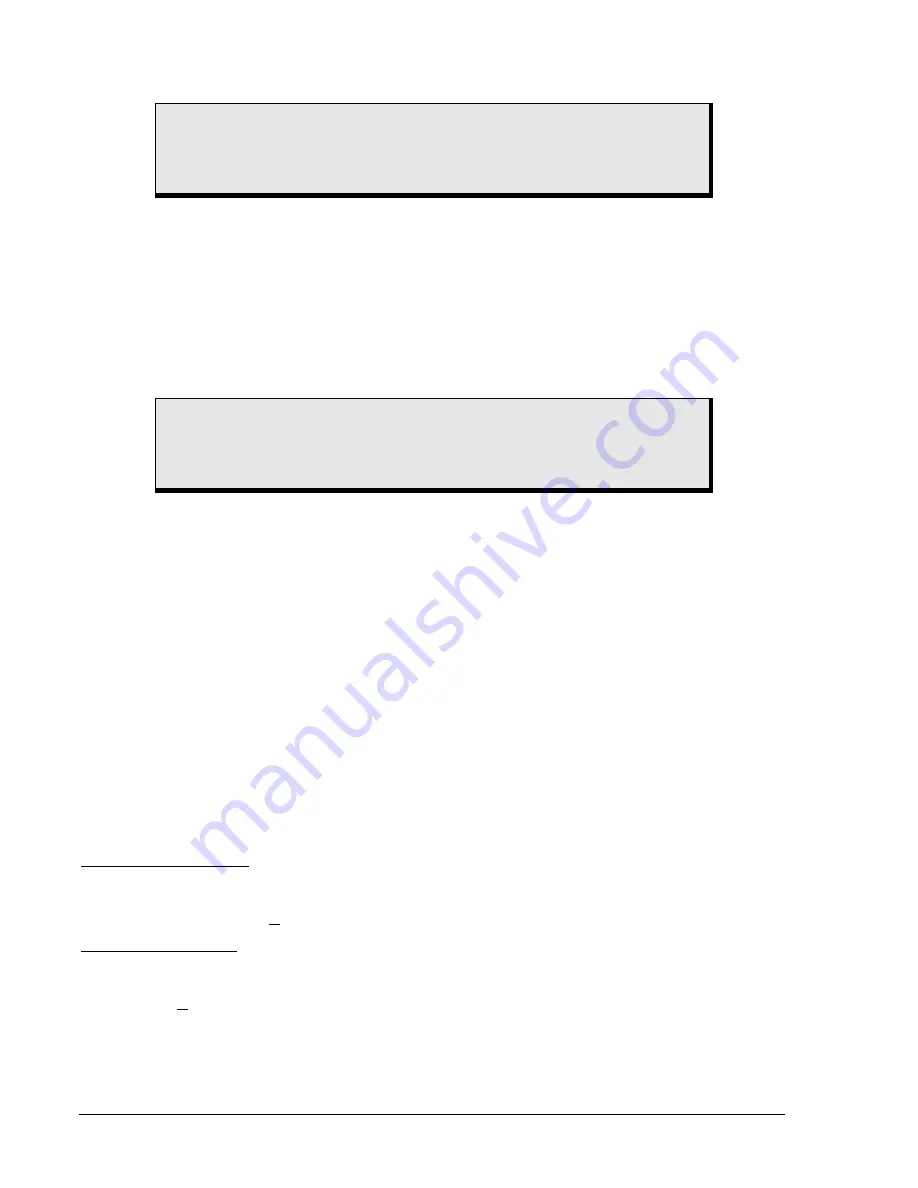
7-8 BESTlogic
Programmable
Logic
BE1-CDS220
Custom Logic Schemes
A custom logic scheme can be created from scratch by copying NONE to Logic Name and then renaming
the logic. A custom logic scheme can also be created by modifying a preprogrammed logic scheme after
copying it to Logic Name and then renaming it. A preprogrammed logic scheme copied to Logic Name
with no name change is treated as a read-only scheme and cannot have its logic expressions altered.
Before modifying a logic scheme copied to Logic Name, the scheme must be assigned a unique name of
one to eight alphanumeric characters. This scheme is then referred to as a custom or user programmable
logic scheme because the variable expressions of the logic can be customized or created from scratch to
suit the needs of an application. A custom logic scheme may be revised many times but only the most
recent changes are saved to as the active (Logic Name) logic.
Copying and Renaming Preprogrammed Logic Schemes
Copying a preprogrammed logic scheme to the active logic (Logic Name) and assigning a unique name is
accomplished by selecting the desired logic scheme in BESTCOMS and then typing over the logic
scheme's name. Changes are not activated until the new settings have been uploaded to the device.
Creating or Customizing a Logic Scheme
Before customizing a preprogrammed logic scheme, the scheme must be renamed. The following
procedure outlines the process of customizing or creating a logic scheme:
Step 1. Copy the preprogrammed scheme.
Step 2. Rename the scheme with a unique, non-preprogrammed name.
Step 3. Using BESTCOMS, enable or disable the desired relay functions.
Step 4. Edit the logic expressions, as required.
Step 5. Save the changes. Refer to Section 14, BESTCOMS Software, for more information on how to
save and export settings files.
Sending and Retrieving Relay Settings
Retrieving Relay Settings
To retrieve settings from the relay, the relay must be connected to a computer through a serial port. Once
the necessary connections are made, settings can be downloaded from the relay by selecting Download
Settings from Device on the Communication pull-down menu.
Sending Relay Settings
To send settings to the relay, the relay must be connected to a computer through a serial port. Once the
necessary connections are made, settings can be uploaded to the relay by selecting Upload Settings to
Device on the Communication pull-down menu.
Debugging the Logic Scheme
If there are problems with a customized logic scheme, the RG-STAT command can be used to check the
status of all logic variables. More information about the RG-STAT command can be found in Section 6,
Reporting and Alarm Functions.
CAUTION
If "NONE" logic is selected, the protection elements are not connected to the
virtual outputs or output relays and fault recording features including targets are
not enabled.
CAUTION
Always remove the relay from service prior to changing or modifying the active
logic scheme. Attempting to modify a logic scheme while the relay is in service
could generate unexpected or unwanted outputs.
Содержание BE1-CDS220
Страница 2: ......
Страница 10: ...viii Introduction BE1 CDS220 This page intentionally left blank...
Страница 36: ...ii Quick Start BE1 CDS220 This page intentionally left blank...
Страница 48: ...ii Input And Output Functions BE1 CDS220 This page intentionally left blank...
Страница 66: ...iv Protection and Control BE1 CDS220 This page intentionally left blank...
Страница 112: ...ii Metering BE1 CDS220 This page intentionally left blank...
Страница 116: ...5 4 Metering BE1 CDS220 This page intentionally left blank...
Страница 166: ...ii BESTlogic Programmable Logic BE1 CDS220 This page intentionally left blank...
Страница 176: ...7 10 BESTlogic Programmable Logic BE1 CDS220 This page intentionally left blank...
Страница 234: ...8 56 Application BE1 CDS220 This page intentionally left blank...
Страница 236: ...ii Security BE1 CDS220 This page intentionally left blank...
Страница 240: ...9 4 Security BE1 CDS220 This page intentionally left blank...
Страница 242: ...ii Human Machine Interface BE1 CDS220 This page intentionally left blank...
Страница 256: ...10 14 Human Machine Interface BE1 CDS220 This page intentionally left blank...
Страница 258: ...ii ASCII Command Interface BE1 CDS220 This page intentionally left blank...
Страница 289: ...BE1 CDS220 Installation 12 7 Figure 12 8 MX Case Horizontal Panel Mount Front View Overall Dimensions...
Страница 422: ...14 32 BESTCOMS Software BE1 CDS220 This page intentionally left blank...
Страница 424: ...ii Time Current Characteristics BE1 CDS220 This page intentionally left blank...
Страница 441: ...BE1 CDS220 Time Overcurrent Characteristic Curves A 17 Figure A 13 Time Characteristic Curve A Standard Inverse 99 1621...
Страница 442: ...A 18 Time Overcurrent Characteristic Curves BE1 CDS220 Figure A 14 Time Characteristic Curve B Very Inverse 99 1376...
Страница 443: ...BE1 CDS220 Time Overcurrent Characteristic Curves A 19 Figure A 15 Time Characteristic Curve C Extremely Inverse 99 1377...
Страница 444: ...A 20 Time Overcurrent Characteristic Curves BE1 CDS220 Figure A 16 Time Characteristic Curve G Long Time Inverse 99 1622...
Страница 452: ...ii Terminal Communication BE1 CDS220 This page intentionally left blank...
Страница 456: ...C 4 Terminal Communication BE1 CDS220 This page intentionally left blank...
Страница 458: ...ii Settings Calculations BE1 CDS220 This page intentionally left blank...
Страница 475: ......














































