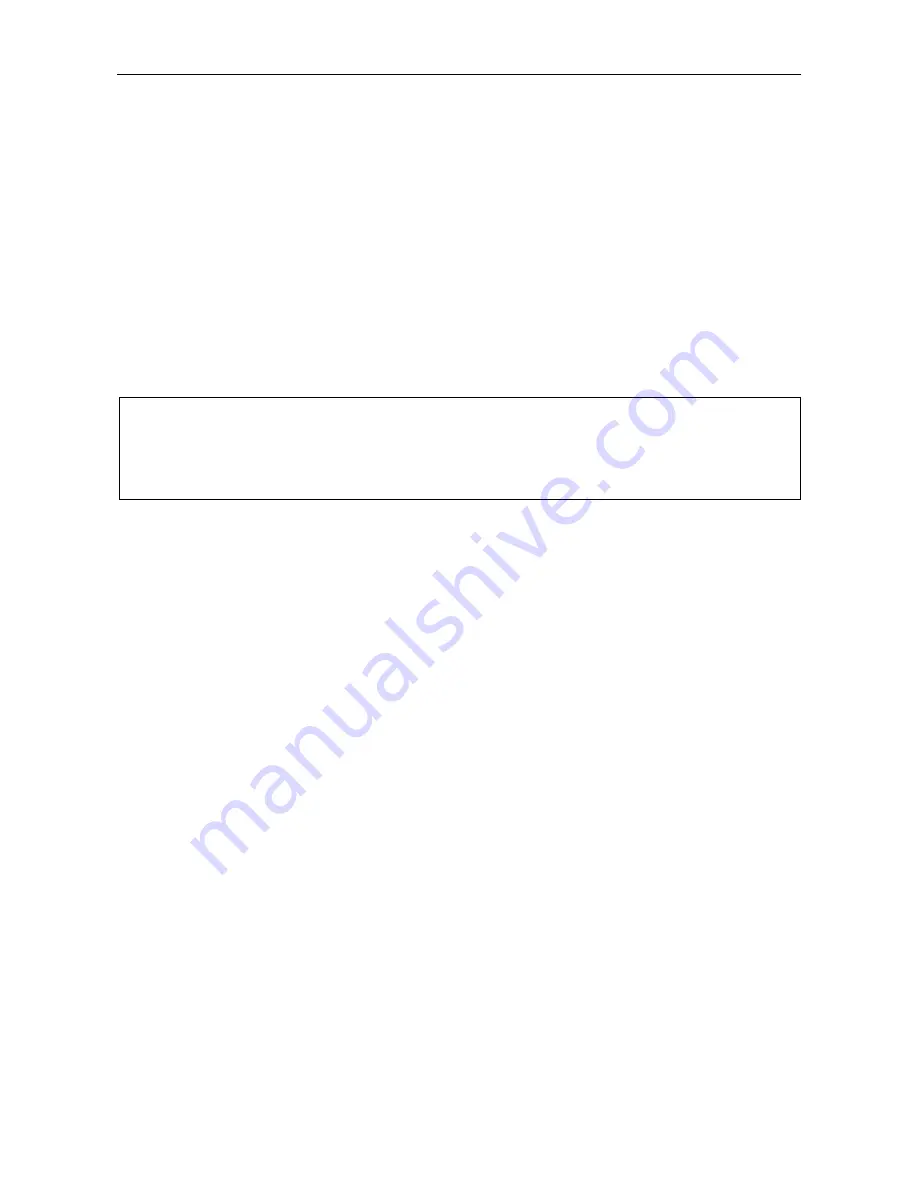
VAR4 / VAR12 / VAR20 - Operation Manual
Is
Page 88 of 308
sue: 03 complete, approved
7.2.7
Input Priority Configuration
The input priority is used to resolve conflicts when two or more inputs try to broadcast to the same output. In
this case the input with the highest priority will be able to broadcast, and the others will not.
Priority is assignable to each input per output. This is so that different inputs may have different priorities
according to which zone they are serving. For example a particular audio input may have a high priority only
in its local zone.
A lower priority input may be overridden during paging if a higher priority input starts to page the zone. In this
case, the lower priority input will however be able to continue to page any remaining zones.
If the override source is removed during the original announcement, then the overridden zones will not be re-
instated. This is to minimise the broadcast of potentially ambiguous or annoying message fragments.
Note that the action is different if an announcement from a Fire Microphone is overridden by a higher priority
Fire Microphone, in this case the lower priority Fire Microphone will be restored immediately that the higher
priority Fire Microphone has completed the announcement.
L
•
19 priority levels are assignable to any of the audio input sources.
•
Assignment of equal priorities means that those inputs operate on a ‘first-come-first-served’
basis.
•
The lower the priority value, the higher the priority.
In order to set a Mic/Line input priority proceed as follows.
1. Select
Configuration
Æ
System
Æ
Router
Æ
Inputs
Æ
Mic/Line
.
2. Scroll the Mic/Line input list and select the audio input to be configured:
[I/P #01 – MIC/LINE 01]
Default value:
input 1
Possible inputs: 01 to 04 for VAR4
01 to 12 for VAR12
01 to 20 for VAR20
Note:
The input name is shown on the right side of the display. The input name above is the Mic/Line
input 1 default name, however this may have been changed according to each site’s
configuration.
3. The configured Mic/Line type is displayed, see Section “
7.1 Mic/Line Input Type Configuration
”.
4. Press the SELECT key to display the next sub-menu.
5. Move to, and select the
Ctrl
menu item, which is shown in different positions for different input types as
follows:
‘Paging Microphone’ and ‘Zoned Fire Microphone’
Buttons Audio [Ctrl] Name
‘Single Button Microphone’
PTT Audio [Ctrl] Name
‘Fire Microphone’ and ‘Miscellaneous Input’
Audio [Ctrl] Name
Содержание VAR12
Страница 308: ......






























