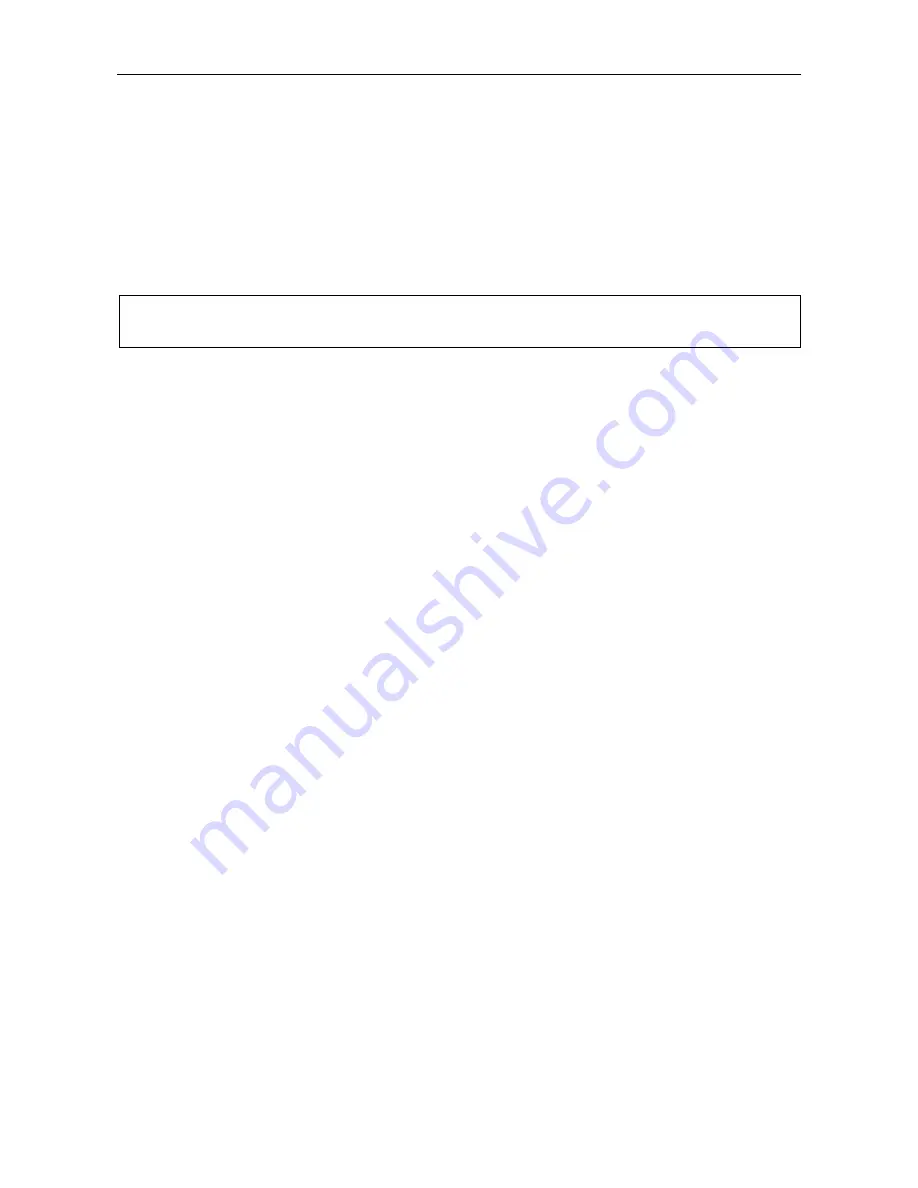
VAR4 / VAR12 / VAR20 - Operation Manual
Is
Page 153 of 308
sue: 03 complete, approved
9.1.4
Music Input Relative Gain Configuration
Normally all Music input gains will be set to ‘balance’ the input, and the output gain will be set to give the
required level at each output. However, if the Music input is desired to have a different gain in a particular
output or outputs, then these inputs can be given a different gain relative to each appropriate output.
The gain will be applied to the routed Music input be it either Music A, or Music B.
In order to configure the relative gain of the Music input independently to each of the VAR Router outputs
proceed as follows.
L
Any output level adjustment should be performed with the ANS function for that output disabled,
as described in Section ”
12.3.1 Enabling/Disabling the ANS and Setting the Attack Time
”.
1. Select
Configuration
Æ
System
Æ
Router
Æ
Inputs
Æ
Music/Mute
Æ
Music A/B
.
From V4.1.0470 or later:
Configuration
Æ
System
Æ
Router
Æ
Inputs
Æ
Misc
Æ
Music
Æ
Music A/B
2. Move to, and select the
O/pGains
menu item:
Pri Class Fade [O/pGains]
3. Move to, and scroll the output list until the required output is displayed in the left field:
[OUTPUT 01] Gain(dB)= 0
Default value:
output 1 name
Outputs:
4 output for VAR4
12 output for VAR12
20 output for VAR20
Note:
The output given above is the output 1 default name, however this may have been changed
according to each site’s configuration.
4. Move to, and scroll the possible gains until the value to be applied is displayed in the right field:
OUTPUT 01 [Gain(dB)= 0]
Default value:
‘0’
Possible values: –40dB to 0dB (1dB steps)
Note:
Note that this adjustment works in real time, so it can be experienced immediately on any live
routes.
5. Repeat
steps
3
to
4
to assign the relative gain to each output.
6. When all outputs have had their relative gain assigned, save the changes by pressing the SELECT key,
or cancel by pressing the BACK key.
Содержание VAR12
Страница 308: ......
















































