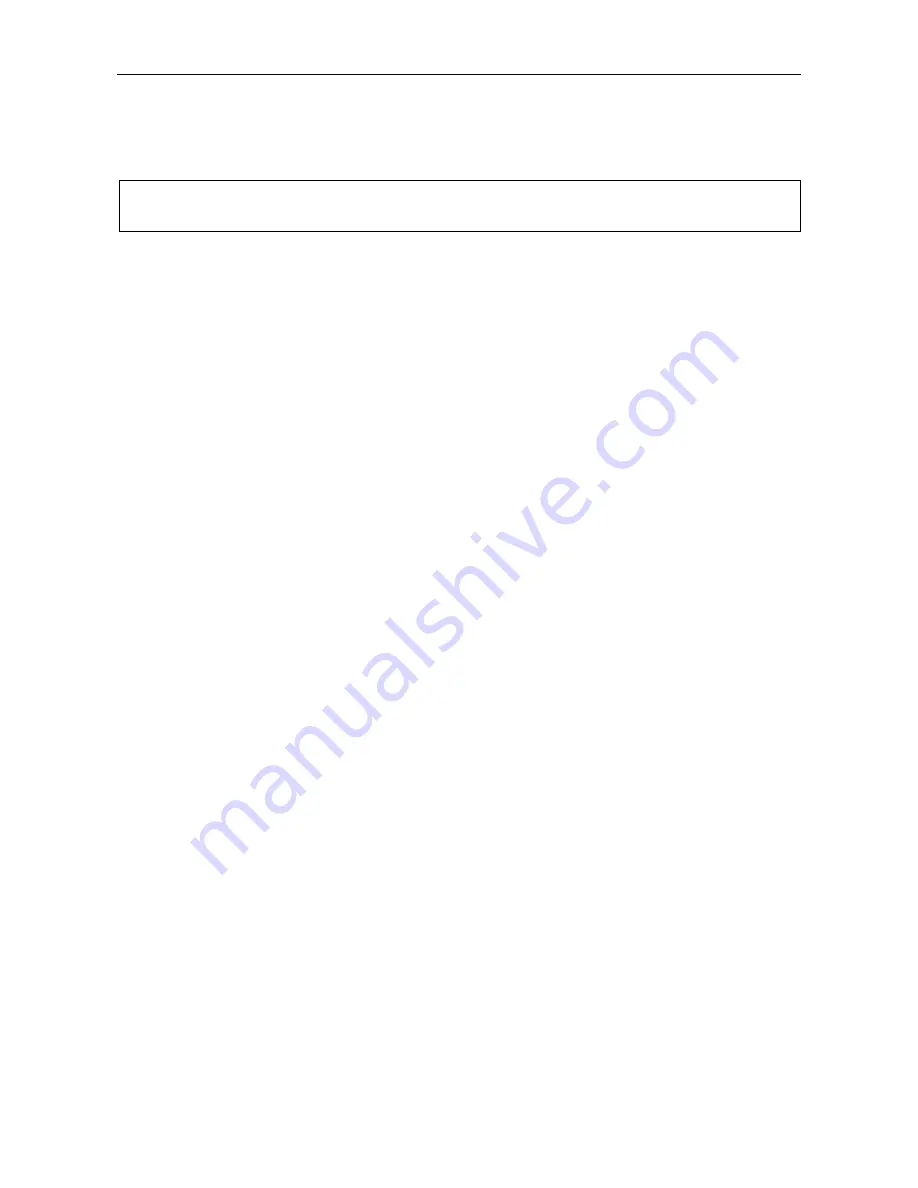
VAR4 / VAR12 / VAR20 - Operation Manual
Is
Page 280 of 308
sue: 03 complete, approved
19
PC Configuration Tool
L
It is recommended that the current VAR Router configuration be uploaded and saved before
performing any change.
19.1 Connection
In order to establish communication between the VAR Router and the PC running the Configuration Tool
follow these steps:
1. Connect the PC to the VAR Router’s RS232 port.
2. Configure the VAR Router’s RS232 port for ‘CTS disabled’ and ‘Direct connect’ via the front panel
menu:
Configuration
Æ
System
Æ
Misc
Æ
Async-Port
3. Check the VAR ID via the front panel menu:
Configuration
Æ
System
Æ
Site
Æ
VAR-ID
4. The VAR ID obtained on the previous step is required whenever communication is established between
the PC and the VAR Router, for example, when a configuration is applied to the VAR Router.
19.2
Starting a New Configuration
Follow these steps to start a new configuration from the system default values, as described in
Table
:
23
1. Select
File
→
New
from the main menu.
The
Properties
panel will be displayed.
2. Select
the
Router Type
by pressing the
Change
button.
3. Select
the
Router Version
from the drop-down list.
The Router Version is displayed via the Router’s front panel menu:
Configuration
Æ
System
Æ
Misc
Æ
Software
The Router Version is the CP version of Board 0.
4. Perform the system configuration, as described in this manual.
19.3
Loading the Configuration from the Unit
Follow these steps to load the configuration directly from the unit:
1. Select
Router
→
Read from Router
from the main menu.
2. Enter
the
Host server machine name
or
Select Computer
.
3. Select
the
Communications port
.
4. Enter the unit’s
ID
.
5. Press
Connect
.
6. It is recommended that the loaded configuration be saved before any configuration modification.
Содержание VAR12
Страница 308: ......






























