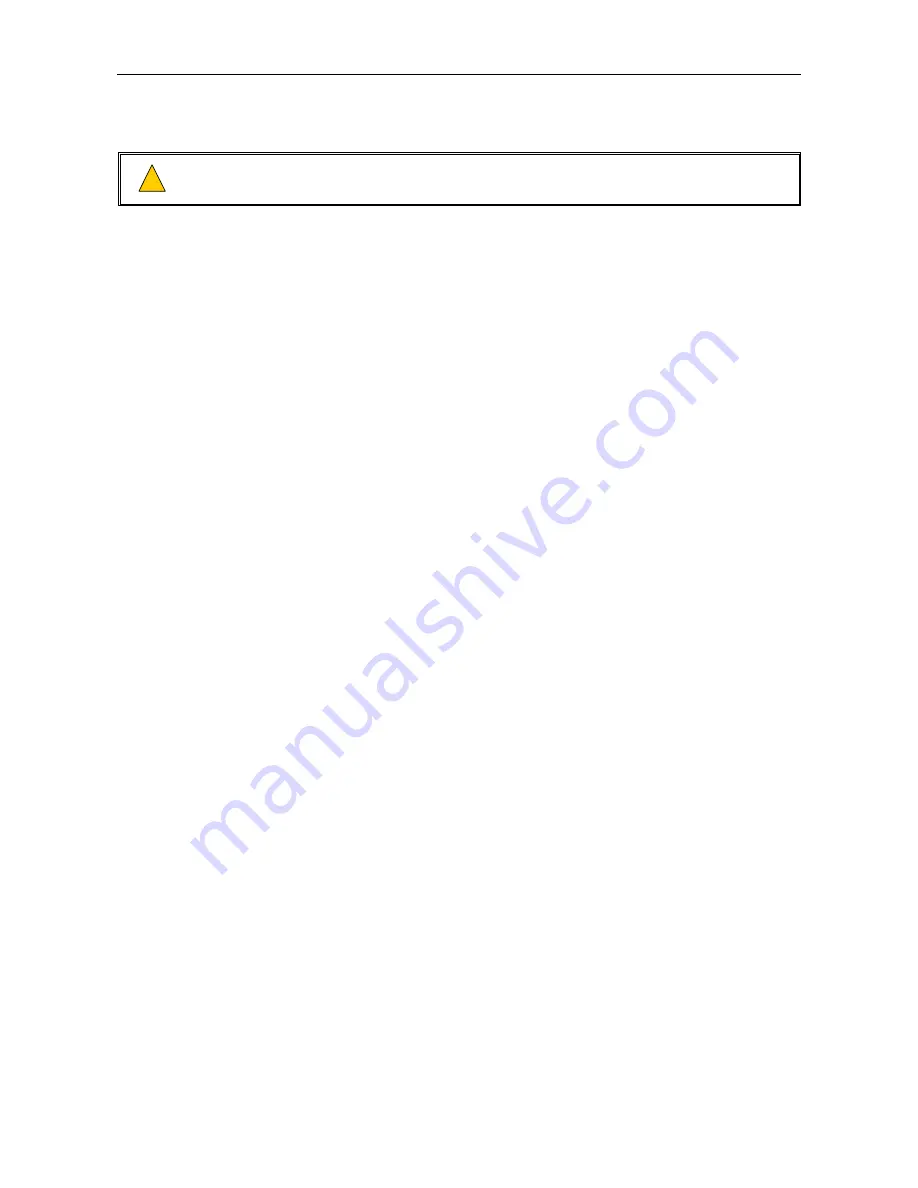
VAR4 / VAR12 / VAR20 - Operation Manual
sue: 03 complete, approved
oved
Is
Page 103 of 308
Page 103 of 308
In order to configure a button or key-switch on a microphone as ‘listen-in’ button proceed as follows.
In order to configure a button or key-switch on a microphone as ‘listen-in’ button proceed as follows.
This must be done, for instance, for the ‘listen-in’ button on the SMC microphones.
This must be done, for instance, for the ‘listen-in’ button on the SMC microphones.
!
!
1. Select
Configuration
Æ
System
Æ
Router
Æ
Inputs
Æ
Mic/Line
.
2. Scroll the Mic/Line input list and select the required input for the ‘listen-in’ microphone:
[I/P #01 – MIC/LINE 01]
Default value:
input 1
Possible input: 01 to 04 for VAR4
01 to 12 for VAR12
01 to 20 for VAR20
Note:
The input name is shown on the right side of the display. The input name above is the Mic/Line
input 1 default name, however this may have been changed according to each site’s
configuration.
3. The configured Mic/Line type is displayed.
The input type may be changed, as described in Section “
7.1 Mic/Line Input Type Configuration
”.
4. Press the SELECT key to display the next sub-menu.
5. Move to, and select the
Buttons
menu item.
[Buttons] Audio Ctrl Name
Note:
The ‘Buttons’ menu item is only available for Paging and Zoned Fire Microphones.
6. Move to, and select the
Switches
menu item.
PTT Zoning [Switches] Cough
7. Move to, and scroll the switch list until the required key-switch is displayed in the left field:
[Switch #1] Not-Conf
Default value:
‘Switch #1’
Possible Switches: 1 to 9
Note:
On the SMC Microphones, this is ‘Switch #4’.
Содержание VAR12
Страница 308: ......






























