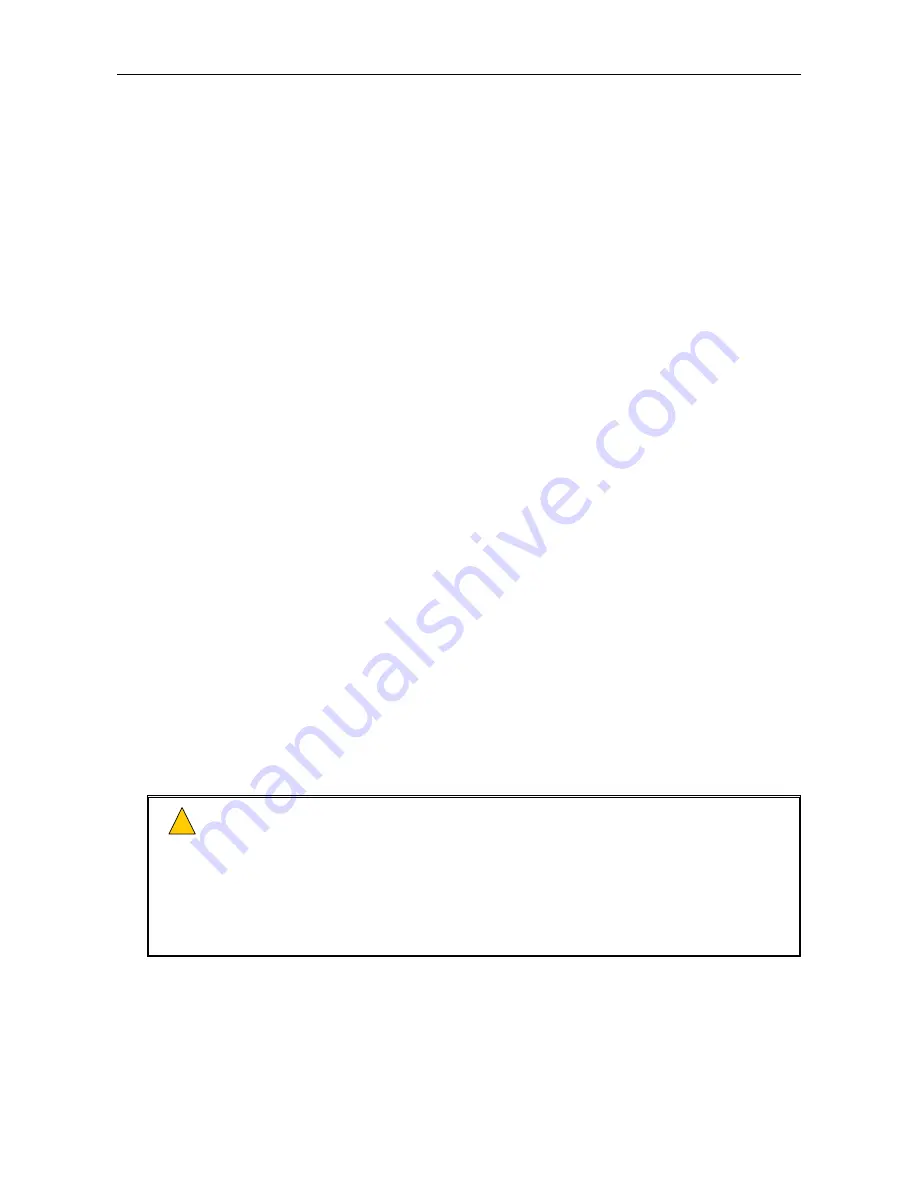
VAR4 / VAR12 / VAR20 - Operation Manual
sue: 03 complete, approved
oved
Is
Page 177 of 308
Page 177 of 308
12.5
Override Gain Configuration
12.5
Override Gain Configuration
Each VAR Router output is equipped with an ‘override gain’ setting. This enables each zone to be
independently adjusted for the level of the audio in the hardware bypass failsafe mode when the VAR Router
is in the Failsafe Override mode.
Each VAR Router output is equipped with an ‘override gain’ setting. This enables each zone to be
independently adjusted for the level of the audio in the hardware bypass failsafe mode when the VAR Router
is in the Failsafe Override mode.
In order to configure the override gain proceed as follows.
In order to configure the override gain proceed as follows.
1. Select
Configuration
Æ
System
Æ
Router
Æ
Outputs
.
1. Select
Configuration
Æ
System
Æ
Router
Æ
Outputs
.
2. From V4.1.0470 or later, move to, and select the
Configuration
menu item.
2. From V4.1.0470 or later, move to, and select the
Configuration
menu item.
[Configuration] Induction Loop
[Configuration] Induction Loop
3. Scroll the output list and select the required output:
3. Scroll the output list and select the required output:
[O/P #1 - OUTPUT 01]
[O/P #1 - OUTPUT 01]
Default value:
output 1
Default value:
output 1
Outputs:
4 outputs for VAR4
Outputs:
4 outputs for VAR4
12 outputs for VAR12
12 outputs for VAR12
20 outputs for VAR20
20 outputs for VAR20
Note:
The output name is shown on the right side of the display. The output name above is the
output 1 default name, however this may have been changed according to each site’s
configuration.
Note:
The output name is shown on the right side of the display. The output name above is the
output 1 default name, however this may have been changed according to each site’s
configuration.
Outputs 3, 4, 11, 12, 19, and 20 may have been configured as induction loop output, in which
case, please refer to Section “
13 Induction Loop Configuration
”.
Outputs 3, 4, 11, 12, 19, and 20 may have been configured as induction loop output, in which
case, please refer to Section “
13 Induction Loop Configuration
”.
4. Move to, and select the
Override
menu item.
4. Move to, and select the
Override
menu item.
Level EQ ANS Surv [Override] Name
Level EQ ANS Surv [Override] Name
5. Scroll the override level until the required value is displayed in the right field:
5. Scroll the override level until the required value is displayed in the right field:
[Gain(dB)=-30]
[Gain(dB)=-30]
Default value:
‘
−
30’
Default value:
‘
−
30’
Possible values:
−
63 to 0dB (1dB steps)
Possible values:
−
63 to 0dB (1dB steps)
•
While in this menu the VAR Router is put into the hardware bypass failsafe override
mode. This is so that if the Fire Microphone PTT is operated it uses the analogue
override path NOT the normal DSP path. Therefore the Fire Microphone can be used
to demonstrate the effect of adjusting the override gain in order to correctly set the level
of the Override Mode gain.
•
While in this menu the VAR Router is put into the hardware bypass failsafe override
mode. This is so that if the Fire Microphone PTT is operated it uses the analogue
override path NOT the normal DSP path. Therefore the Fire Microphone can be used
to demonstrate the effect of adjusting the override gain in order to correctly set the level
of the Override Mode gain.
•
It is essential that these levels be correctly set to ensure correct emergency broadcast
operation in the event of an emergency when the VAR Router is not fully operational
for any reason.
•
It is essential that these levels be correctly set to ensure correct emergency broadcast
operation in the event of an emergency when the VAR Router is not fully operational
for any reason.
!
!
6. Save the changes by pressing the SELECT key, or cancel by pressing the BACK key.
Содержание VAR12
Страница 308: ......
















































