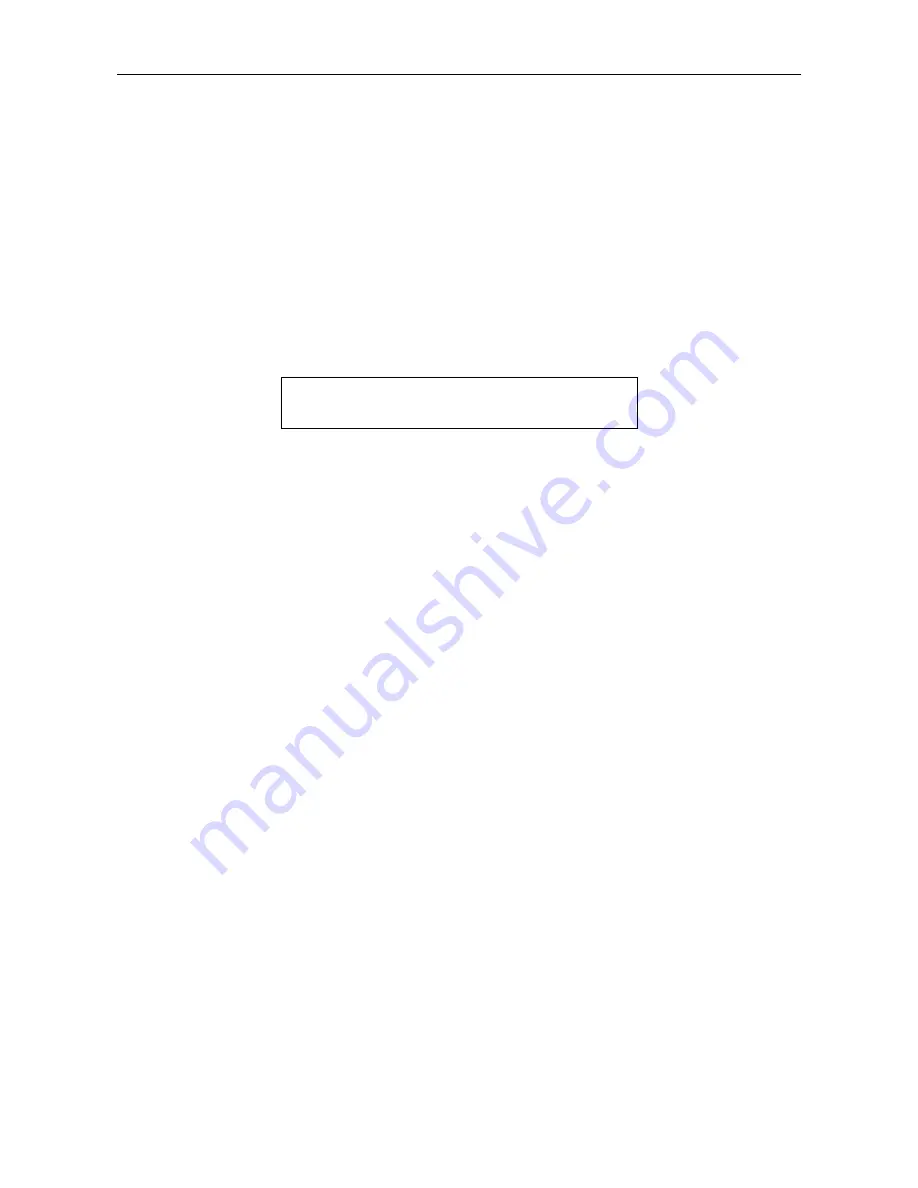
VAR4 / VAR12 / VAR20 - Operation Manual
Is
Page 14 of 308
sue: 03 complete, approved
2.3
Navigating the Menus
The VAR Router menu system is very intuitive and, although the amount of information in this section is
daunting, the user will find the menus largely self-explanatory.
However, it is very important that the user reads the information contained in the following sections in its
entirety as it contains notes on the safe configuration and operation of the system. Section
“
3 Typical Configuration Process
” provides a check-list to help ensure that all the system is commissioned
correctly.
2.3.1 Display
Structure
Figure 3
Example of Display (Top-level Menu)
VAR V2.9-2.5 12 Oct 2006 10:03:04
!
Configuration
"
Tests Faults
LCD Display Line 1
Displays the menu description and whether the user is logged on or logged off. When the user is logged on it
identifies which user is logged on: User 1 or User 2.
On the top-level display the VAR Router software version, and the current date and time are shown. If a fault
occurs, then text describing the fault is displayed. This fault text is alternated with a display of the current
date and time. In the event of multiple faults each fault is displayed in sequence, while alternating with the
date and time display.
LCD Display Line 2
Displays menu options.
2.3.2
Menu Selection Markers
Different markers are used to aid menu navigation as follows:
•
[
square brackets
]
indicate this option is an editable field or can be scrolled using the up and down
arrows.
•
{
curly braces
}
indicate this option is read-only, for instance if the user is logged off.
•
!
arrows both sides
"
indicate this option leads to a sub-menu.
•
!
arrow on left, bracket on right
]
indicates this option can be scrolled using the up and down arrows and
when selected will lead to a sub-menu for the selection.
2.3.3
Selecting Menu Item and Saving Changes
Use the
W
and
X
keys to move to the next item in the menu.
To select a [highlighted] item press the SELECT key. To save changes, press the SELECT key.
To exit from the current menu and to return to the parent menu without saving changes, press the BACK
key.
Содержание VAR12
Страница 308: ......





























