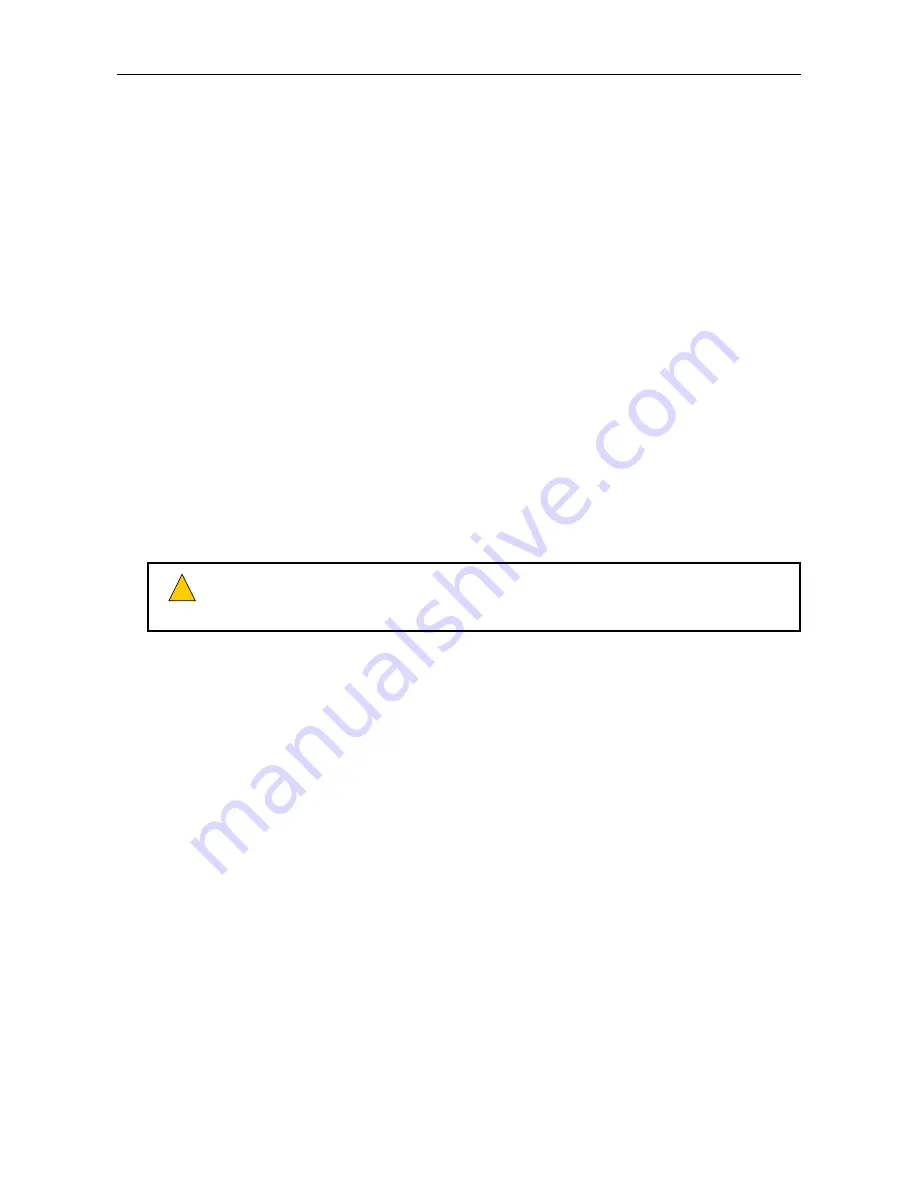
VAR4 / VAR12 / VAR20 - Operation Manual
sue: 03 complete, approved
oved
Is
Page 239 of 308
Page 239 of 308
4. Move to, and scroll the contact list until the required contact is displayed in the left field:
4. Move to, and scroll the contact list until the required contact is displayed in the left field:
[Contact#nn] Not-Conf Not-Surv
[Contact#nn] Not-Conf Not-Surv
Default value:
‘Contact#01’
Default value:
‘Contact#01’
Contact numbers: 01 to 12
Contact numbers: 01 to 12
Note:
‘Not-Surv’ is displayed to indicate that the digital input is not monitored. It is not configurable.
Note:
‘Not-Surv’ is displayed to indicate that the digital input is not monitored. It is not configurable.
5. Move to, and scroll the operation options until the ‘Routing’ option is displayed:
5. Move to, and scroll the operation options until the ‘Routing’ option is displayed:
Contact#01 [Routing] Not-Surv
Contact#01 [Routing] Not-Surv
Other options available:
Other options available:
•
External Fault
•
External Fault
The contact is used as an external fault input.
The contact is used as an external fault input.
See Section “
16.3.3 Configuring a Digital Input (Contact) as an External Alarm Input
”.
See Section “
16.3.3 Configuring a Digital Input (Contact) as an External Alarm Input
”.
•
Reset Contact
•
Reset Contact
This contact was specified to act as the ‘reset’ contact of a contact configured to trigger a latched
latent route. It is not configurable from this sub-menu.
This contact was specified to act as the ‘reset’ contact of a contact configured to trigger a latched
latent route. It is not configurable from this sub-menu.
See Section “
16.3.2.3 Configuring a Routing Digital Input (Contact) for Latching Mode
”.
See Section “
16.3.2.3 Configuring a Routing Digital Input (Contact) for Latching Mode
”.
6. Save the changes by pressing the SELECT key and proceed with the remaining configuration in the
following sections. Or cancel by pressing the BACK key.
6. Save the changes by pressing the SELECT key and proceed with the remaining configuration in the
following sections. Or cancel by pressing the BACK key.
Make sure the selected contact is a Routing contact. Once the ‘Routing’ menu item is
selected, the contact will be configured for routing and the previous configuration will be
lost.
Make sure the selected contact is a Routing contact. Once the ‘Routing’ menu item is
selected, the contact will be configured for routing and the previous configuration will be
lost.
!
!
Содержание VAR12
Страница 308: ......






























