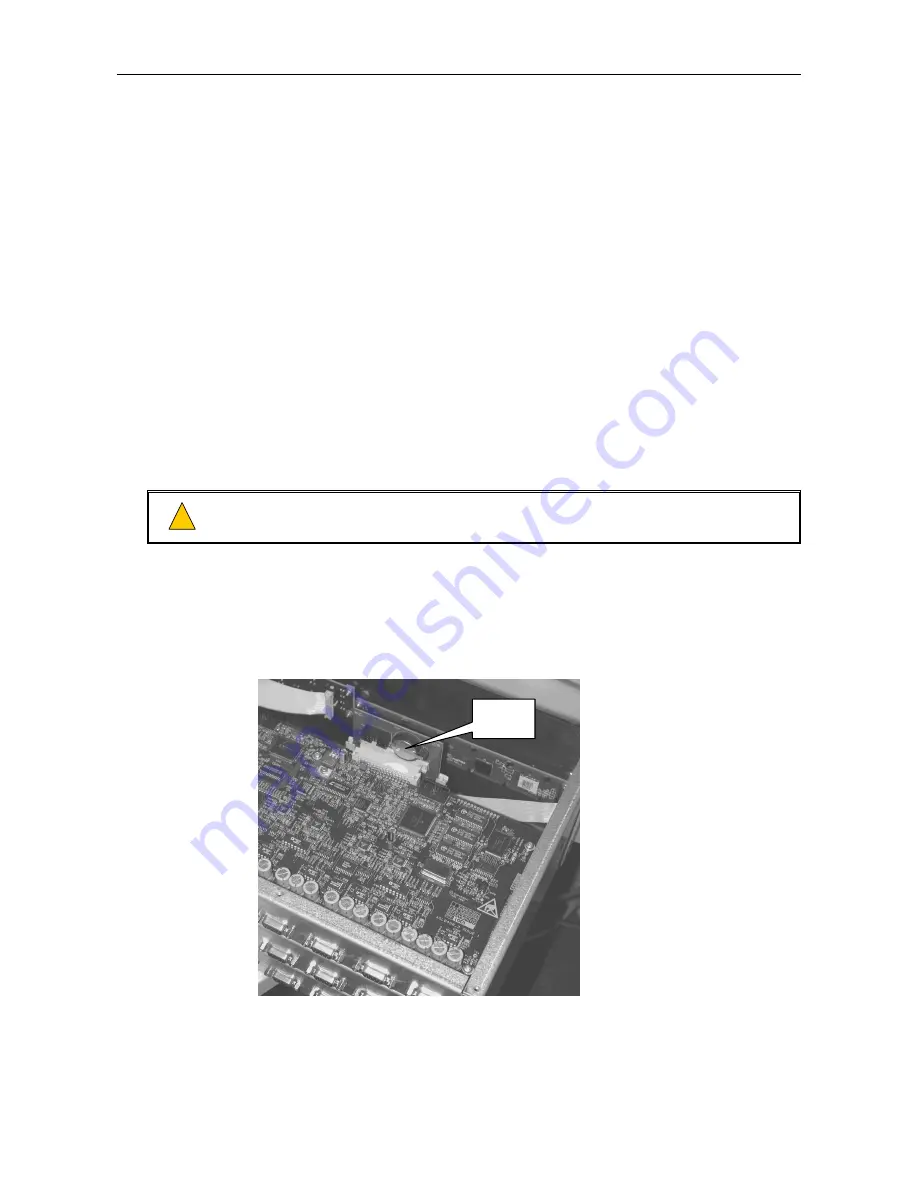
VAR4 / VAR12 / VAR20 - Operation Manual
sue: 03 complete, approved
Is
Page 295 of 308
10
Do not fit a battery to the holder on the base board of the VAR12 or VAR20!
21.3.1.5
Annual Inspection and Test
The responsible person should ensure that a competent person carries out the following check and test
sequence every year: -
a. The inspection and test routines detailed in Section “
21.3.1.4 Quarterly Inspection and Test
”. (Quarterly
inspection and test)
b. A visual inspection should be made to confirm that all cable fittings and equipment are secure,
undamaged and adequately protected.
Any defect should be recorded in the log book and reported to the responsible person, and action should be
taken to correct it.
On completion of the work, a Certificate of Testing should be given to the responsible person.
21.3.1.6
Replacement of the Real Time Clock Battery
1. Remove the lid from the VAR Router product.
The battery holder is clearly visible on the VAR4.
On the VAR12 and VAR20 the battery is located on the vertical PCB as shown in
Figure
.
2. Remove the battery from its clip taking care not to short circuit it.
0
!
!
3. Replace with type: DURACELL CR2032 or equivalent.
Figure 1
Lithium Battery on VAR12 and VAR20
Lithium
Battery
Содержание VAR12
Страница 308: ......














































