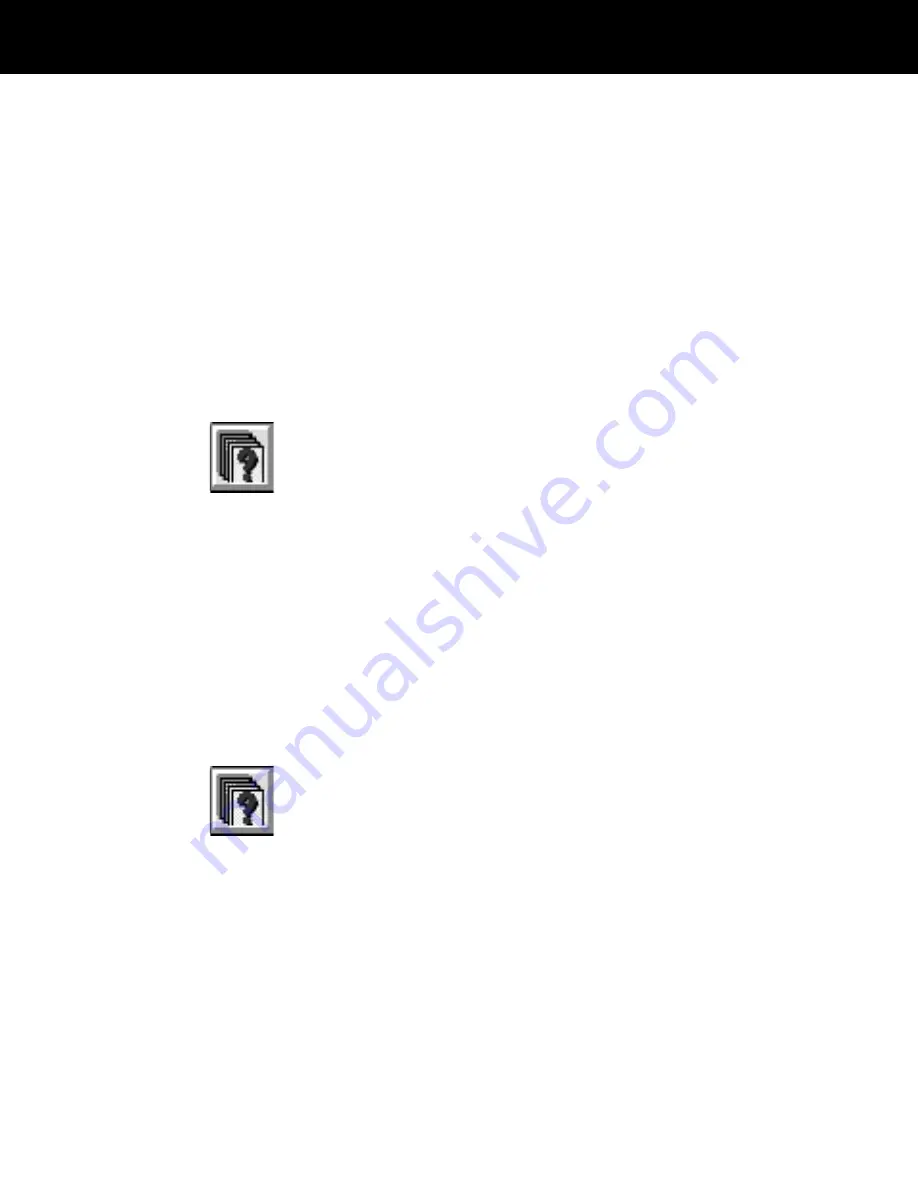
Save an advanced search by choosing the Save Search
button in the Advanced Search dialog box after you have
specified the search criteria. In the box that appears, type
a name for the search and choose Save.
You can save a simple search if it retrieves more than
one record and displays the browse window. Choose the
Save This Search button in the browse window, type a
name for the search and choose Save.
Note: A search name can be up to 29 characters long.
Reusing search criteria
To reuse either a simple or advanced search you saved
earlier, use these steps:
1
Choose the Advanced Search button to display the
Advanced Search dialog box.
2
Choose the Execute Saved Search button to display the
Execute Saved Search dialog box.
3
Click on the arrow on the right end of the edit box to
display the names of all saved searches, then click on the
desired search. (You can also press the UP ARROW and
DOWN ARROW keys to display the names of the saved
searches in sequence.)
4
With the desired search criteria name highlighted,
choose Execute to perform the search.
Deleting search criteria
Use these steps to delete search criteria saved earlier:
1
Choose the Advanced Search button to display the
Advanced Search dialog box.
2
Choose the Execute Saved Search button to display the
Execute Saved Search dialog box.
3
Click on the arrow on the right end of the edit box to
display the names of the saved searches, then click on
the desired search. (You can also press the UP ARROW
and DOWN ARROW keys to display the names of the
saved searches in sequence.)
4
With the desired search criteria name highlighted,
choose Delete to display a confirmation message.
5
Choose OK to delete the search.
4-24
ID-4000 operation
















































