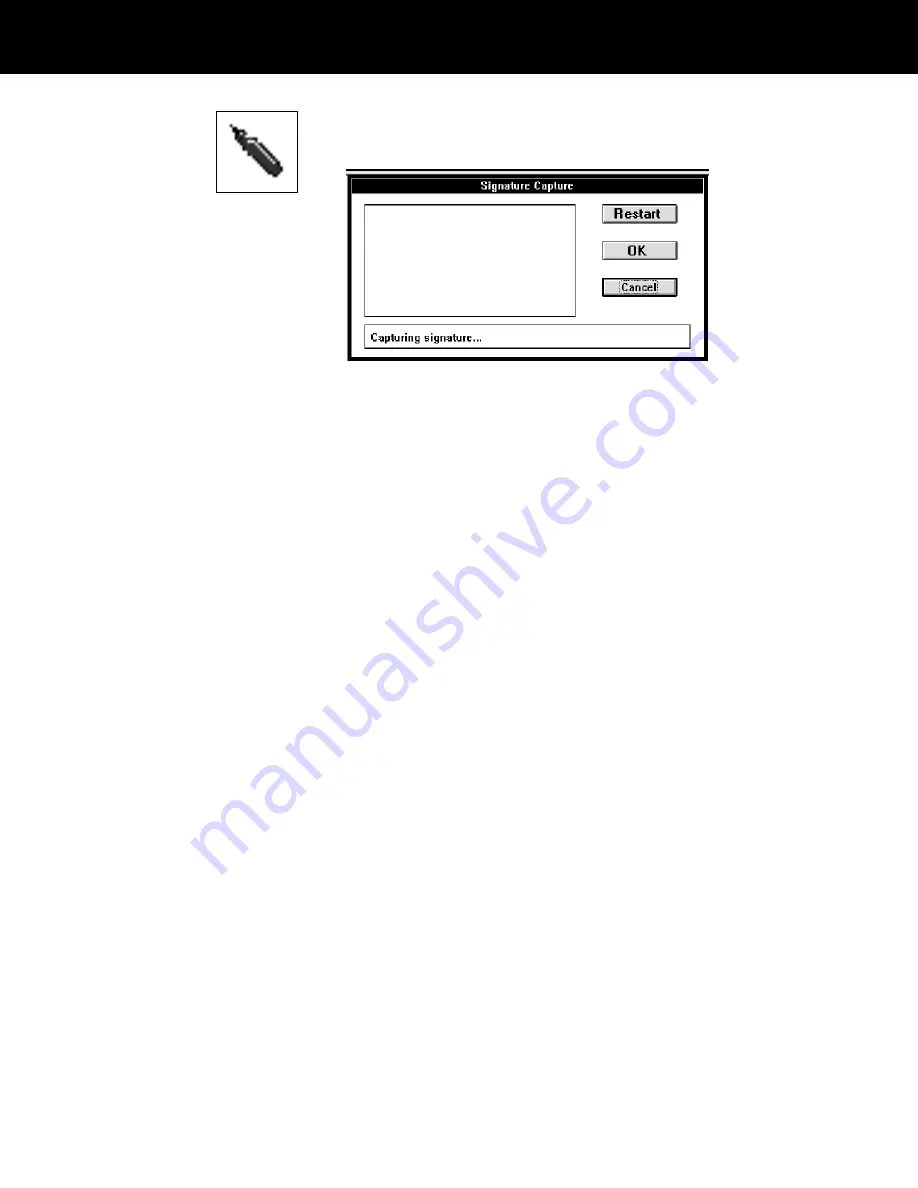
3
Choose the Update Signature button to display the
Signature Capture dialog box.
4
Ask the authorizing person to use the signature pad
stylus and normal pen pressure to write his or her
signature on the signature pad writing surface.
As the writing surface is signed, the signature appears in
the Signature Capture dialog box.
5
If the signature is satisfactory, choose the OK button in
the Signature Capture dialog box to return to the
Administration window. The authorizing signature you
captured will print on badges in place of the previous
authorizing signature.
If this signature is not satisfactory, choose Restart to
clear the signature from the dialog box. Then return to
step 4.
Setting up for remote
diagnostics
If your ID-4000 system has the optional remote
diagnostics feature, an authorized ID-4000 technician can
operate your system by telephone from the repair
facility. Without traveling to your location, the technician
can diagnose your system and edit or update system
files.
Remote operation requires the ID-4000 remote
diagnostics software and the optional modem. If your
system requires remote diagnostic service, the service
technician can provide simple setup instructions by
telephone when you call. (See
Obtaining assistance in
Chapter 1.)
ID-4000 administration 5-97
















































