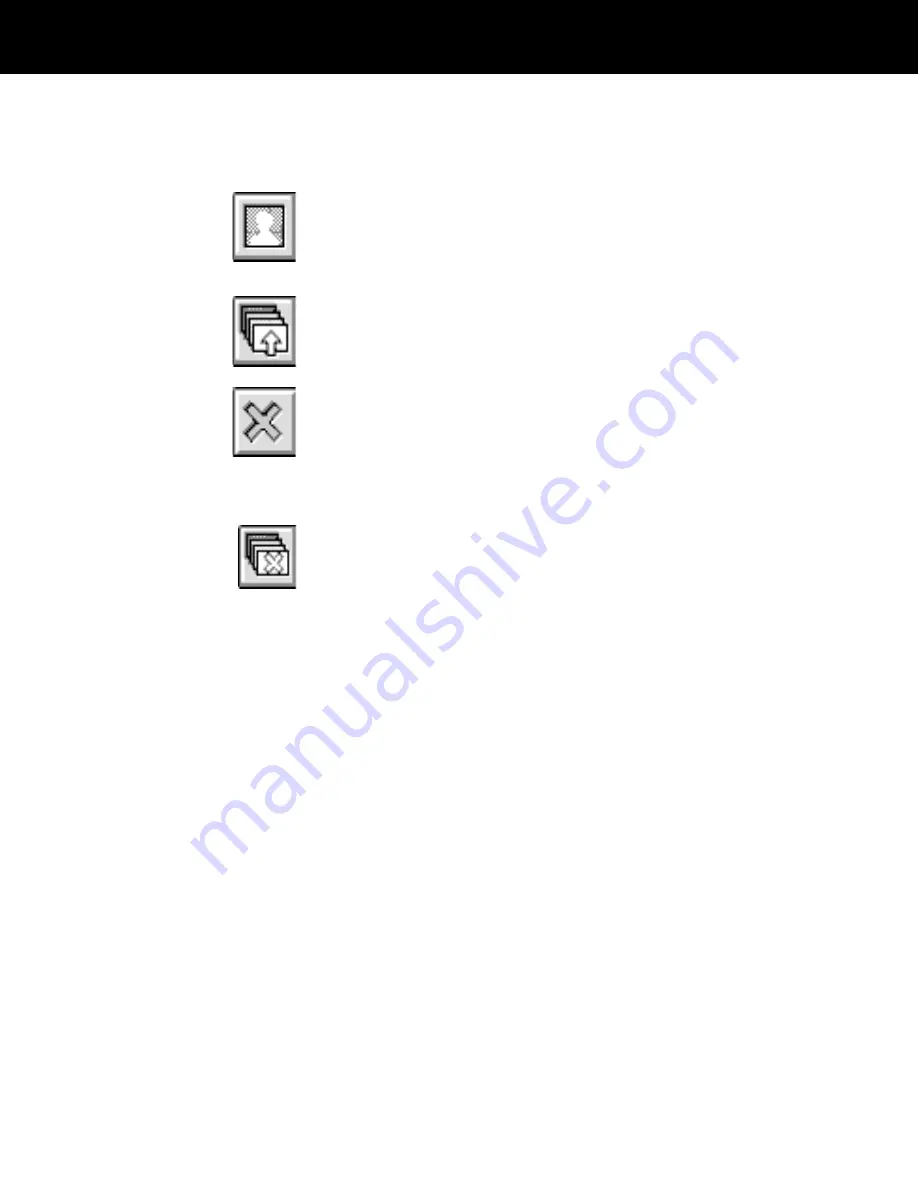
4
To capture images (portrait and signature, for example)
or print a badge for the applicant, see
Capturing images
and printing badges on page 4-25.
To view the portrait associated with the current record,
choose the Display button. When you are finished
viewing the portrait, choose OK to return to the Data
Entry window.
To update the database with the edited record but
without capturing images or printing a badge, choose
the Update button.
To abandon any changes you made and return to a blank
Data Entry window, choose the Clear button.
Deleting a text record
After you have retrieved and displayed an existing text
record as described on page 4-8, you can delete it from
the database by choosing the Delete button.
Completing data entry
fields
Note: If you are unfamiliar with ID-4000 data entry
techniques, review this section before creating or editing
text records.
ID-4000 Data Entry windows are custom-designed for
your organization. All Data Entry windows, however, use
data entry fields for displaying and storing data in an
organized way, similar to a paper form.
When you have completed a data entry field, press the
TAB key to move the cursor to the next field or click on
the next field with the mouse.
ID-4000 Data Entry windows use these field types:
•
Edit boxes
•
Drop-down list boxes
•
Radio buttons
•
Check boxes
•
Look-up tables
ID-4000 operation 4-11
















































