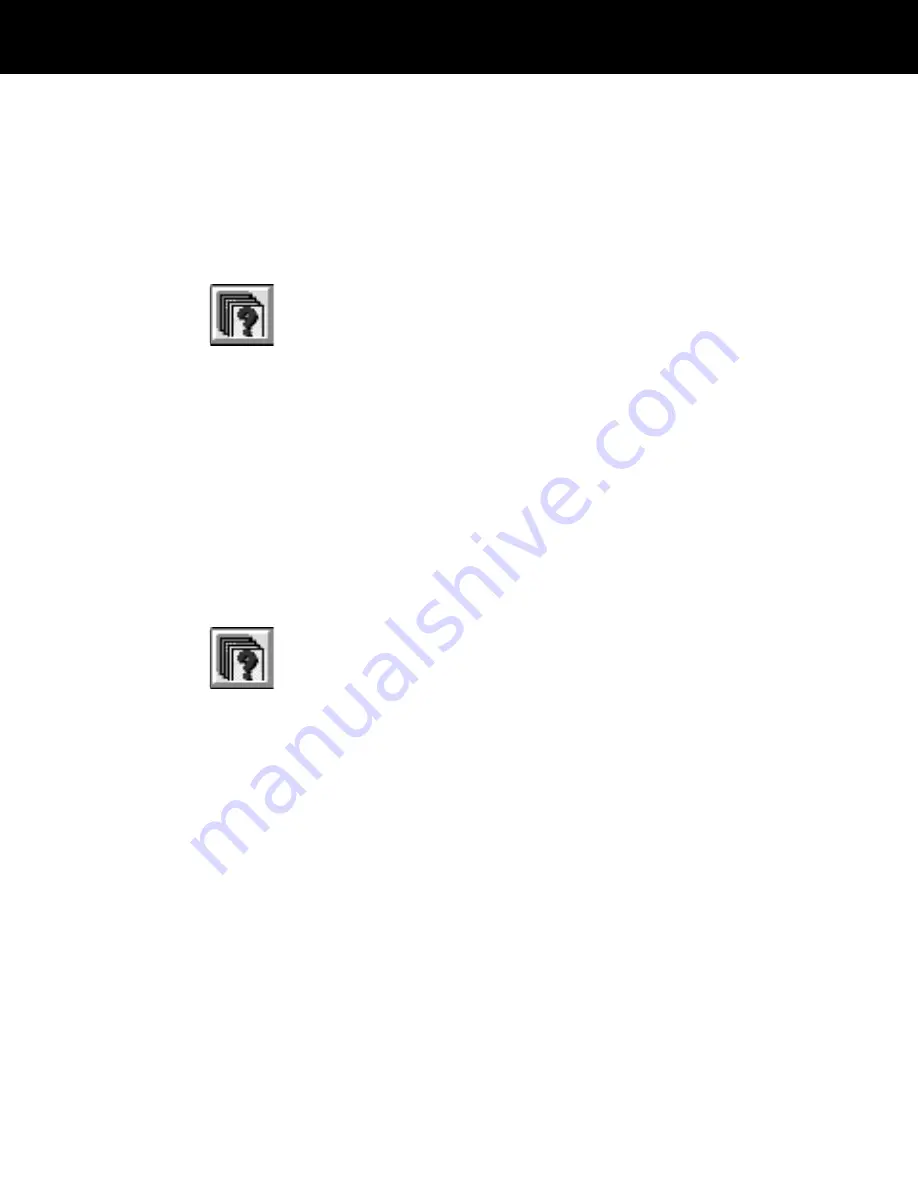
You can save a simple search if it retrieves more than
one record and displays the browse window. Choose the
Save This Search button in the browse window, type a
name for the search and choose Save.
Reusing search criteria
To reuse either a simple or advanced search you saved
earlier, use these steps:
1
Choose the Advanced Search button to display the
Advanced Search dialog box.
2
Choose the Execute Saved Search button to display a
box.
3
Click on the arrow on the right end of the edit box to
display the names of all saved searches, then click on the
desired search. (You can also press the Up and Down
arrow keys to display the names of the saved searches in
sequence.)
4
With the desired search criteria name highlighted,
choose the Execute button to perform the search.
Deleting search criteria
Use these steps to delete search criteria saved earlier:
1
Choose the Advanced Search button to display the
Advanced Search dialog box.
2
Choose the Execute Saved Search button to display a
box.
3
Click on the arrow on the right end of the edit box to
display the names of the saved searches, then click on
the desired search. (You can also press the Up and Down
arrow keys to display the names of the saved searches in
sequence.)
4
With the desired search criteria name highlighted,
choose Delete.
Deleting card history
records
Use the following steps to delete records from the card
history database:
1
Retrieve the desired card history records by displaying
all card history records (page 5-73) or searching the card
history database (page 5-74).
5-80
ID-4000 administration






























