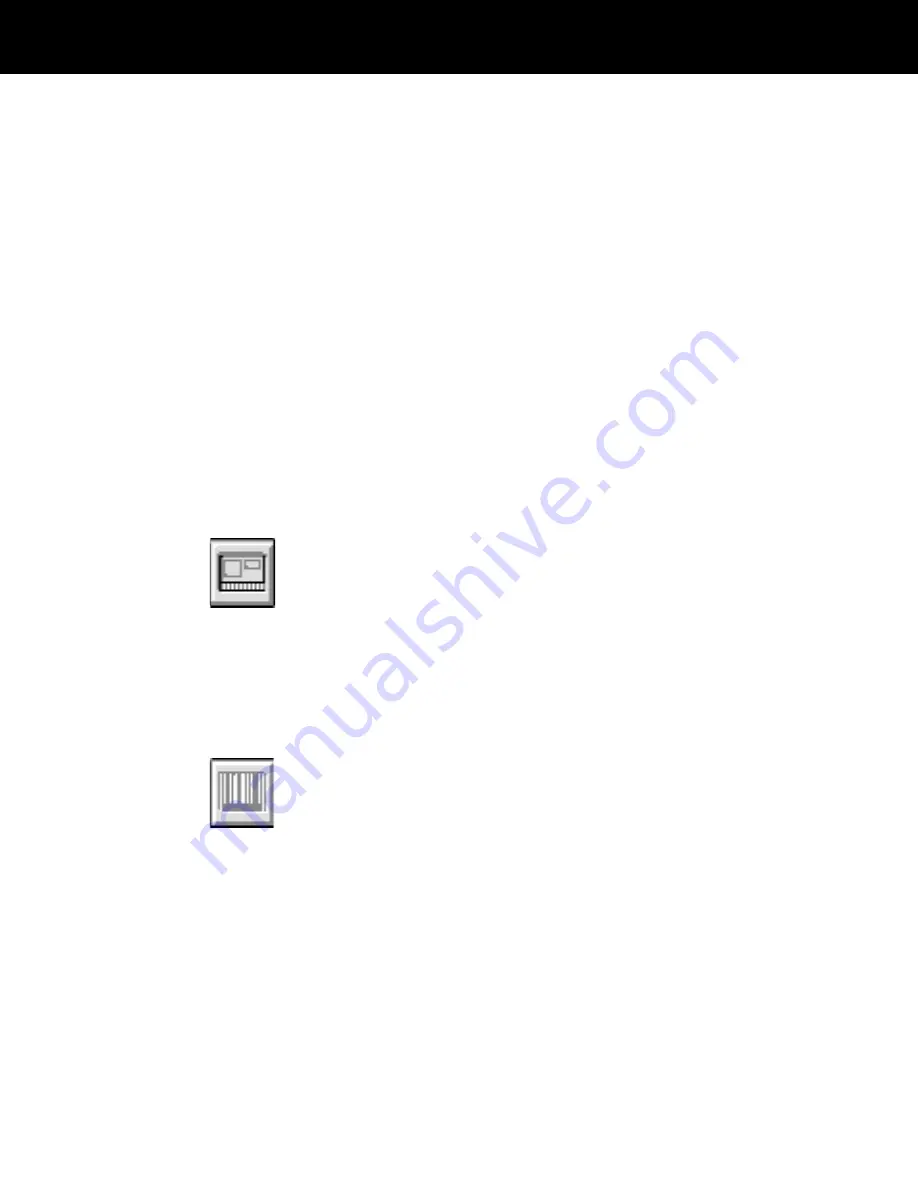
If the device selection dialog box appears, choose the
desired capture device to display a portrait-capture
dialog box.
4
Capture one or more images from the portrait camera,
color scanner, signature tablet, etc., as appropriate for
the image-capture devices you are using. If necessary,
see Chapter 6,
Input devices, for detailed instructions for
each capture device connected to your ID-4000.
5
Wait for the badge to print on the device you specified in
the Badge Type field during data entry. (The field may
have a different name.)
6
Perform any additional steps necessary for printing the
badge on the output device connected to your system.
See Chapter 7,
ID-4000 output devices, for information
about the badge printer you are using and any post-print
operations such as diecutting and laminating.
7
If your system encodes magnetic stripes on the badges,
choose the Encode button to encode it.
Note: Encode the magnetic stripe only after laminating
the badge.
If necessary, see the magnetic stripe encoder section of
Chapter 7 for specific encoding instructions and batch-
encoding options you can use to improve your
productivity.
8
If your system has a bar-code label printer, it prints a
label for the current record when you print the badge. If
you must reprint the bar-code label for some reason,
choose the Bar Code Label button. If necessary, see the
bar-code label printer section of Chapter 7 in this manual
for more information instructions
9
Wait for a blank Data Entry window to appear.
4-30
ID-4000 operation






























