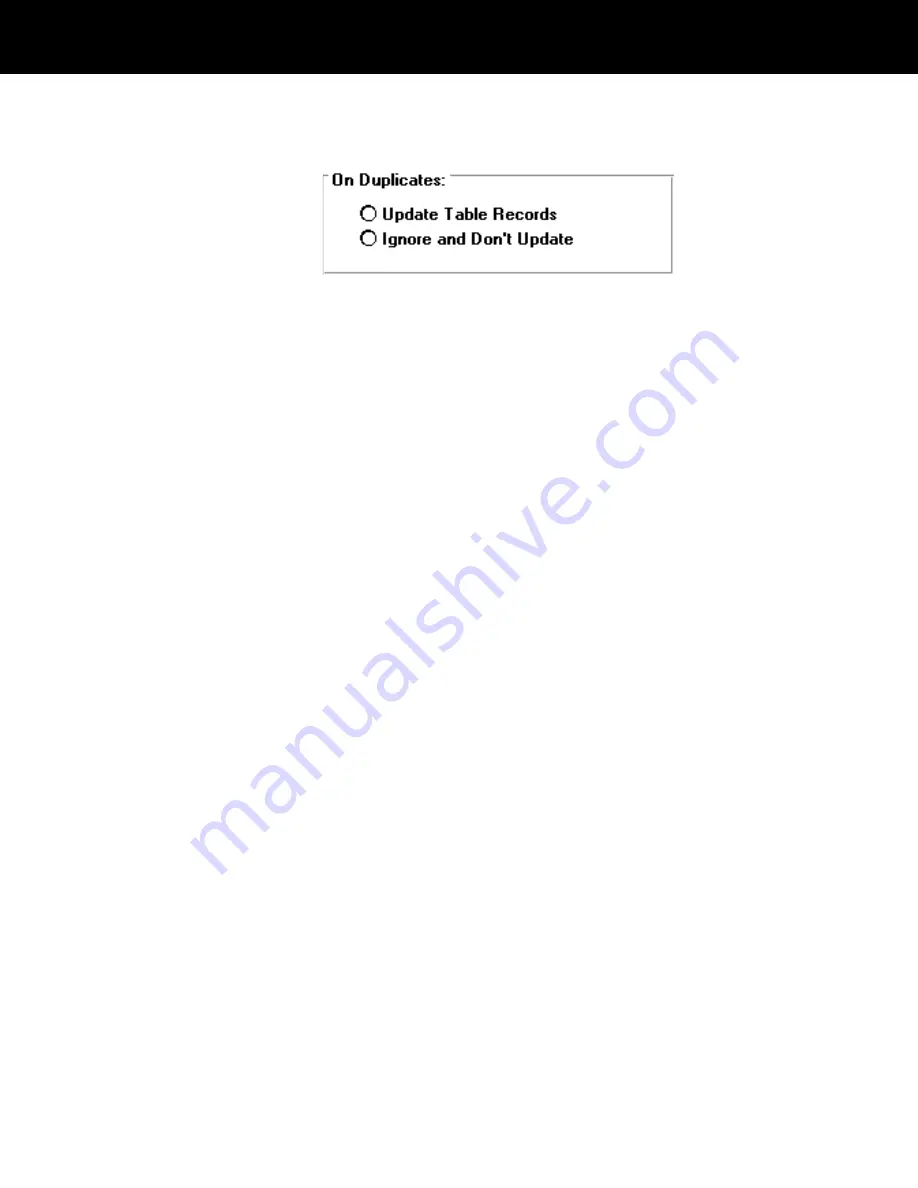
13
Choose Duplicate Records button in the FORMATS
section of the window to display the On Duplicates pane.
•
If you want to overwrite duplicate records in the
destination database with those in the source file,
choose Update Table Records.
•
If you want to leave duplicate records in the destination
database intact and import only new records from the
source file, choose Ignore and Don’t Update.
14
Match each source field with a destination field as
follows:
a
Highlight a destination field by holding down the left
mouse button in the Import Field Number column and
dragging the mouse across the entire row.
b
Click on the numbered bar above the corresponding
source field, and drag it to the highlighted Destination
field.
c
Repeat steps
a and b until all fields being imported are
properly mapped to a destination field.
d
Identify the source field that is the primary key field. (It
is usually a unique identifier such as an employee ID
number.) Then click and drag it to the Primary Key
Field at the top of the SOURCE section of the window.
15
Choose Import All Now to begin importing records.
Note: If problems occur during the import process, an
error message appears. In addition, two files are created
in the same directory as the destination database. One
file,
imperr.txt, contains the records that failed to be
imported. A second file,
imperr.dsc, contains a
description of errors causing the failure. Refer to these
files for an explanation of the import problem.
5-16
ID-4000 administration
















































