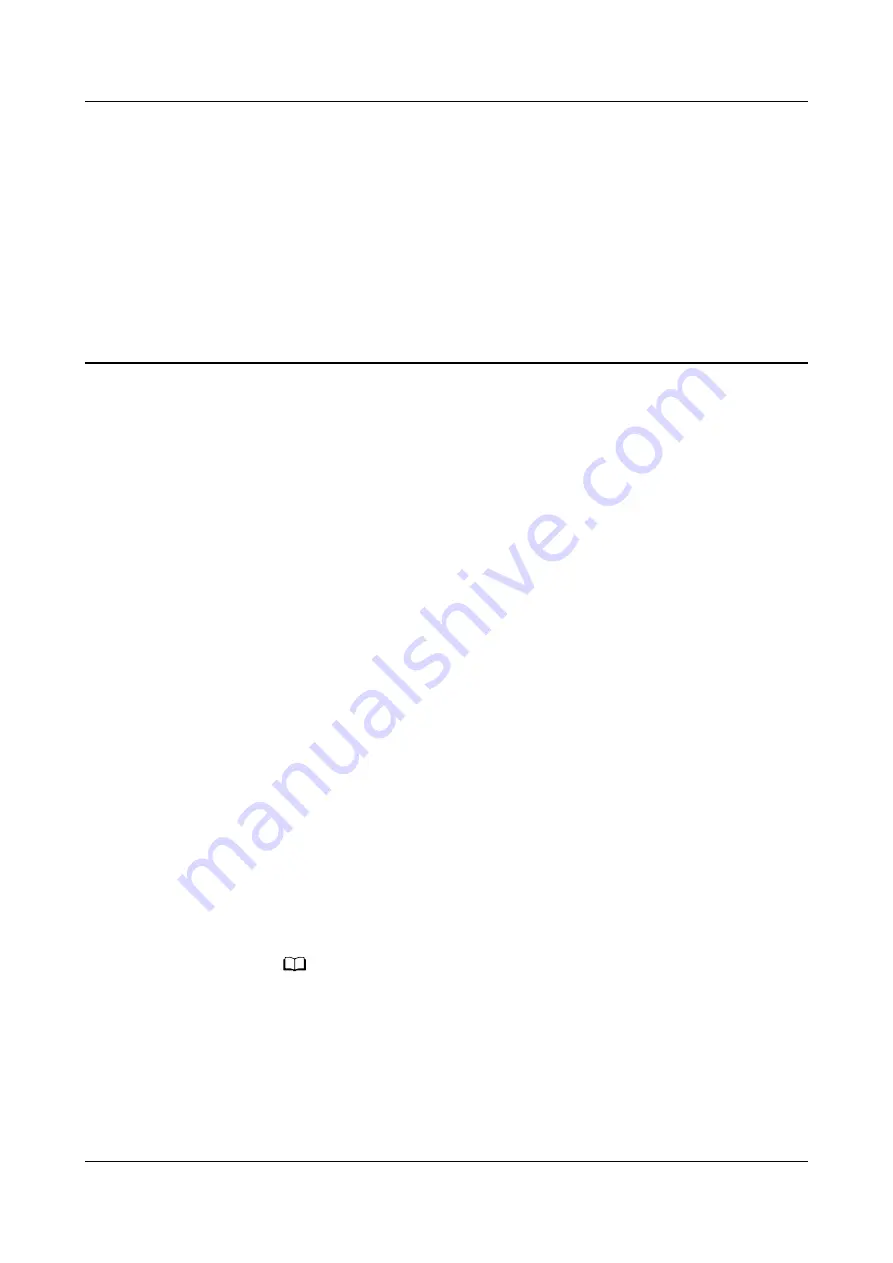
8
WebUI
8.1 Preparations and WebUI Login
Prerequisites
●
Operating system: Windows 7 or later
●
Browser: Chrome, Firefox, Internet Explorer 9 or later. The following uses
Internet Explorer as an example.
Procedure
Step 1 Log in to the WebUI from a WAN or LAN.
●
Log in from a LAN.
a. Connect a network cable between the network port on the PC and the
FE_1 or FE_2 port on the unit.
b. On the main screen of the unit, choose Settings > Comm Settings > LAN
IP Settings. Set LAN IP address assignment mode to Manual, and set
the LAN IP address, LAN subnet mask, and LAN gateway for the unit.
c.
Configure the PC IP address and the IP address of the unit in the same
network segment.
For example, if the IP address of the unit is 192.168.248.10, the subnet
mask is 255.255.255.000, and the default gateway is 192.168.248.1, set
the IP address of the PC to 192.168.248.12, the subnet mask to
255.255.255.000, and the default gateway to 192.168.248.1.
NO TE
The unit IP address must be different from the PC IP address.
●
Log in from a WAN.
a. Connect a network cable between the network port on the PC and the
COM/FE port on the unit.
b. On the main screen of the unit, choose Settings > Comm Settings >
WAN IP Settings, and set the IP address, subnet mask, and gateway for
the unit.
FusionCol8000-E240 Modular Indirect Evaporative
Cooling System
User Manual
8 WebUI
Issue 03 (2021-04-20) Copyright © Huawei Digital Power Technologies Co., Ltd.
134






























