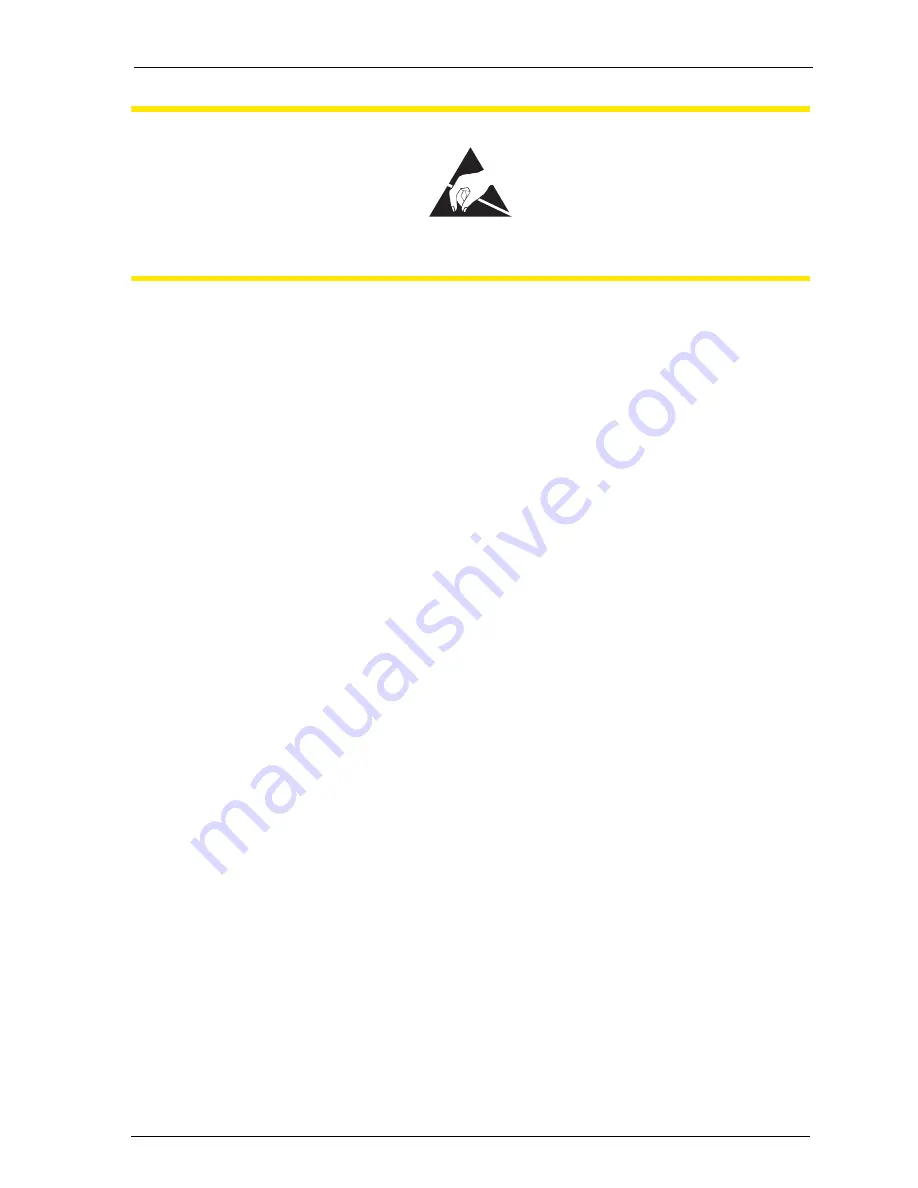
Configuration
Configuring the OpenCom 100
85
CAUTIONT!
Static charges can damage electronic devices. Observe the re-
gulations regarding electrostatically sensitive components.
3.
The basic settings switch is designed as a key switch. The location of the switch
can be found in the chapter entitled
Interface Cards
starting on page 40. Press
and hold the switch.
4.
Replace the power plug in the mains socket. Wait about 30 seconds until the
indicator on the front of the OpenCom 100 constantly flashes.
5.
Disconnect the power plug from the mains socket again.
6.
Release the key switch.
The system data is now reset.
7.
Replace the power plug in the mains socket.
The OpenCom 100 will now reboot in the default configuration. The procedure
is completed when all connected system terminals show the time on their dis-
plays.
8.
Log on to the Web console (see
Starting the Web Console
on page 77). Con-
figure the OpenCom 100 (possibly by loading a saved configuration; see
Saving
and Loading the Configuration on page 82
).
7.2.14 Generating Your Own MoH Files
The OpenCom 100 comes with an internal MoH file for Music on Hold. The
OpenCom 100 product CD contains a number of MoH files with different volume
levels, which you can load at a later time as necessary.
The file format for non-resident Music on Hold is *.wav. You can also save your own
MoH in a *.wav file and load it into the OpenCom 100.
Summary of Contents for OpenCom 130
Page 1: ...130 OpenCom100 131 150 Mounting and Commissioning User Guide ...
Page 10: ...8 ...
Page 202: ...Index 200 Notes ...
Page 203: ......






























