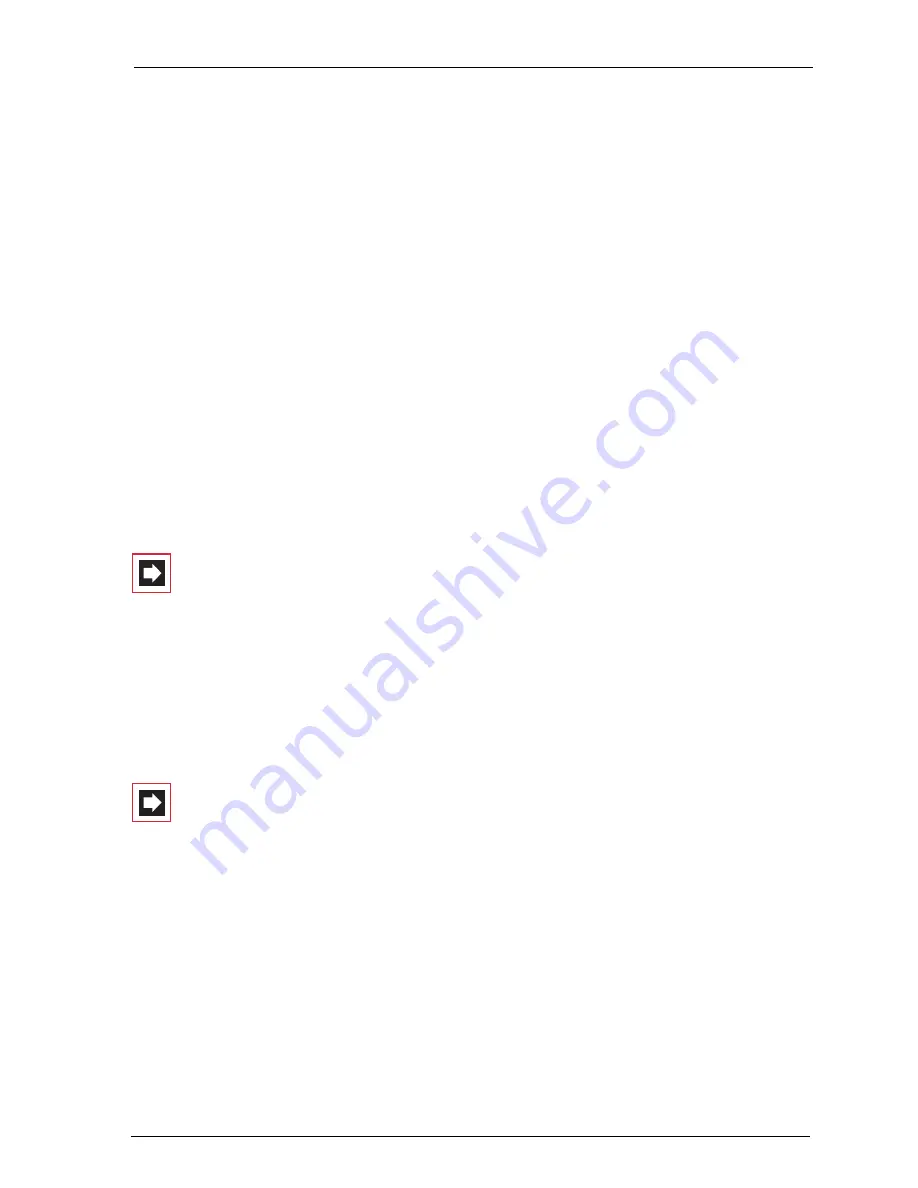
Configuring the PC Software
Setting up Video Telephony
165
Installing the browser
1.
Call up the start mask from the product CD (see
Configuring the PC Software
on
page 158).
2.
From the start mask, select
Software
:
Install Browser for OpenCTI
or
Software
:
Install Browser for OpenHotel
. Follow the program instructions.
3.
Follow the program instructions.
After installing the browser, there is a new menu entry in the Windows start menu
under
Programs
:
OpenCTI Browser
respectively
Programs
:
Hotel Starter
.
Further information can be found in the online help of the browser program. To
view this, click the top left corner in the
OpenCTI
-browser’s program window on
the system menu symbol or on the symbol in the information area of the task bar.
Select the
Readme
command. You will find the
OpenHotel
’s readme in the instal-
lation directory of this browser program.
Note:
Both browser programmes can be used simultane-
ously.
16.6
Setting up Video Telephony
You can use the
OpenCTI
to switch on the video function during an internal call.
To be able do this, the Microsoft NetMeeting 3.0 program must be installed and
set up on all participating workplace computers.
Note:
NetMeeting is already pre-installed on the Microsoft
Windows 2000 and XP operating systems.
Set up Microsoft NetMeeting 3.0
1.
Connect a standard web cam to the workplace computer and install the driver.
2.
In the Windows
Start
menu select
Run
and enter: “conf.exe”. Confirm your
selection with
OK
.
3.
Follow the instructions of the Install Wizard. Registration in an Internet
directory is not necessary and is not recommended. Select the installed web
cam and exit the Install Wizard.
Summary of Contents for OpenCom 130
Page 1: ...130 OpenCom100 131 150 Mounting and Commissioning User Guide ...
Page 10: ...8 ...
Page 202: ...Index 200 Notes ...
Page 203: ......






























