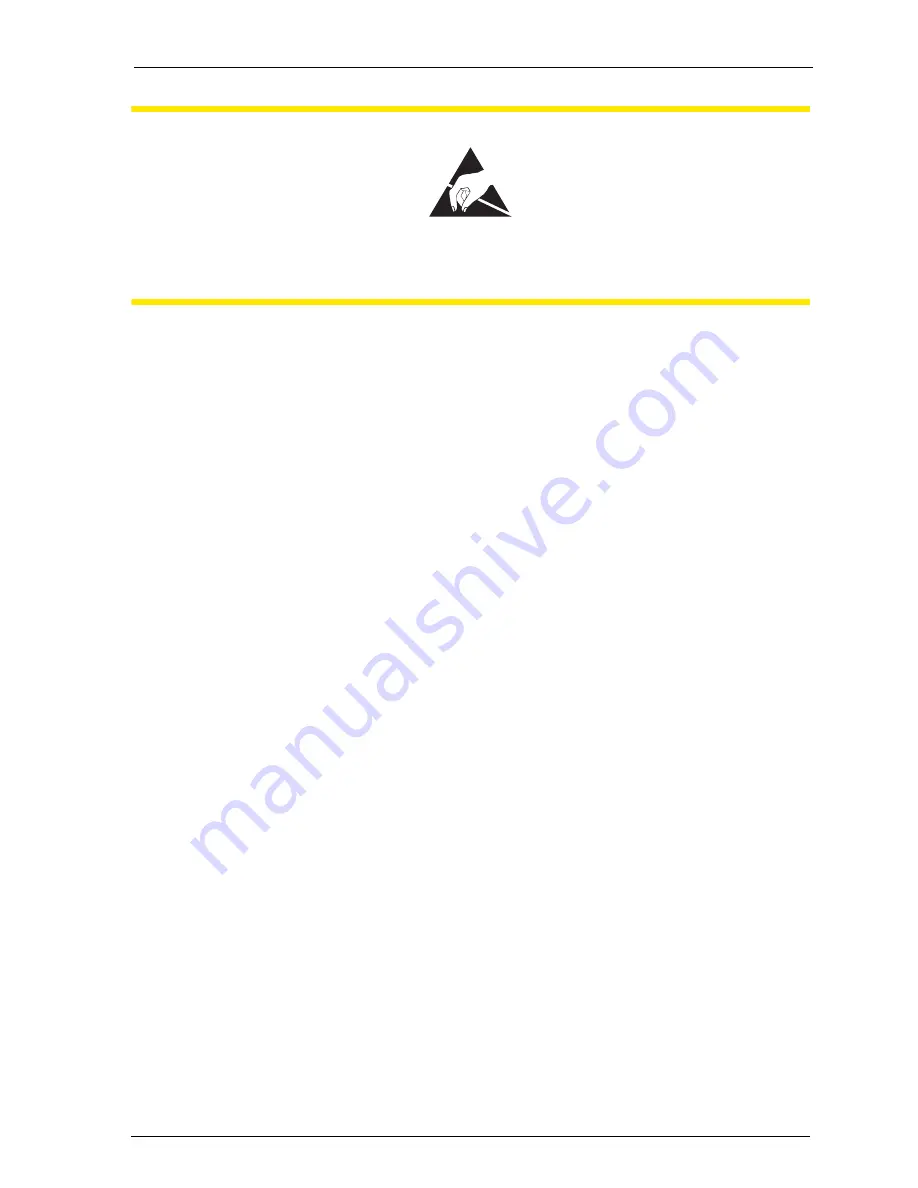
Installation
Installing Interface Cards
31
CAUTIONT!
Static charges can damage electronic components. Pay atten-
tion to the regulations regarding the handling of electrostati-
cally sensitive components.
3.
Carefully insert the interface card in the slot provided. The component side
must face to the right.
Ensure the plug-in connection is sitting securely.
4.
Connect the required port cable to the corresponding pressure terminals or
RJ45 jacks (see also
Positions of the Ports
starting on page 37).
5.
Close the housing cover. Turn on the OpenCom 100.
You can query the status of the doorstation equipment interface card and the V.24
interface card in the Web console when the OpenCom 100 is operational again. To
do this, call up the
PBX Configuration: Ports: Slots
menu page. The
Status
column in the table displays a green tick beside the name of the interface card.
3.7.2 Slots for Additional Interface Cards
The OpenCom 131 offers one large slot to operate an additional interface card. The
interface card is connected with two port jacks.
The OpenCom 130 has three (the OpenCom 150 five) large slots in which you can
operate interface cards. Each interface card is connected to the expansion module
resp. to the main module via two port jacks. The following properties characterise
the large slots of the OpenCom 130/150:
■
There is no prescribed order in which to use the jacks. You can, for example,
therefore operate an interface card in slot 3 even though slot 2 is not occupied.
Summary of Contents for OpenCom 130
Page 1: ...130 OpenCom100 131 150 Mounting and Commissioning User Guide ...
Page 10: ...8 ...
Page 202: ...Index 200 Notes ...
Page 203: ......






























