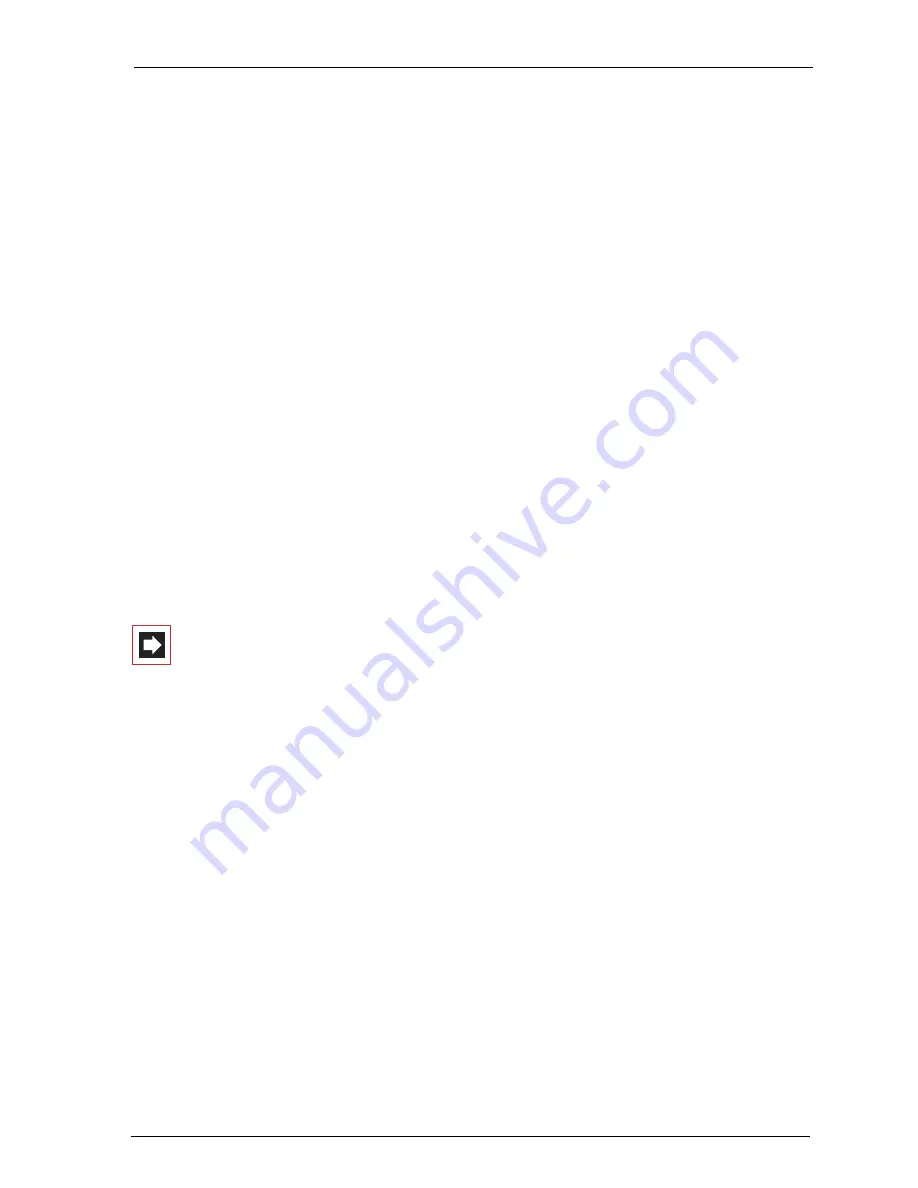
Configuring the PC Software
Using the Systray Display
163
Configuring the NET CAPI Driver
The NET CAPI driver requires an extra internal number so that the “virtual ISDN
card” on the OpenCom 100 can be addressed:
1.
Go to the C
onfigurator, PBX Configuration
:
Devices
:
CAPI-ISDN
menu. Click
on
Change
.
2.
Activate the
Status
check box. Enter at least one unassigned, internal number
in the boxes under
Parameters
. Confirm your entry with
Assign
.
3.
Go to the C
onfigurator, User Manager: User
menu. Select one of the users
shown. Enter the number just assigned in one of the boxes
No. 1
to
No. 10
.
Confirm your entry with
Apply
.
4.
If it is to be possible to call the “virtual ISDN card” externally, or if external calls
are to be possible, the number must be included in call distribution (
Configu-
rator
,
PBX Configuration: Call Distribution
menu).
5.
After installing the NET CAPI driver, you will find an extra icon on the right side
of the Windows Start bar. Click on this icon with the right mouse key. Select the
Log-on
command from the menu.
Note:
In the subsequent dialogue you must log on NET CAPI
first with the
user
(user name and password) for which you
configured the CAPI telephone number in the
User Manager
(see Step 3).
You will find further information on the working of the NET CAPI driver and CAPI
application programmes on the product CD.
Note on sending faxes
The NET CAPI can not address an analogue Group-3 fax. Use a CAPI-compatible
modem-simulation driver or connect an analogue modem or analogue modem
card to one of the OpenCom 100’s internal a/b ports for sending faxes.
16.4
Using the Systray Display
You can configure a systray display for the OpenCom 100 to appear in the infor-
mation area of the Start bar of a workstation. This systray display constantly shows
you whether a WAN, a RAS or a Branch connection via ISDN is active. It is also pos-
sible to display the current occupancy of the trunk lines.
Summary of Contents for OpenCom 130
Page 1: ...130 OpenCom100 131 150 Mounting and Commissioning User Guide ...
Page 10: ...8 ...
Page 202: ...Index 200 Notes ...
Page 203: ......






























