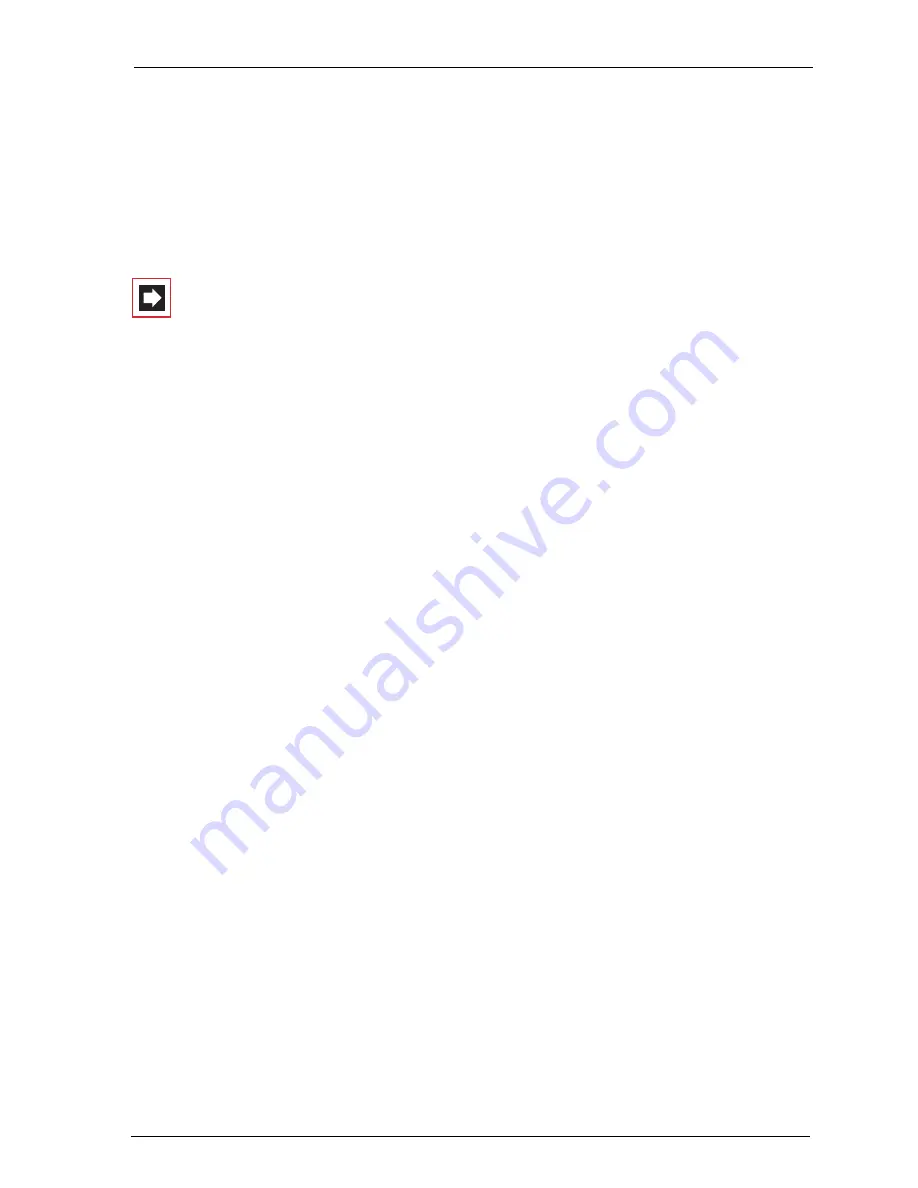
Configuration
Configuring the OpenCom 100
79
2.
Look for one of the language-specific ZIP files in the
OLH
directory of the
product CD. Confirm your choice by clicking on
Open
.
3.
Then click on
Load
to transfer the online help to the system.
Please note:
After completion of the loading operation, the system will
take a few minutes to analyse the transferred file.
Note:
You can download the latest version of the online
help from http://www.aastra-detewe.de/.
7.2.4 Finishing the Configuration
1.
When you have completed all the settings in the
Configurator
, you must save
the configuration (see also
Saving and Loading the Configuration on page 82
).
2.
Then select the
Log-off
command in the upper menu bar.
7.2.5 Preconfiguration
Configuration of the OpenCom 100100 can be prepared at your DeTeWe Customer
Service Centre or by an authorised DeTeWe dealer. For this purpose, a
OpenCom 100100 installed here is programmed with the customer data (e.g. user
data, call distribution schemes, cord-bound terminals). This data is stored and then
loaded into the OpenCom 100100 at the customer’s site by a service technician.
This prepared configuration must be completed at the customer’s site (LAN confi-
guration and DECT terminals).
For configuration of the OpenCom 100 Internet functions, first ask the responsible
system administrator for details of the customer’s LAN prerequisites.
7.2.6 Offline Configurator
With the aid of the offline configurator a configuration for the system can be
issued and created on a Windows PC. Thereby most of the configuration points are
available. Each system type of the product family and firmware version release 7.0
or higher, has its own offline configurator; this is managed with the aid of a starter
program. The starter program is included on the product CD. The operating
systems Windows 2000 and XP are supported.
Summary of Contents for OpenCom 130
Page 1: ...130 OpenCom100 131 150 Mounting and Commissioning User Guide ...
Page 10: ...8 ...
Page 202: ...Index 200 Notes ...
Page 203: ......






























