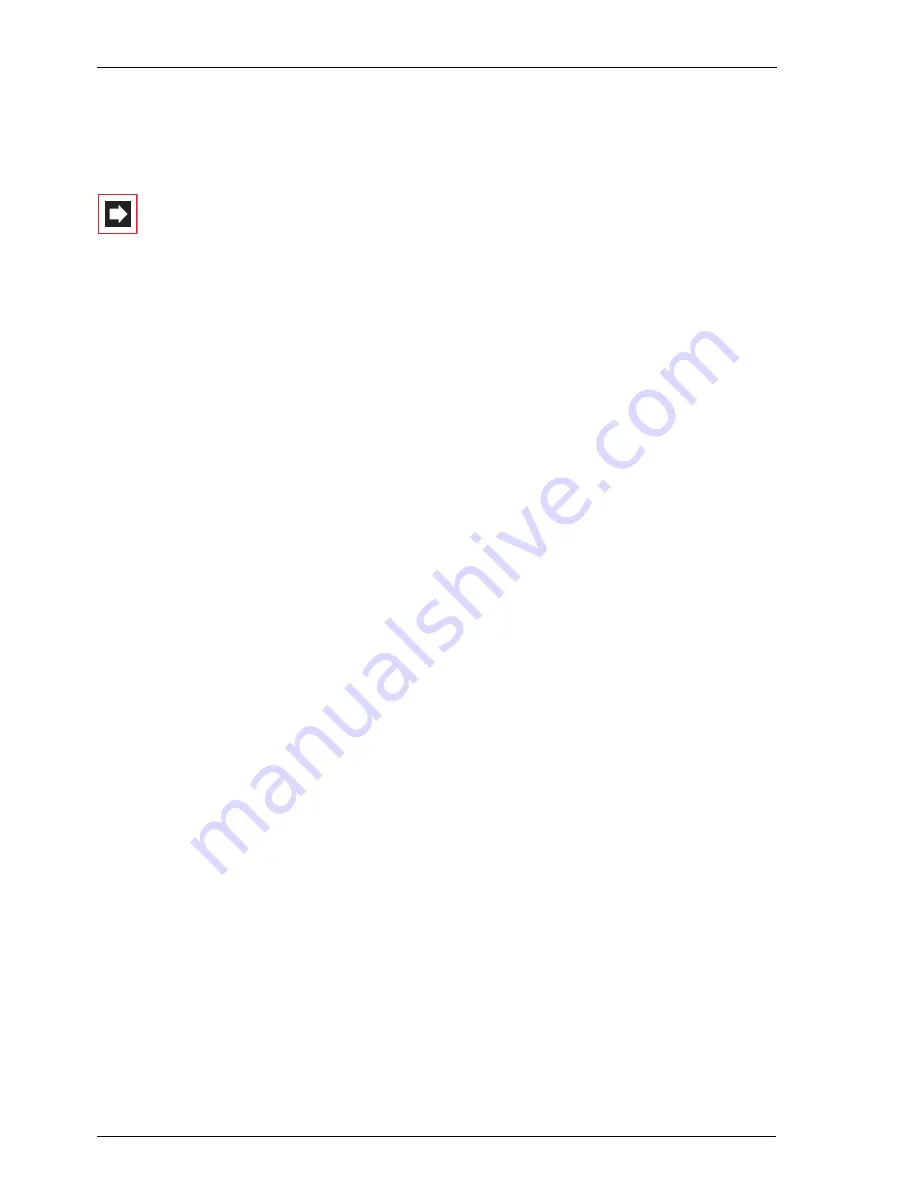
Configuring the PC Software
Synchronising the PC Clock
166
4.
Run a functionality test. To do this, start the
NetMeeting
program. Click on the
call button. Under
Address
enter the IP address or DNS host name of a external
station. Confirm your selection with
Call
.
Note:
If Firewall software is installed on the workplace com-
puter, a warning will now appear. This shows that the com-
puter is now ready to receive the NetMeeting. You must al-
low the NetMeeting, by activating the
Do not show this
message for this program again
option for example.
16.7
Synchronising the PC Clock
With the network service SNTP (simple network time protocol) it is possible to syn-
chronise the internal clock of a PC with the time of the OpenCom 100.
Requirements
You must enter the time zone so that the OpenCom 100 can calculate the time of
the internal clock back to the GMT (Greenwich Mean Time) required for SNTP:
1.
Go to the
Configurator, SYS Configuration: System
menu. Click on
Change
.
2.
Under
Internet time (SNTP)
, enter the
Time zone
for which the time of the
OpenCom 100 applies and whether summer time is allowed for. Confirm this
with
Assign
.
Configuring SNTP
For various operating systems, you can use one of the numerous SNTP pro-
grammes offered for downloading on the Internet. Configure the OpenCom 100 as
an SNTP server for such programmes.
SNTP with Windows 2000
Here you configure the SNTP server as follows:
1.
Log on as the administrator. Start the
Command Prompt
under
Start
:
Pro-
grams
:
Accessories
.
2.
Enter the command line “net time /setsntp:192.168.99.254”. Confirm with the
enter key. This command changes the setting for the SNTP server address in
the system registry. Close the command line.
Summary of Contents for OpenCom 130
Page 1: ...130 OpenCom100 131 150 Mounting and Commissioning User Guide ...
Page 10: ...8 ...
Page 202: ...Index 200 Notes ...
Page 203: ......






























