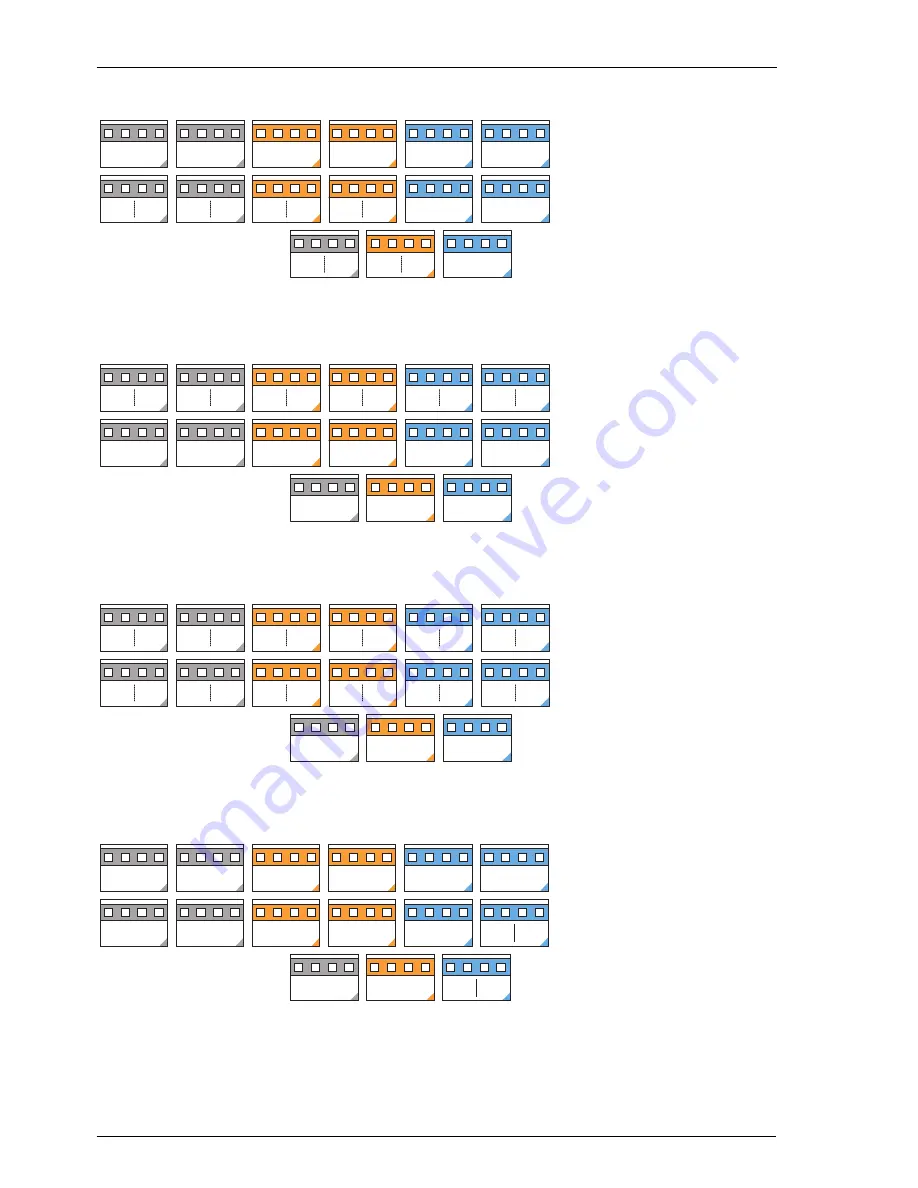
Installation
Interface Cards
42
Ports: 2 x S
0
and 6 x a/b
Ports: 4 x a/b
Ports: 8 x a/b
M100-AT4 Interface Card (4 analogue trunk lines)
S
0
1/1
Slot 1
Slot 2
Slot 3
1: S
0
1/2
S
0
2/1
1: S
0
2/2
ab 1/1 ab 1/2
ab 1/3 ab 1/4
ab 1/5 ab 1/6
ab 2/1 ab 2/2
ab 2/3 ab 2/4
ab 2/5 ab 2/6
ab 1/1 ab 1/2
ab 1/4
ab 1/3
ab 2/1
ab 3/1
ab 2/2
ab 3/2
ab 2/3
ab 3/3
ab 2/4
ab 3/4
-
-
-
-
-
-
-
-
-
-
-
-
-
-
-
-
-
-
Slot 1
Slot 2
Slot 3
ab 1/1 ab 1/2
ab 1/4
ab 1/3
ab 2/1
ab 3/1
ab 2/2
ab 3/2
ab 2/3
ab 3/3
ab 2/4
ab 3/4
ab 1/5 ab 1/6
ab 1/7 ab 1/8
-
-
-
-
-
-
Slot 1
Slot 2
Slot 3
ab 2/5
ab 3/5
ab 2/6
ab 3/6
ab 2/7
ab 3/7
ab 2/8
ab 3/8
-
-
Slot 1
Slot 2
Slot 3
-
-
-
-
ab 3/3 ab 3/4
ab 3/1 ab 3/2
Summary of Contents for OpenCom 130
Page 1: ...130 OpenCom100 131 150 Mounting and Commissioning User Guide ...
Page 10: ...8 ...
Page 202: ...Index 200 Notes ...
Page 203: ......






























