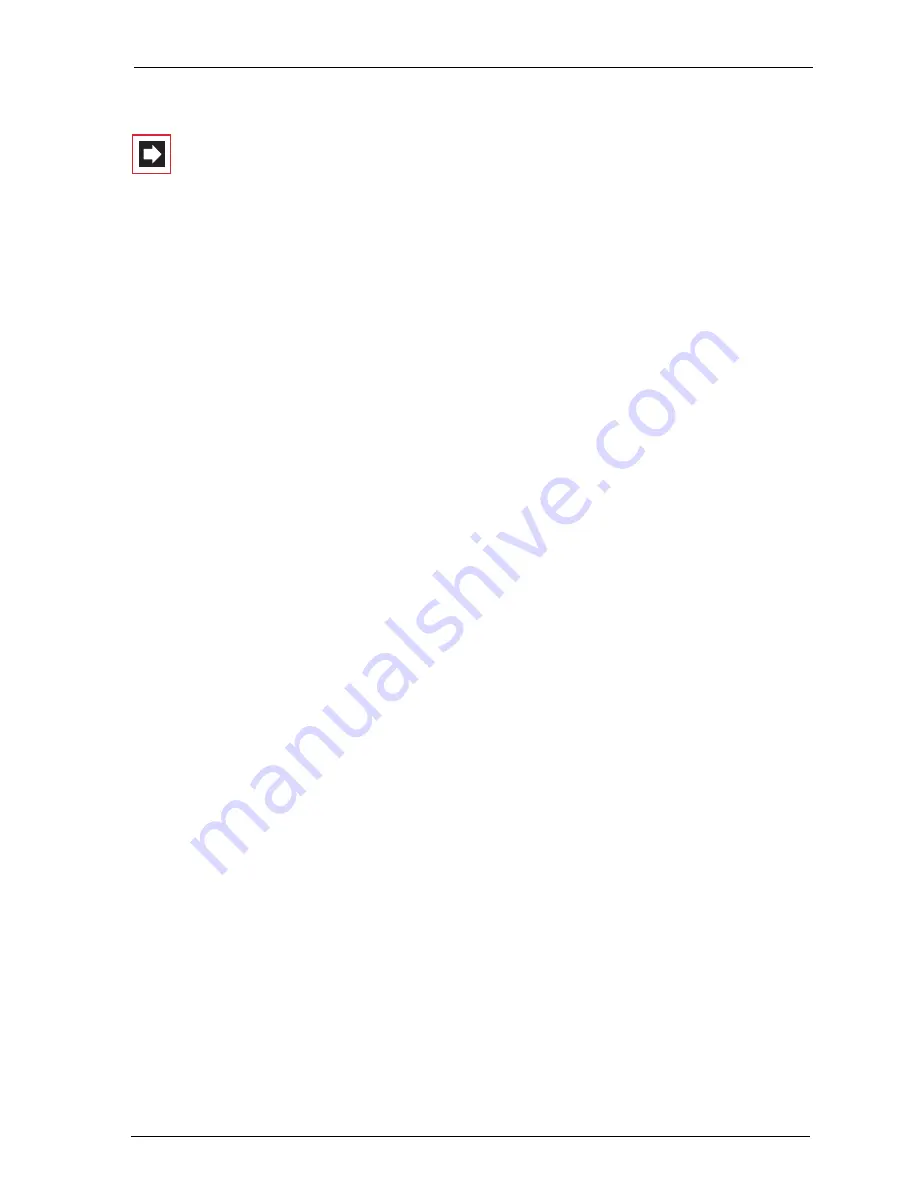
Configuring the PC Software
Setting up TAPI
161
Configuring the TAPI Connection
Note:
Under Windows NT or Windows 2000/XP you should
log on as the user for whom you want to configure the TAPI
connection.
1.
In the Start menu, select
Settings
:
Control Panel
. Double-click on the
Tele-
phony
icon (
Phone and Modem Options
icon under Windows 2000/XP).
2.
Change to the
Telephony Drivers
tab (
Advanced Options
tab under
Windows 2000/XP).
3.
From the list of installed driver software, select
OpenCom 100 Service Pro-
vider
and click on
Configure
.
4.
In the following dialogue you will find a list with the configured connections
for the user who is currently logged on. Click on
New
.
5.
In the following dialogue you provide information for the new connection. In
the
Connection name
box you can enter a descriptive name for the con-
nection. In the
CTI server
box you must enter the DNS name or the IP address
of the OpenCom 100. Using the
[…]
button you can search for this in the LAN.
In the boxes
Username
and
Password
you enter the user data of one of the
users configured on the OpenCom 100. This user must be allocated a system
telephone. Confirm your entry with
OK
.
6.
The new connection is now configured. Close the opened dialogues with
OK
and
Close
.
Testing the TAPI Function
1.
In the Start menu, select
Programs
:
Accessories
:
Communication
and then
start the program called
Phone Dialer
.
Under Windows XP the
Phone Dialer
is started indirect by using the dialling
function of the
Address book
(can be found in the start menu under
Pro-
grams
:
Accessories
). A manual start of the program file “Dialer.exe” in the
“C:\Program files\Windows NT” folder is possible also.
2.
In the
Tools
menu, select the item
Connect using...
to select the system tele-
phone that is to use the CTI application. Under Windows 2000/XP you select
Summary of Contents for OpenCom 130
Page 1: ...130 OpenCom100 131 150 Mounting and Commissioning User Guide ...
Page 10: ...8 ...
Page 202: ...Index 200 Notes ...
Page 203: ......






























