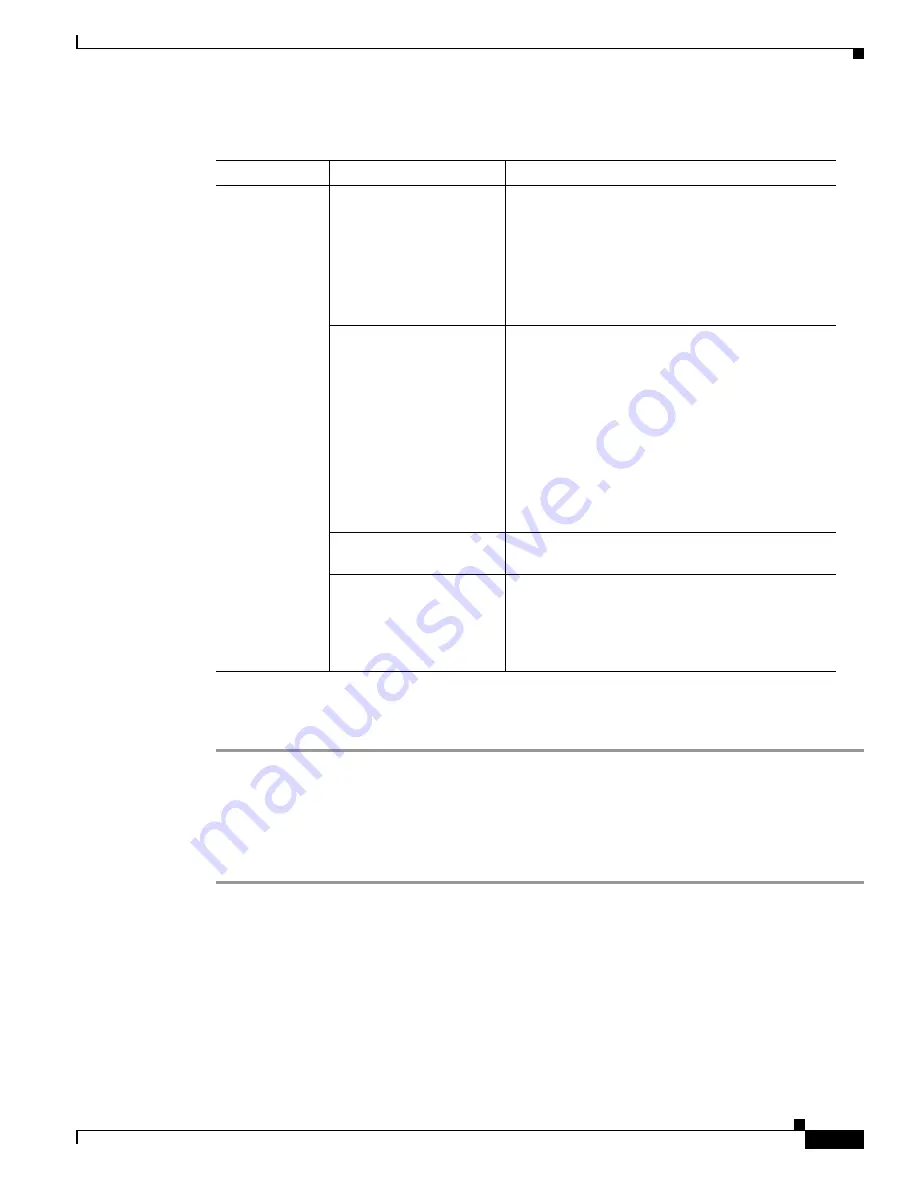
4-5
Cisco Unified Communications Manager Configuration Guide for the Cisco TelePresence System
OL-21851-01
Chapter 4 Managing Cisco Unified IP Phone Features
Managing the Speed-Dial Directory
Step 8
Click Save to apply your changes.
Step 9
Click Close to close the window.
Speed Dial User Options
To use the speed-dial feature, follow these steps:
Step 1
Log in as user to the Cisco Unified CM User Options page.
Step 2
From the User Options drop-down menu select Device. The Device Configuration page appears.
Step 3
Click the Speed Dials button. The Speed Dial and Abbreviated Dial Configuration page appears
containing your configured Number, Label, and ASCII Label Speed Dial Settings, as described in
Table 4-1
.
Step 4
View or edit settings on the Speed Dial and Abbreviated Dial Configuration page then choose one of the
following options:
a.
Save—You must click Apply Config to save your settings.
Table 4-1
Speed Dial and Abbreviated Dial Configuration Window
Number
Field
Description
Number from 3
to 42.
—
Identifies the speed-dial button on the phone.
Note
Button 1 is reserved for the main line,
button 2 is a spare (reserved for a second
line).
Buttons 3 through 42 are reserved for
speed-dial designations.
Number
Enter the number that you want the system to dial
when the user presses the speed-dial button. The
following digits and characters are allowed:
•
Digits 0 through 9
•
* (Asterisk)
•
# (Number sign or hash)
•
+ (Plus sign, escape symbol)
Note
The speed-dial function does not allow
pauses or waits.
Label
Enter the text that you want to display for the
speed-dial button or abbreviated-dial number.
ASCII Label
This field provides the same information as the
Label field, but you must limit input to ASCII
characters. Devices that do not support unicode
(internationalized) characters display the content of
the ASCII Label field.






























