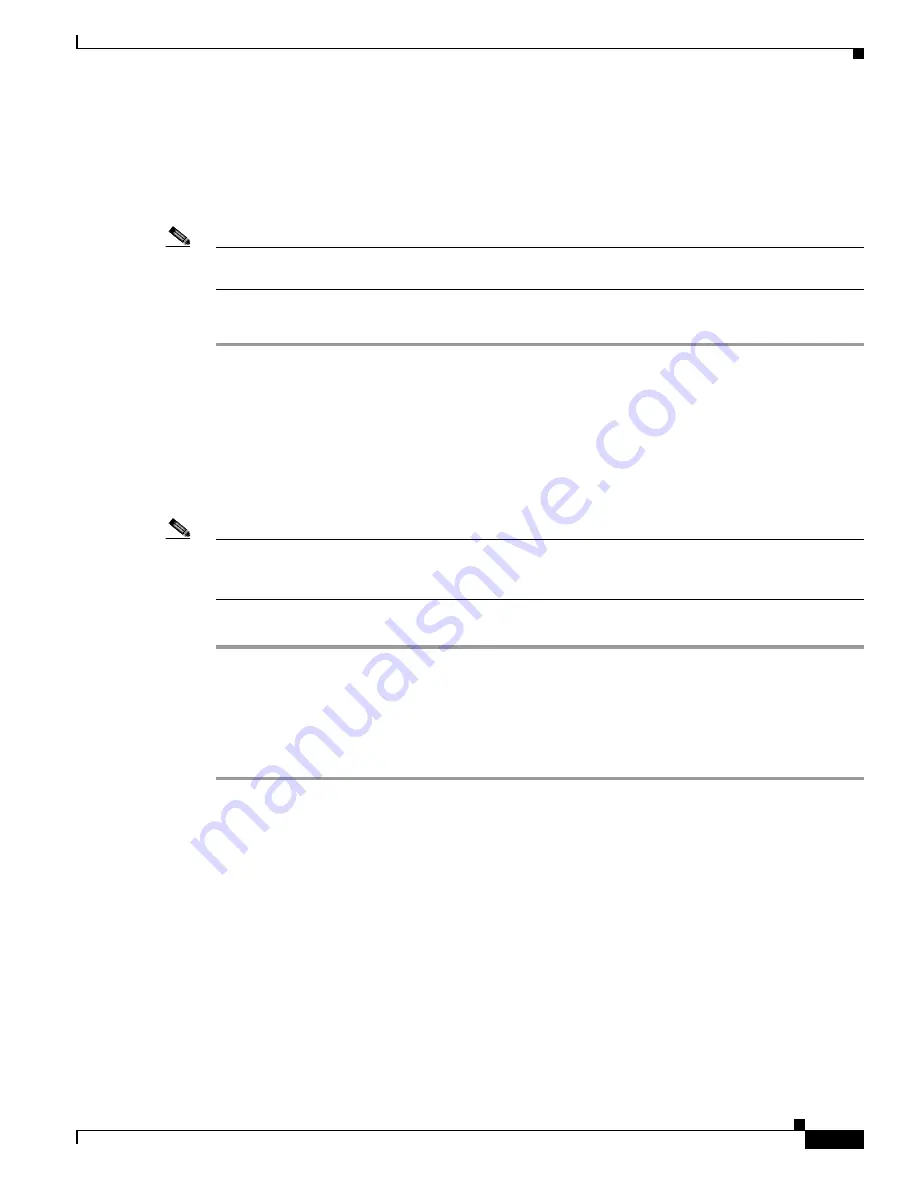
6-15
Cisco Unified Communications Manager Configuration Guide for the Cisco TelePresence System
OL-21851-01
Chapter 6 Setting Up the Room to Use Cisco TelePresence Manager
Configuring Cisco Unified CM for Cisco TelePresence Manager
Downloading a Cisco Unified Communications Manager Certificate
For deployments using Microsoft Exchange, IBM Domino, or
Scheduling API
, a
Cisco Unified Communications Manager certificate must be accessible for CTS-Manager to
communicate with Cisco Unified CM.
Note
Only one certificate can be used and it cannot be reused or renamed. Expired certificates cannot be
uploaded.
To obtain a Cisco Unified Communications Manager certificate, follow these steps:
Step 1
Log into the Cisco Unified CM Administration interface.
Step 2
From the Navigation menu, select Cisco Unified OS Administration and click Go.
Step 3
From the Security menu click Certificate Management.
Step 4
Click the link for tomcat.der.
Step 5
In the Certificate Configuration window, click the Download button. This saves a copy of the certificate
to your computer. Make sure that this file is accessible to the computer that has browser access to the
Cisco TelePresence Manager server.
Note
Deleting a Cisco Unified CM from your network does not delete the corresponding CTS-Trust
certificate; it remains in the system. If you add back to your network a deleted Cisco Unified CM, you
will not need to upload the trust certificate again; an “existing file” error will be detected.
Step 6
Proceed to
Creating an Application User for CTS Manager
.
Creating an Application User for CTS Manager
Create an application user for CTS Manager by following these steps:
Step 1
Log into the Cisco Unified CM Administration interface.
Step 2
From the User Management drop-down menu select Application User. The Find and List Application
Users window appears.
Step 3
Click Add New. The Application User Configuration window appears.
Step 4
Enter your user name and password. Verify your password.
Step 5
Assign all Cisco TelePresence endpoints and Cisco Unified IP phones to the application user profile (see
Adding CTS Endpoints and Cisco Unified IP Phone Devices
.)
Step 6
Navigate to Device > Phone and add the MAC address of each CTS device and shared Cisco Unified IP
phones to the application user profile.
Step 7
Create a user group in the Cisco Unified CM for Cisco TelePresence Manager by completing these steps:
a.
Choose User Management > User Group. The Find and List User Groups window appears.
b.
Click Add New. The User Group Configuration window appears.






























