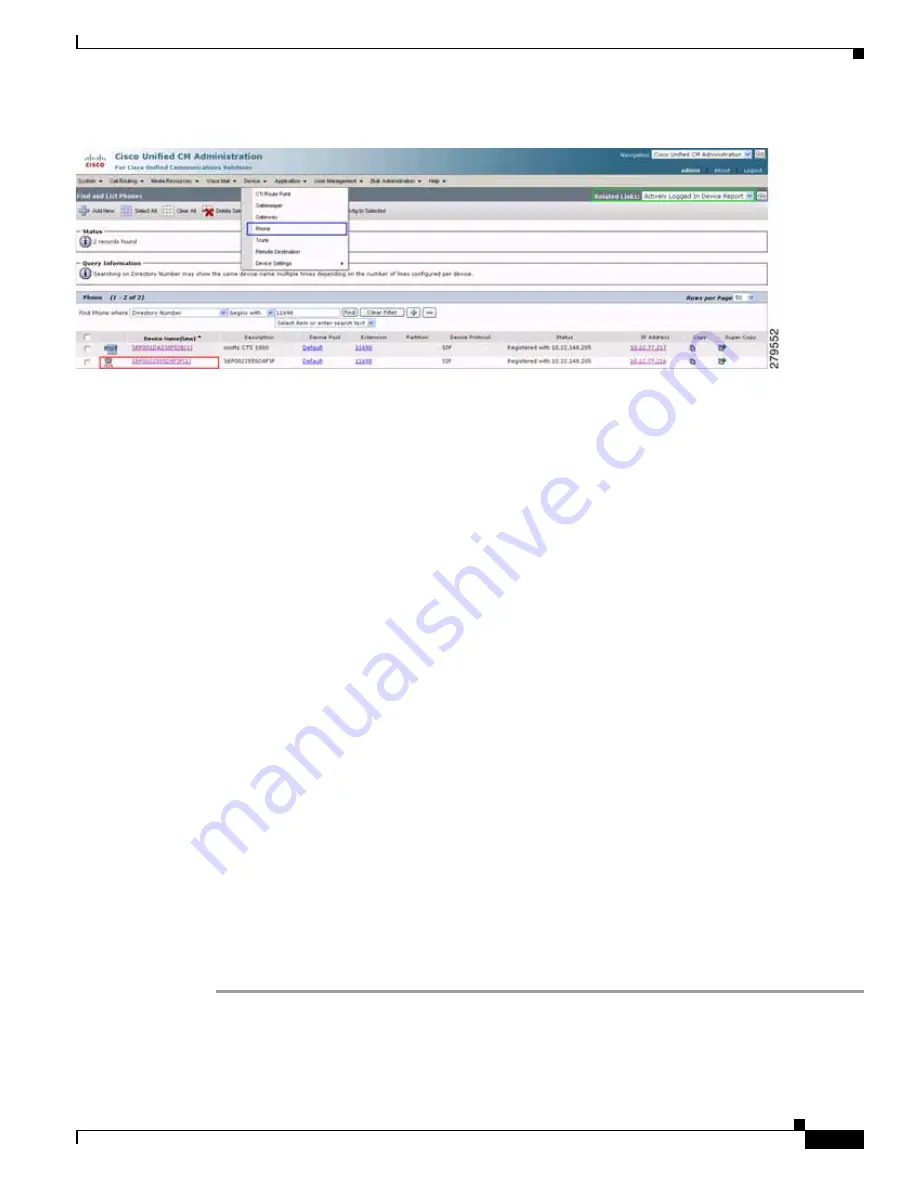
2-19
Cisco Unified Communications Manager Configuration Guide for the Cisco TelePresence System
OL-21851-01
Chapter 2 Configuring the Cisco Unified IP Phone for MIDlets
Configuring a Remote Phone
Figure 2-1
Your Phone Device Line
Step 4
Scroll down to External Data Locations and enter the following in the Authentication Server field:
http://<your CTS IP Address>:8080/authenticate.html
Step 5
Scroll down a little bit more to Secure Shell Information and enter your administration username and
password.
Step 6
Click Save to save your settings.
Step 7
Go to the top right of the screen to Related Links, select Subscribe/Unsubscribe Services and click GO.
Step 8
Select the appropriate MIDlet to download onto the phone. If you are unsure which one you should use,
see the
Release Notes for Cisco TelePresence System
for your release on Cisco.com.
If MIDlets are already installed and you need to make any changes, do the following:
a.
Click the link under Subscribed Services and click the Unsubscribe.
b.
Select the appropriate MIDlet in the Select a Service field.
c.
Click Next and then Subscribe.
Step 9
Click Reset to reset the phone and save your settings. See the
“Managing Phone Reset and Codec
Connectivity” section on page 3-11
for reset information.
Step 10
Open an SSH client in a browser window and SSH into your phone.
Step 11
When the login: prompt appears, enter the following:
debug.##
Step 12
When the password: prompt appears, enter debug.## again. A prompt with your MAC address should
appear (example: 002255D8F3FF>).
Step 13
Enter the following:
test open 123
The following should appear: TEST: Opening Session. You can now remotely use your phone. Enter the
test key to see all the possible commands you can use (for example, if you enter test key soft5, the 5th
soft key on the phone is activated).






























