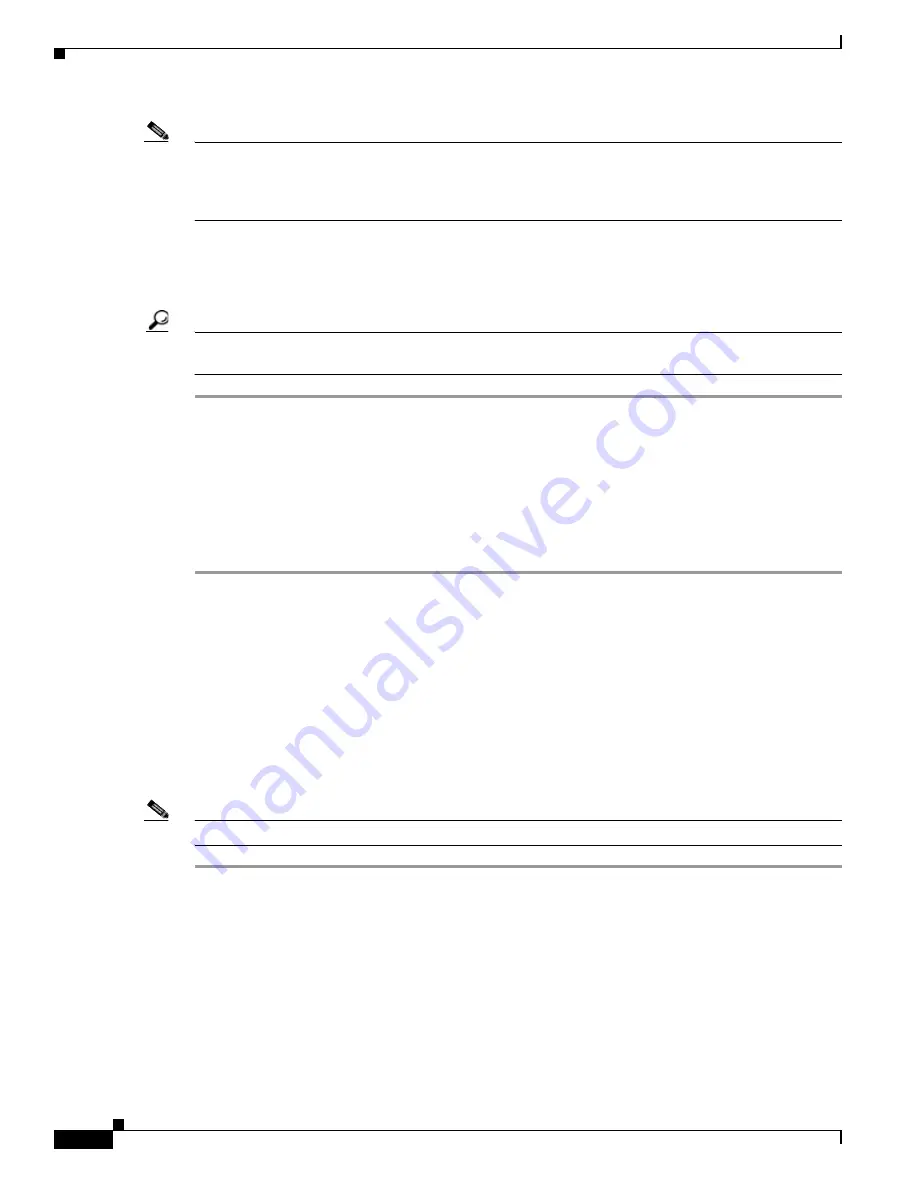
6-18
Cisco Unified Communications Manager Configuration Guide for the Cisco TelePresence System
OL-21851-01
Chapter 6 Setting Up the Room to Use Cisco TelePresence Manager
Configuring Cisco Unified CM for Cisco TelePresence Manager
Note
As you add each Cisco Unified CM, do not set up non-DNS and DNS in a
mixed mode
environment.
Cisco Unified CM is configured with DNS but has IP address in the Server Configuration. In a typical
deployment, all applications are either DNS or non-DNS. A Cisco Unified CM node that has been
designated as publisher is not supported in
mixed mode
.
Step 5
Click Save.
Step 6
To display and modify settings that associate CTS-Manager with Cisco Cisco Unified CM, choose
Configure > Unified CM in the CTS-Manager administration interface.
Tip
To ensure proper connection and settings display in CTS-Manager, perform a “discovery” in
CTS-Manager before changing settings in Cisco Unified CM.
Configuring the Options File
Cisco Unified CM is customized with an options file to configure support for the Cisco TelePresence
device.
To configure the options file, follow these steps:
Step 1
Log into the Cisco Unified CM Administration application. See the
“Testing Cisco Unified CM with the
Pre-Qualification Assistant” section on page 6-20
.
Step 2
Add the Cisco TelePresence device pack to Cisco Unified CM. The device pack adds functionality to
Cisco Unified Communications Manager so that you can create a Cisco TelePresence device. See the
“Testing Cisco Unified CM with the Pre-Qualification Assistant” section on page 6-20
.
Step 3
Create a Cisco TelePresence device to register the Cisco TelePresence device as a Cisco Unified IP
Phone. See the
“Creating a New Cisco TelePresence Device” section on page 1-5
.
Step 4
Assign a directory number to the Cisco TelePresence device. See the
“Testing Cisco Unified CM with
the Pre-Qualification Assistant” section on page 6-20
.
Step 5
Create a Cisco Unified IP Phone 7975 device type.
Note
Auto registration cannot be used to create the device type.
Adding a Cisco TelePresence Device
Use the information in the following sections to add a CTS device:
•
Downloading Device Packs, page 6-19
•
Installing the Device, page 6-19






























